How do I create a directory in Windows 10? Perhaps you are looking for the answer to this question. You come to the right place since you can get some simple and useful methods from this post from MiniTool. Just keep reading and try these ways to make a directory.
When using a computer, you always need to create a directory so that you can organize your files and documents. For example, you create folders called movie, music, document, etc. to store the corresponding data. This is convenient for you to find what you need quickly.
When reading here, you may ask: how do I create a directory in Windows 10? In the following part, let’s see some ways to make a directory.
How to Create a Directory in Windows 10
Create a New Directory via Right-Clicking
This is a common method to create a new folder and follow the steps:
Step 1: Navigate to the place where you want to create a directory, for example, D drive.
Step 2: Right-click the blank space and choose New > Folder. Type a name for the new folder.
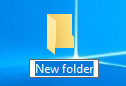
Create a Directory with a Keyboard Shortcut
To create a new folder, you can try another way – using a keyboard shortcut.
Step 1: Also, go to the place where you need to create a folder, for example, File Explorer or desktop.
Step 2: Press the keys on your keyboard at the same time: Ctrl + Shift + N. Windows will create a folder named New Folder immediately. You can change the name to what you want.
Create a Directory from the File Explorer Menu
How do I create a directory via the menu? Follow these steps if you ask this question.
Step 1: Go to File Explorer and navigate to the location where you create a folder.
Step 2: Go to the Home tab and click New folder. Then, a new directory is created. And also, you can rename it.
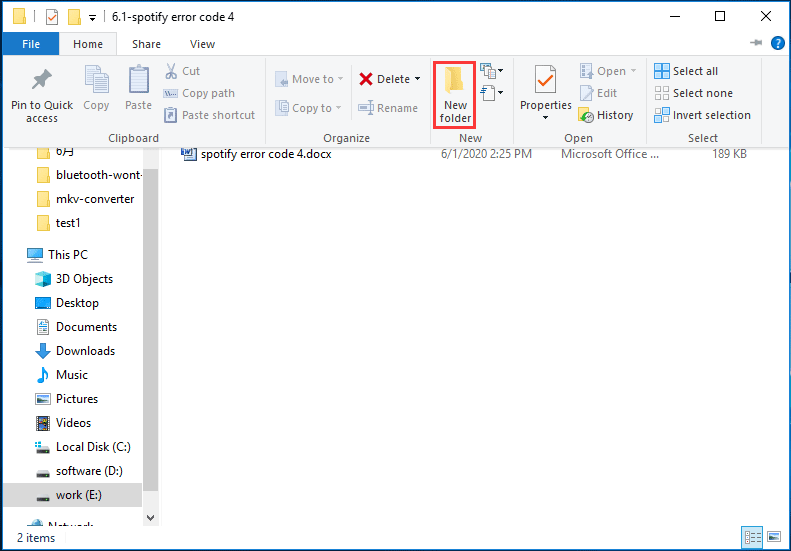
CMD Create Directory
In addition to the above methods to make a directory, you can also do this work in Command Prompt (CMD). How to create a folder in Command Prompt? A detailed guide is for you.
Step 1: Go to the search box in Windows 10, type cmd, and right-click Command Prompt to choose Run as administrator.
Step 2: In the CMD window, go to the drive where you want to create a folder by typing the drive letter followed by a colon and pressing Enter, for example, D:.
Step 3: Type mkdir followed by the name of the folder you want to create and press Enter, for example, mkdir mynewfolder. You can go to the D drive and see this folder, as shown below.
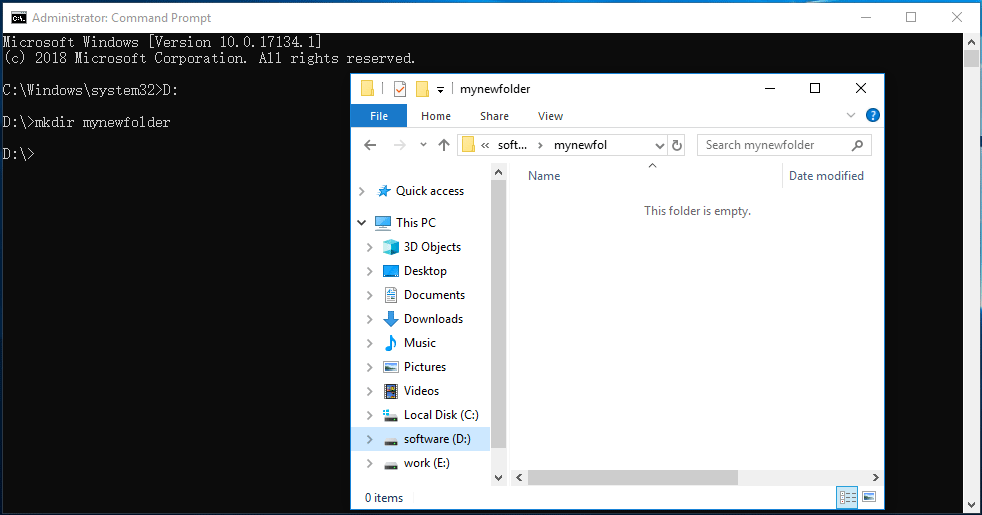
To go to another directory, you can type cd followed by the path and press Enter. To create multiple folders, type mkdir followed by the names of each folder, for example, mkdir test1 test2 test 3.
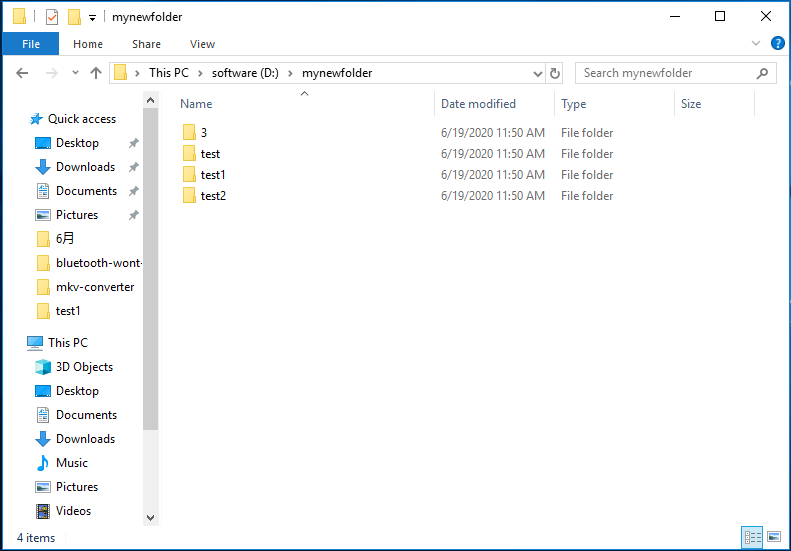
Bottom Line
How do I create a directory in Windows 10? After reading this post, you can get the answer to this question asked by you. Just follow the methods mentioned above and choose one to have a try.
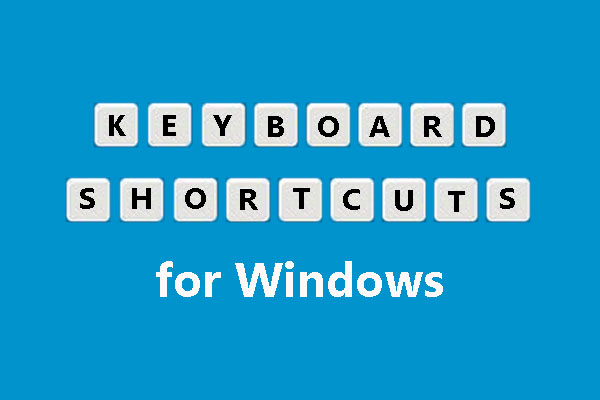
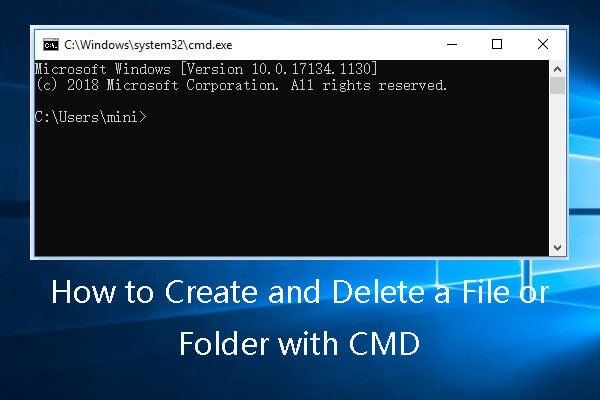
User Comments :