If you want to figure out a way to add creative-looking fonts to your Google documents, you are in the right place. In this post, MiniTool guides you on how to add fonts to Google Docs in 2 ways. Move to the next parts to find what you are looking for.
Google Docs is used to write and compile documents by more and more people. But you may find it doesn’t offer as many features as Microsoft Word and some of you mention its fonts. Compared to Word, the fonts in Google Docs are not so many.
You may not find the font you need when editing a Google Docs document. If you are writing something that needs a certain font, what should you do? Adding fonts to Google Docs is necessary. Move to the next paragraphs to know how to add new fonts to Google Docs.
How to Add Fonts to Google Docs
Add Fonts to Google Docs via More Fonts
If you want to use other Google Docs fonts that are not displayed in the main font list, you can easily do this by following the steps here:
Step 1: Log in to Google Docs with your Google account.
Step 2: Open a document and you can find the default font is Arial. Click the downward arrow and choose More fonts.
Step 3: In the new window, you can see a list of Google Docs fonts. Choose one or more fonts and click OK. If you want to add a special font, you can search for it via the search field, and then add it to your Google Docs document.
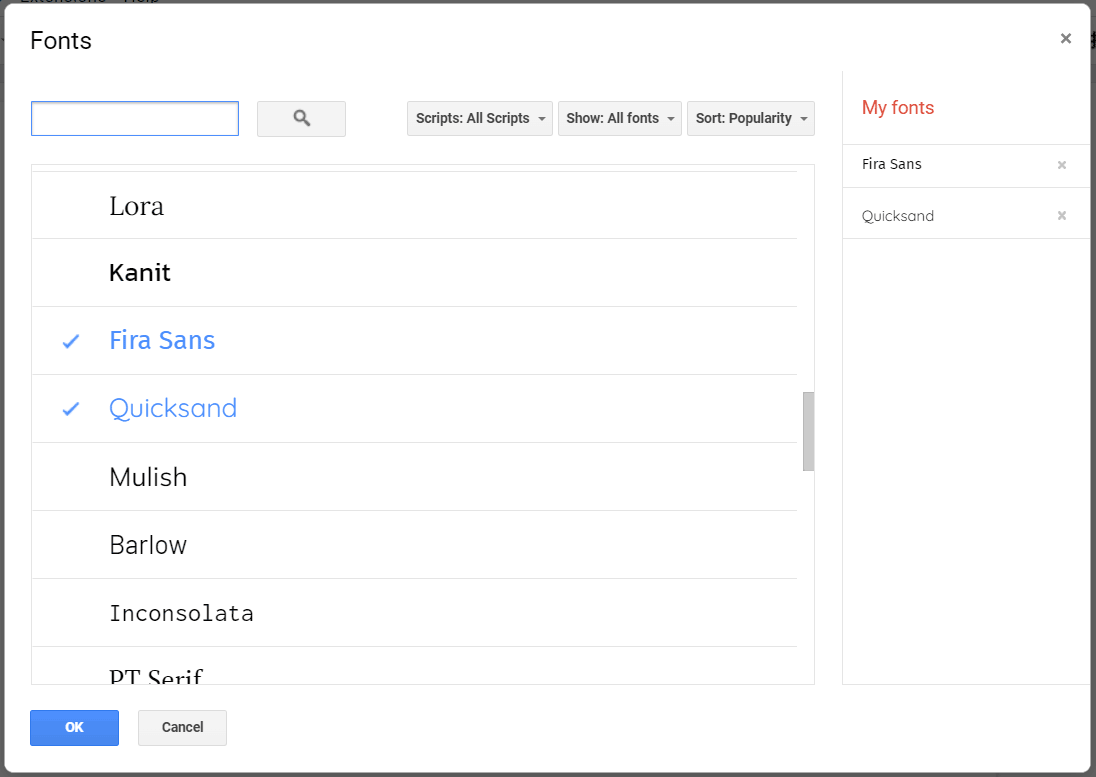
Add Fonts to Google Docs with Extensis Fonts
In addition to the above method, you can use a third-party extension to add fonts and Extensis Fonts can help you to easily access hundreds of additional fonts. See how to add fonts to Google Docs using this extension.
Step 1: In a Google Docs document, go to Extensions > Add-ons > Get add-ons.
Step 2: Search for Extensis Fonts in the search box and choose it.
Step 3: Click the Install button, give the extension permissions, and start the installation.
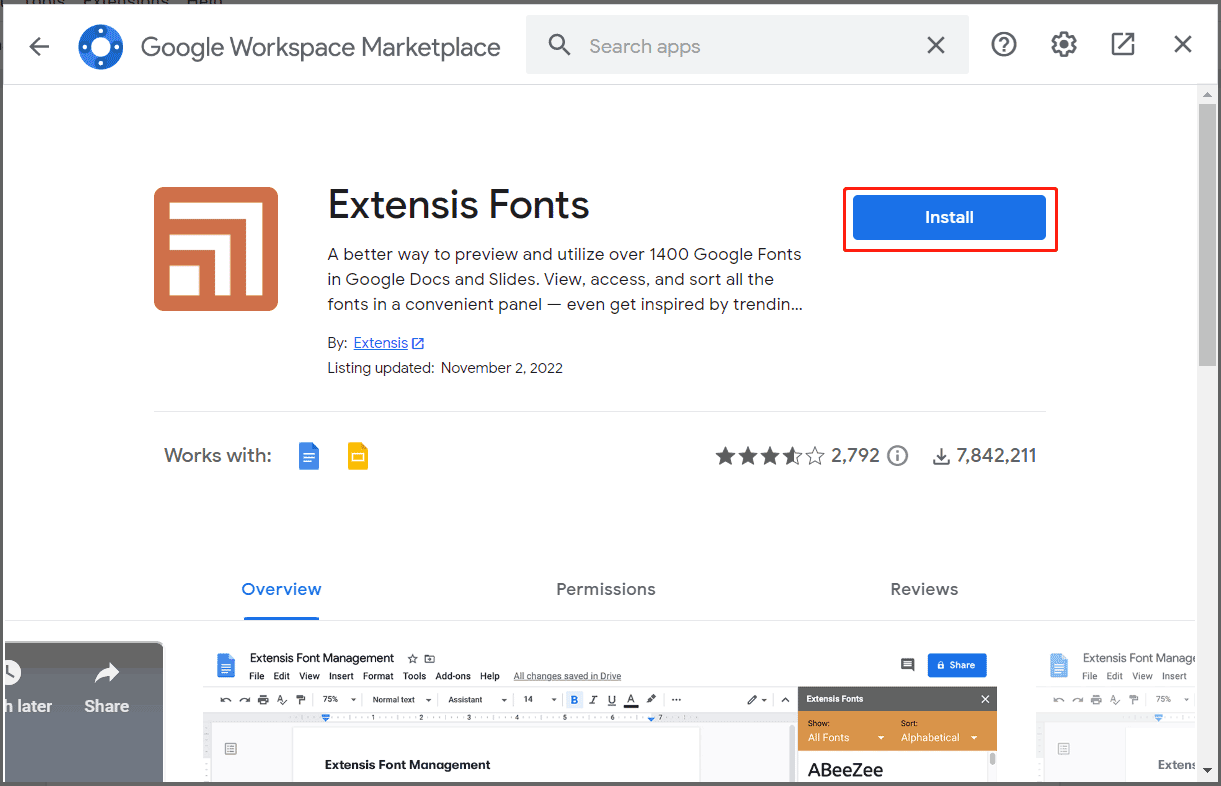
Step 4: After the installation, go to Extensions > Extensis Fonts > Start to activate this extension. You can see many fonts in the sidebar. To use one font, highlight your text and select one font from the list.
If you need to check plagiarism Google Docs files, take it easy and follow the guide – How to Check for Plagiarism in Google Docs? Try 2 Ways Here!
Can I Add Custom Fonts to Google Docs
Google Documents only use special fonts based on the web and Google doesn’t allow you to add local or custom fonts (including fonts that you have created and fonts created by others) to Google Docs. This restriction isn’t unique to Google but Microsoft Word also has a similar limitation.
If you search for how to add downloaded fonts to Google Docs in Google Chrome, no related methods are offered. Hope Google can include this feature in the future to meet your requirement.
Related article: The Complete Guide on How to Add Fonts to Word
Want to back up your Google Docs files stored on the computer? Take it easy and you can use MiniTool ShadowMaker, free backup software for data backup.
MiniTool ShadowMaker TrialClick to Download100%Clean & Safe
Bottom Line
That’s a simple guide on how to add fonts to Google Docs on a Windows computer. Just choose one method above to add new fonts to Google Docs for more choices. If you have any other ways, leave a comment to let us know. Besides, if you wonder how to add custom fonts to Google Docs, you cannot find an answer since it is not allowed to add custom fonts.
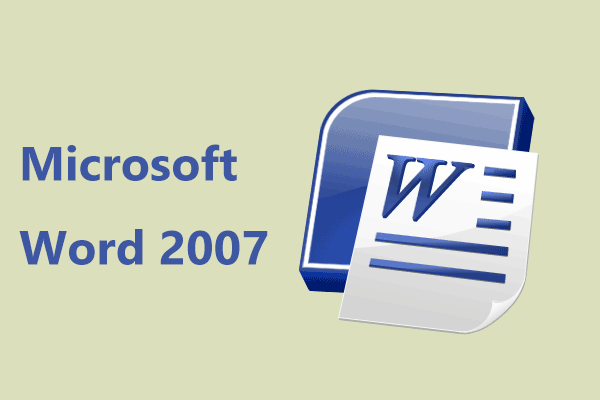
User Comments :