How to broadcast on Steam? How to stream on Steam? How to set it up? This post from MiniTool shows you the step-by-step guide on streaming on Steam? In addition, you can visit MiniTool to find more Windows solutions and tips.
Twitch and YouTube are the most commonly used platforms for streaming. But recently, Steam has attracted much attention from users. Steam has added the option to easily broadcast your games to friends or anyone who want to watch using the Steam client.
It is easy for users to quickly get themselves up and streaming with just a few settings adjustment. However, do you know how to broadcast on Steam? If not, keep on your reading and we will show you how to set it and how to watch someone broadcast on Steam.
How to Broadcast on Steam?
In this part, we will show you how to broadcast on Steam with the step-by-step guide.
Set Your Account for Streaming
To broadcast stream on Steam, you need to set your account for your streaming. Now, here is the tutorial.
- Launch Steam.
- Click Steam tab on the top left corner and choose Settings.
- Then choose Broadcasting
- By default, your account is set to Broadcasting Disabled. To enable it, you should go to the Privacy Settings and choose Friends can request to watch my games, Friends can watch my games or Anyone can watch my games.
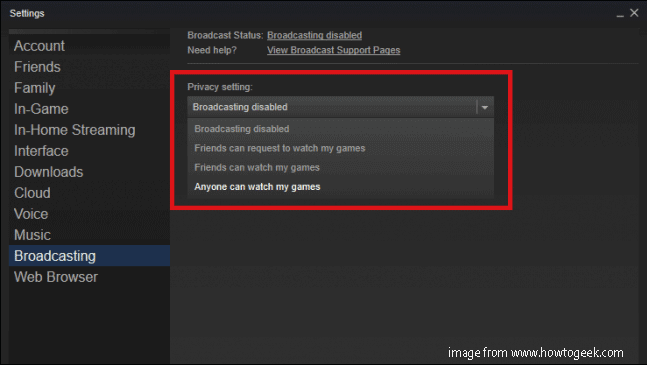
Kindly Reminder:
- The option Friends can request to watch my games restricts your broadcast so only people on your friends’ list can see that you are broadcasting and they have to make a request with you to see the stream before it opens up in their client.
- The second option Friends can watch my games means that anyone on your friends’ list can see the broadcast without requesting.
- The third option Anyone can watch my games means that your broadcast is fully public on the games’ Community Hub page.
Related article: How to Get Rid of Steam Error Code -105? 5 Fixes Available
Change Quality and Bandwidth Settings
After setting your account for streaming, you can begin to set up to broadcast. In this part, you need to change quality and bandwidth settings.
Now, here is the tutorial.
- On the Broadcasting tab, go to the Video Dimensions.
- Expand the drop-down menu, there are four options. You can choose any one depending on your PC’s power.
- Then you need to choose the Maximum Bitrate that your stream will broadcast with. This control how much Internet bandwidth your broadcast will use to get videos off your computer and onto the web. It also can dictate the overall quality of how your stream looks to other viewers.
- Then navigate to the Optimize encoding for menu You can choose Best Quality or Best Performance.
- After that, check where the viewer chat window appears under Show viewer chat in game There are four options and you can choose any one based on your actual situations.
- Next, you need to control what viewers can see while your broadcast is live. In general, Steam will only broadcast the video and audio coming from your game. If you click the game window during the broadcast, viewers will see the Please Stand By message that goes away once you are back in the game.
- At last, you can decide whether to give viewers the ability to see or hear content from other windows that are active on your desktop. You can check the option Record video from all applications on this machine or Record audio from all application on this machine.
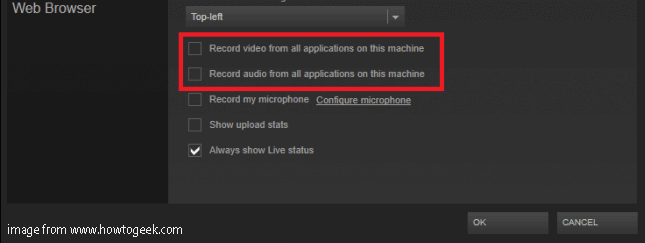
After that, you have set up broadcast successfully. Once you have set Stem up for broadcast, you need to get your Microphone ready for streaming.
How to Get Microphone Ready for Streaming
To make sure that streaming on Steam is successful, you also need to configure the Microgone settings.
Now, here is the tutorial.
- Check the option Record my microphones.
- Then click Configure Microphone, and the Voice window will open.
- On the top right corner, choose CHANGE DEVICE.
- Then you will see the Audio Control Panel found in your current build of Windows.
- If the Microphone is installed properly, it will appear in the list of available sound devices.
- Click on your Microphone you want to use and click OK to continue.
- At last, choose an option to switch automatic voice transmission.
After all steps are finished, you have gotten Microphone ready for streaming.
How to Watch Someone Broadcast on Steam
After knowing how to stream on Steam, do you know how to watch someone broadcast on Steam? The following shows you the detailed guide.
To view your friends broadcast, you just need to find your friend’s name. If he is broadcasting, you will see Watch Game option appearing from the drop down menu. Click it, and then you can watch the broadcast on Steam.
To watch someone broadcast on Steam who is not in your friend list, you can open Steam, choose Community and choose Broadcast, and then you will see their broadcast on Steam.
Final Words
This post has shown how to broadcast on Steam and how to watch someone broadcast on Steam. If you want to stream on Steam, you can try the above way. If you have any different ideas for Steam watch game, you can share it in the comment zone.
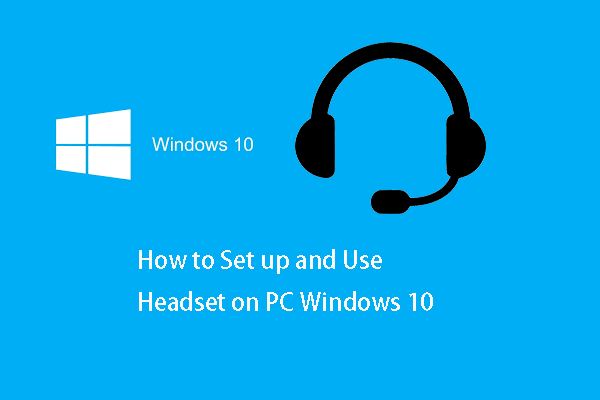
User Comments :