What Is DNS?
DNS, which full name is Domain Name System, can helps users to map the numeric IP address of the sites to easy rememberable addresses. For example, you can see the address of MiniTool Software is www.minitool.com but not some 10-odd digit IP address. Due to this, your DNS queries may be exposed to the website when you visit it.
Your web browser provides a default DNS for you. But you can also use secure DNS instead and Google Chrome allows you to do this.
In addition, when your Google Chrome has the following issues, you can also customize DNS server in Google Chrome to fix the issues:
- Google Chrome takes a longer time to find the right IP address because DNS is outdated.
- There is a delay when loading a page.
- Time-out errors and host issues occur frequently.
- Your ISP (Internet service provider) can track your online activity.
In this post, we will show you how to change DNS server in Google Chrome on your PC and mobile devices.
How to Change DNS Server in Google Chrome on PC and macOS?
On your Windows PC or macOS computer, you can use the following steps to change or set up DNS server in Google Chrome:
Step 1: Open Google Chrome on your device.
Step 2: Click the 3-dot menu in the top-right corner, then go to Settings > Privacy and security > Security.
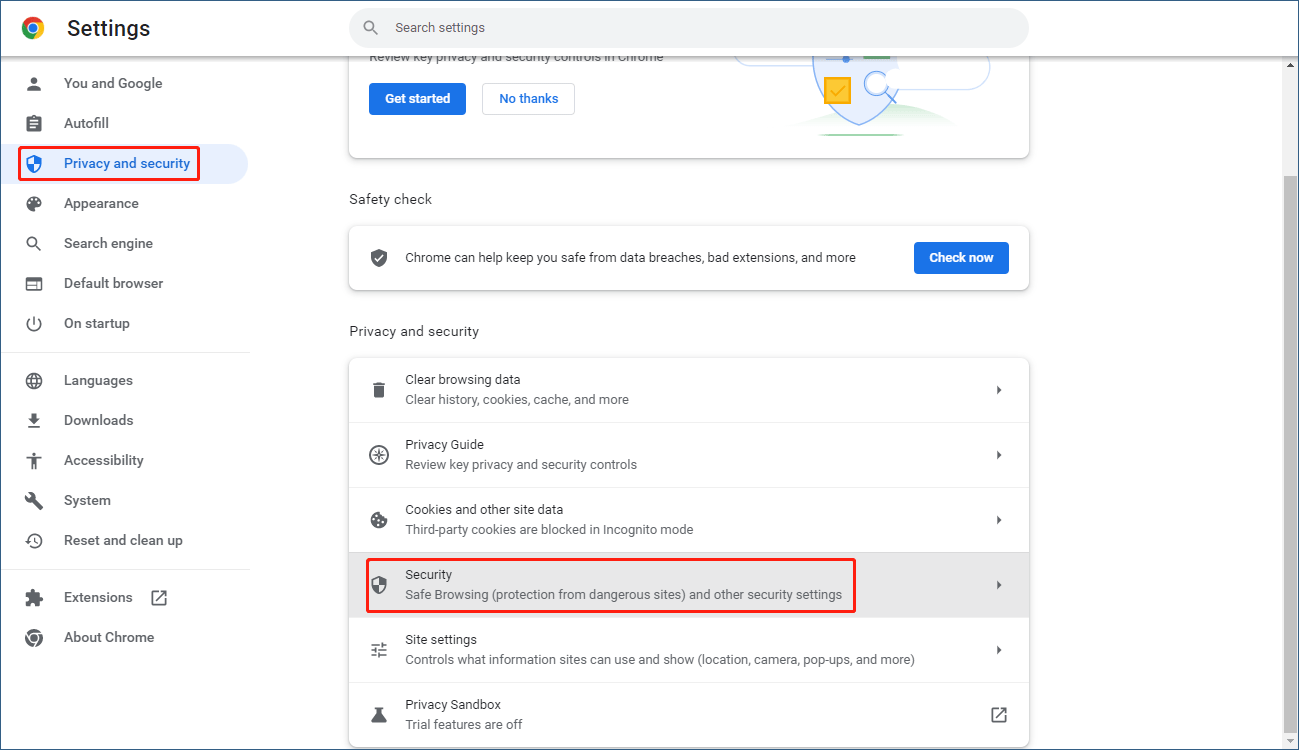
Step 3: Scroll down to the Advanced section on the next page. Under Use secure DNS, select With.
Step 4: Expand the options next to With, then select DNS you want to use. You can also select Custom and enter the DNS URL you want to use.
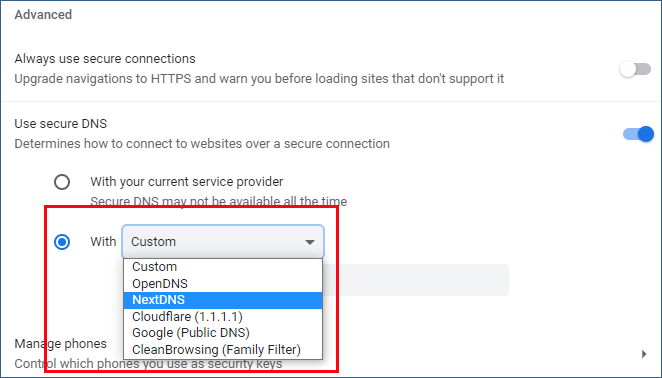
How to Change DNS Server in Google Chrome on Android Phone/iPhone/iPad?
Google Chrome is also available on mobile devices like Android phones and tablets, iPhone, and iPad.
Step 1: Open Chrome on your mobile device.
Step 2: Tap the 3-dot menu in the top-right corner. Then go to Settings > Privacy and security.
Step 3: Scroll down to find Use Secure DNS. Then, tap it to access it.
Step 4: Use your current service provider is selected by default. You need to select Choose another provider.
Step 5: Select a provider from the drop-down list under Choose another provider. You can also select Custom and then enter a DNS URL as per your need. This is used to customize DNS server in Google Chrome.
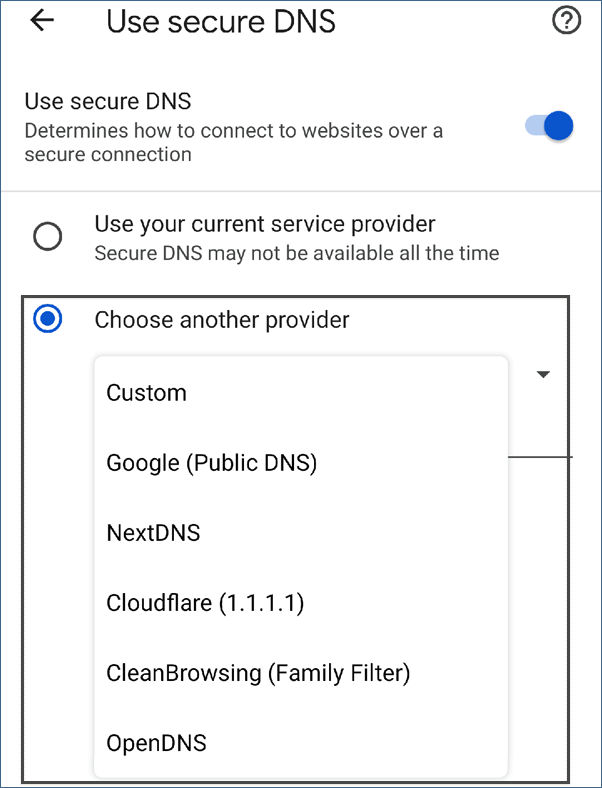
Bottom Line
If you want to change DNS server in Google Chrome, you can select a suitable method according to your situation from this post. You can see it is very easy to change or customize DNS server in Chrome.
Additionally, if you need to recover data that is deleted or lost by mistake, you can try MiniTool Power Data Recovery. With this free data recovery software, you can recover files that are not overwritten by new data.
MiniTool Power Data Recovery FreeClick to Download100%Clean & Safe
If you have other useful suggestions, you can let us know in the comments.
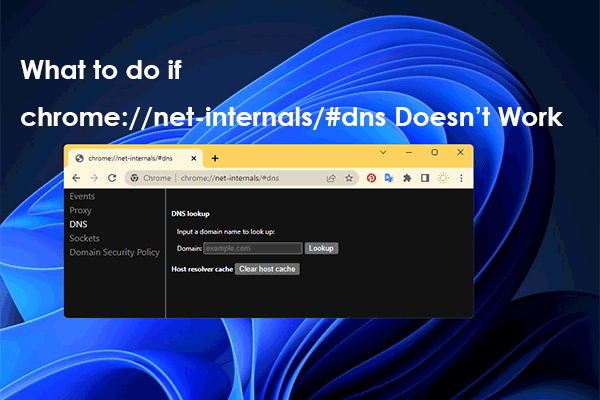
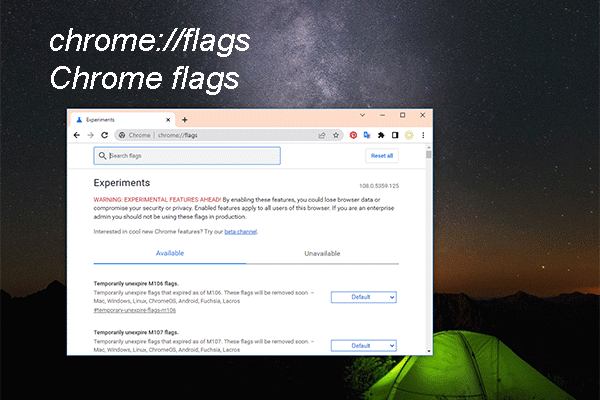
User Comments :