What Are Fn Keys and What’s Their Function?
Functional keys also called Fn keys for short, perform special actions related to the playback, audio volume, and hardware features. Usually, there are 12 functional keys on the keyboard. These keys can only be used when you press the specific Fn keys with it by default. However, you can also customize Fn key settings according to your needs. Here comes the question that how to change Fn key settings Windows 10.
How to Change Fn Key Settings Windows 10?
Way 1: Change Fn Key Settings via Windows Settings
If you run Windows 10 or 8 on a Dell laptop, you can change Fn key settings directly via Windows Settings.
Step 1. Go to Control Panel > Hardware and Sound > Windows Mobility Center.
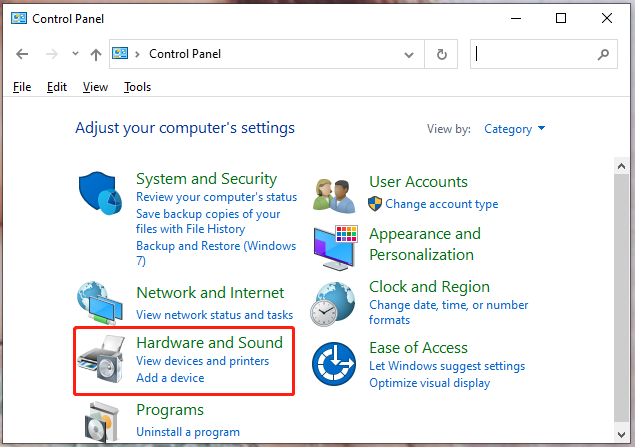
Step 2. In the new window, find the Fn key row section and expand the context menu of it.
Step 3. If you want to choose the F keys for basic functions, choose Functional key. If you want to use the F keys to perform functions that typically require pressing the Fn key, choose Multimedia key.
Way 2: Change Fn Key Settings via Windows BIOS
Many laptops which have inbuilt keyboards provide an option to change Fn key settings in the BIOS setup screen.
How to Change Fn Key Settings Windows 10 Dell?
Step 1. Reboot your computer and press F2 to enter into BIOS settings.
Step 2. Use the arrow keys to choose the Advanced option.
Step 3. Scroll down to find Function Key Behavior and hit Enter to choose it.
Step 4. Change the settings to the Functional keys and choose Exit.
How to Change Fn Key Settings Windows 10 HP?
Step 1. Turn off the computer and reboot it after a while.
Step 2. When your device restarts, Press F10 to open BIOS Setup Utility.
Step 3. Press the arrow keys to select System Configuration.
Step 4. Choose Action Keys Mode and press Enter to disable the Enable or Disable options.
How to Change Fn Key Settings Windows 10 ACER?
Step 1. Hold the power button and F2 at the same time to enter into BIOS.
Step 2. Go to System Configuration Menu.
Step 3. In Action Keys Mode, press Enter to show the Enable or Disable option.
Step 4. Select the mode you want and then select Exit.
How to Change Fn Key Settings Windows 10 Lenovo?
Step 1. Press Win + I at the same time to open Settings.
Step 2. Go to Update & Security > Recovery > Restart now.
Step 3. From the Options menu, select Troubleshoot > UEFI Firmware Settings > Restart.
Step 4. On the BIOS menu, choose Configuration and set Hotkey Mode to Disabled.
Step 5. Press F10 and Enter to Save & Exit the BIOS menu.
Final Words
Do you still wonder how to change the Fn key settings Windows 10 after trying all the methods above? If you still cannot find this option, search for your manufacturer of laptop or keyboard online. The manufacturer may provide the information online or in the manual.

User Comments :