What Does Shift + F10 Do?
A hotkey (also known as a shortcut key) refers to a key or a combination of keys on the computer keyboard. Using hotkeys can make a task perform more quickly thus improving your work efficiency. For example, pressing Ctrl + F altogether can help you to select some keywords, using the combination of Ctrl + A enables you to select all the content including all text, files, pictures, or other objects, you can use Ctrl + X to cut a selected item, and so on.
In this guide, we will show you another hotkey – Shift + F10 and its functions. Usually, the combination of Shift + F10 can open the context menu on the selected item but this shortcut key is so powerful that it has different functions in different situations. Here, we will show you a list of Shift + F10’s functions in different programs.
Open the Context Menu
When you select some words in Microsoft Word, Microsoft Excel, Microsoft PowerPoint, LibreOffice Base, Microsoft Power BI Desktop, Google Chrome, Microsoft Edge, and more, pressing Shift + F10 altogether will evoke the context menu. After pressing it, you can choose the options in the context menu by hitting the up and down arrow key without clicking your mouse.
Open Command Prompt
If you need to boot your computer using Windows installation media (USB, DVD, and more), you can press Shift + F10 at the same time can evoke Command Prompt when the installation wizard shows up. Then, you are able to run some command lines to troubleshoot your computer.
Other Functions
In addition to opening the context menu and Command Prompt in the Windows installation wizard page, Shift + F10 are also useful in the following programs:
- Roblox: decrease graphics quality.
- Adobe After Effects 2021: switch to workplace.
- DaVinci Resolve 15 (Mac): ripple overwrite.
- Gravit Designer: use snapping.
- MPC-HC: show File Properties.
- Space Engineers: open spawn screen.
- Tibia: levitate up.
How to Fix Shift F10 Not Working?
What if the computer is not responding after pressing Shift + F10? There are two cases – your computer can boot without problems or it fails to boot.
Case 1: Your Computer Can Boot Without Problems
If your computer can boot normally but you still cannot use Shift + F10 in Microsoft Word, browser, and more, follow the steps below:
Step 1. Click on the Start icon and go to Control Panel.
Step 2. Choose Small icons beside View by.
Step 3. Go to Settings > About > Advanced system settings.
Step 4. Under the Advanced tab, click on Environment Variables.
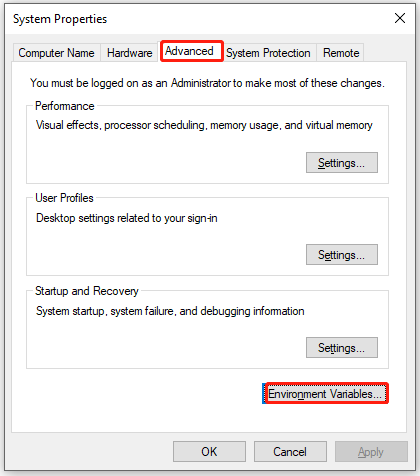
Step 5. Under System variables, press Edit.
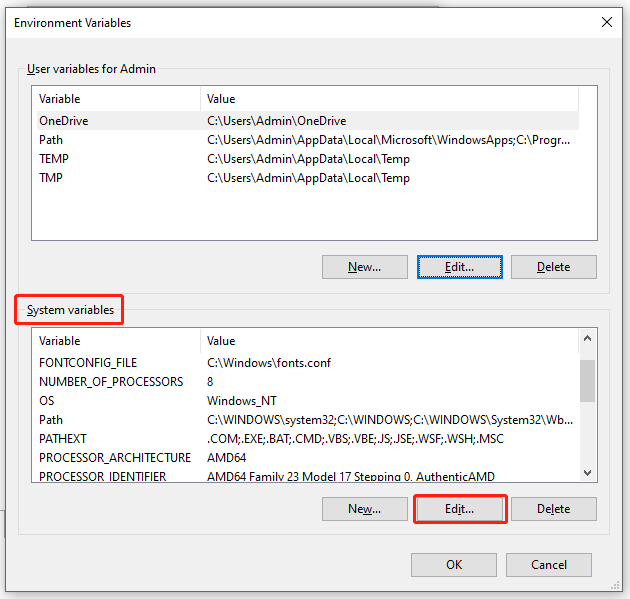
Step 6. Change Variable name to path, set Variable value to %SystemRoot%\system32 and hit OK to save the changes.
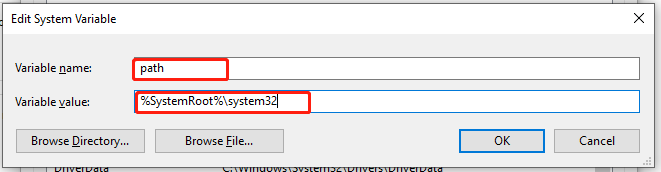
Case 2: Your Computer Fails to Boot
If your computer cannot boot up and you cannot launch Command Prompt via Shift + F10 when booting from a bootable recovery drive, follow these steps:
Step 1. Boot your Windows device from a bootable disk or USB drive.
Step 2. Go to BIOS Setup.
Step 3. Use the arrow keys on the keyboard to locate the Configuration tab and hit Enter.
Step 4. As you can see, your HotKey Mode might be disabled, so you need to set it from Disabled to Enabled.
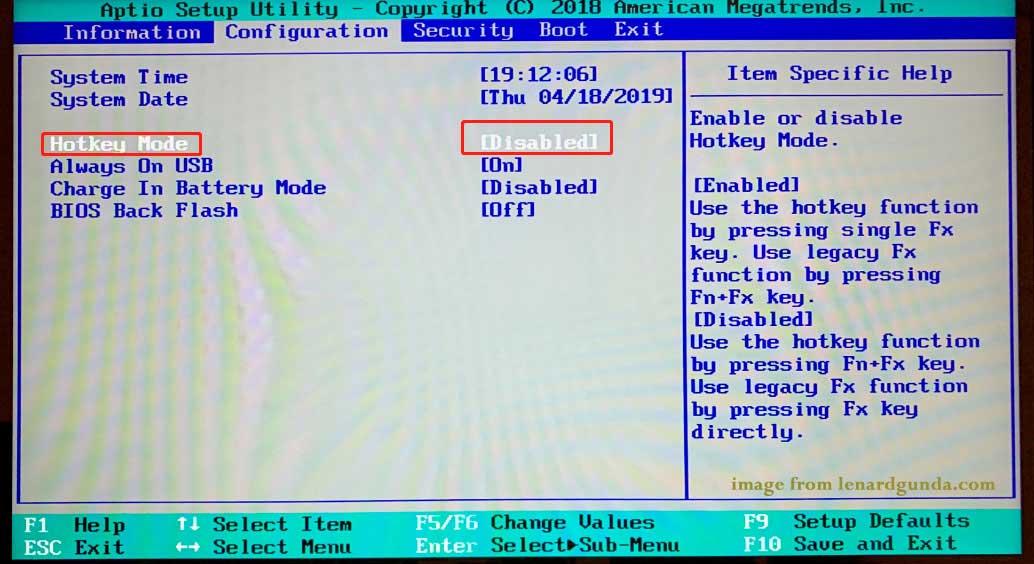
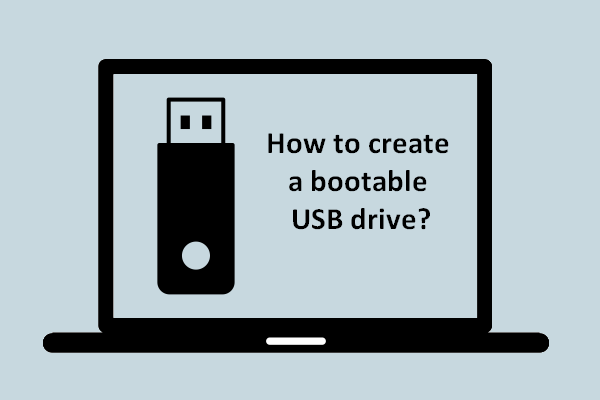
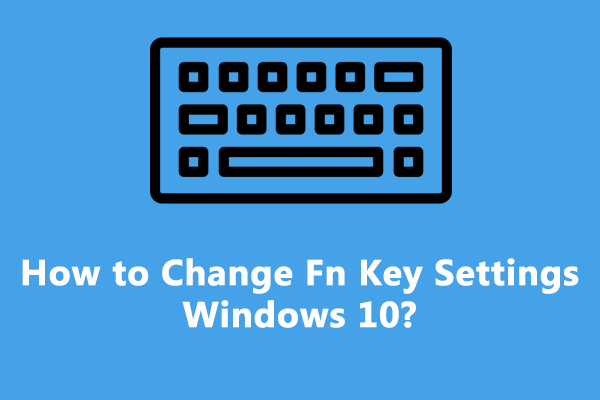
User Comments :