It is possible for you to set or change start page or homepage in Chrome. But do you know how to change start page in Chrome or how to change homepage on Chrome? This post from MiniTool will show you reliable solutions.
It is possible for you to customize Google Chrome to open any page for the homepage or start page. Do you know what the homepage and the start page are? The start page is the one that shows when you first launch Chrome on your device. The homepage is the one you go to when you click Home. So, these two pages are not the same unless you set them to be.
So, do you know how to change start page in Chrome or how to change homepage on Chrome? In the following section, we will show you how to do that.
How to Change Start Page in Chrome?
You are able to control what Chrome start page or pages appear when you launch Chrome on your computer. You can set it to have a new tab open, continue where you left off or open a specific set of pages.
In order to change start page in Chrome, you can set it to have a new tab open when launching Chrome.
Now, here is the tutorial.
- Launch Google Chrome.
- Click the three-dot button in the right corner of this window to continue.
- Then click Settings.
- In the pop-up window, click On startup from the left menu.
- Then check the option Open the New Tab page.
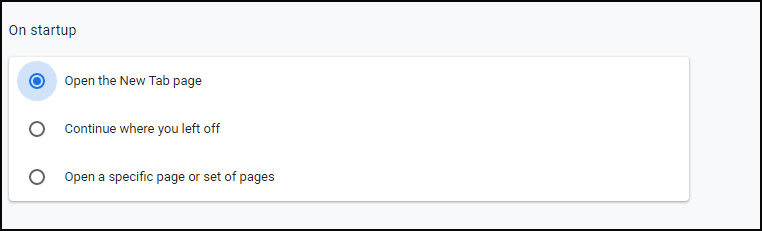
After that, you have changed start page in Chrome.
You can also change start page in Chrome to other options such as Continue where you left off or Open a specific page or set of pages. You can refer to the above detailed instructions.
How to Change Homepage on Chrome?
Besides changing start page, you can also set or change homepage on Chrome. So, in this section, we will show you how to set homepage in Chrome.
Now, here is the tutorial.
- Launch Google Chrome.
- Click the three-dot button on the right corner to continue.
- Then choose Settings.
- Scroll down to find Appearance section.
- Turn on the option Show home button.
- In the below, check the option New tab page or choose a custom page.
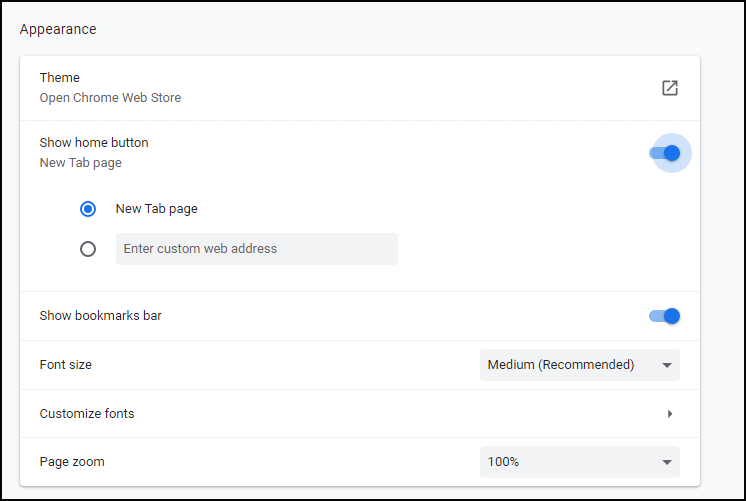
After all steps are finished, you have set or changed homepage on Chrome.
However, sometimes you may find that the homepage or the start page on your computer is not set by yourself. In this situation, your computer may have malware. To fix this problem, you can choose to block unwanted changes to Chrome.
To sum up, this post has shown how to change start page in Chrome and how to set homepage in Chrome. If you have difficulty in setting/changing start page, you can try the solutions in this text. If you have any different ideas to change start page, you can share them in the comment zone.
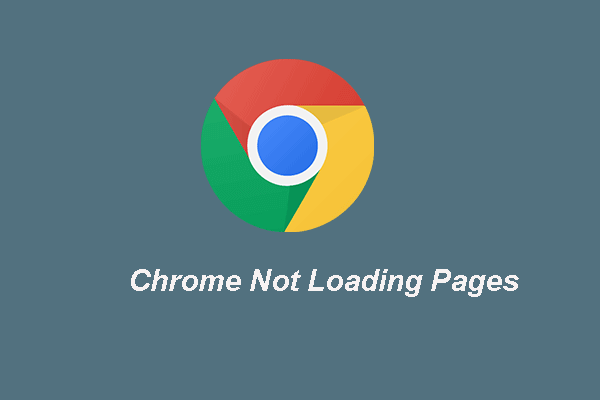
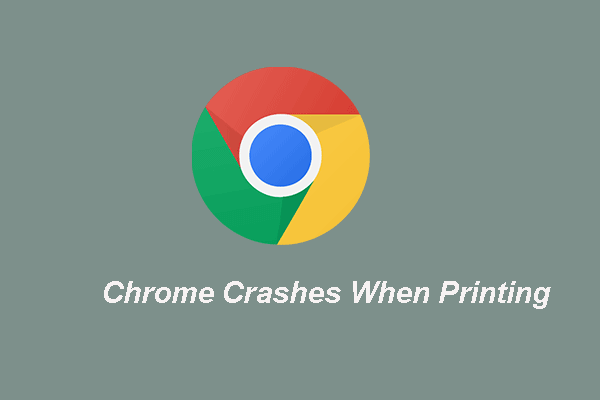
User Comments :