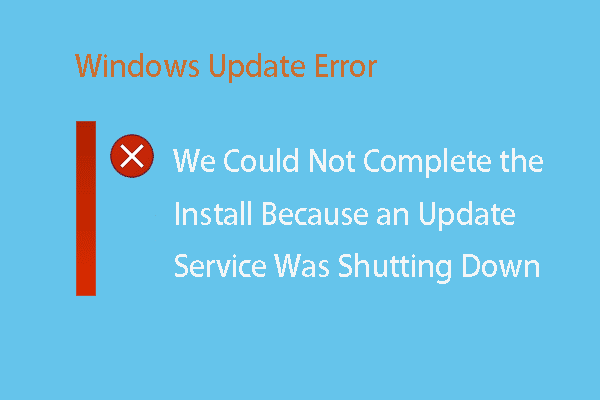Updating Windows is very necessary since it is able to install some services packs or patches. But, how to check if Windows is up to date? This post from MiniTool will show you how to check if Windows 10 is up to date.
Checking for Windows updates and installing is necessary for running any Windows operating system since it is able to install some service patches and packs. Windows updates are also able to fix some specific problems with Windows, provide protection from malicious attacks and add some new features.
So, it is recommended to update Windows when there are available updates. But, do you know how to check if Windows is up to date? How to check for updates? In this post, we will show you how to check if Windows 10 is up to date.
How to Check If Windows Is Up to Date
In this section, we will show you how to check if my Windows 10 is up to date.
With Windows 10
First of all, we will show you how to check if Windows 10 is up to date.
Now, here is the tutorial.
- Press Windows key and I key together to open Settings.
- Then choose Updates & Security to continue.
- On the left panel, choose Windows Update to continue and notice what it says under Update status with regards to when your computer was last updated.
- Then click Check for updates to continue.
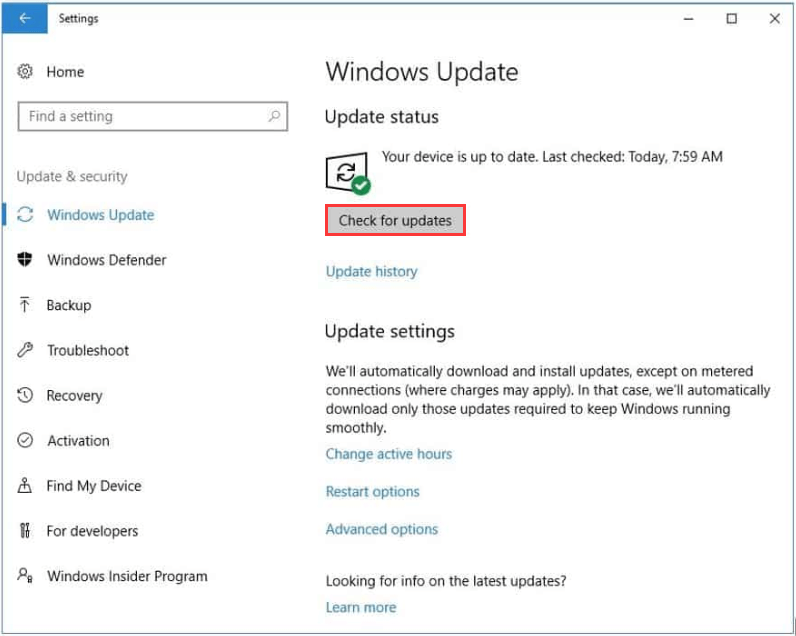
If there are updates available, Windows 10 will download and install the updates automatically after checking. Windows 10 may also check for updates when the computer is not in use. Sometimes, you may need to restart your computer to install the Windows updates.
With Windows 7
In the above part, we have shown how to check if Windows 10 is up to date. If you are not using Windows 10, you can refer to this part. This part will show you how to check if Windows is up to date if you are not using Windows 10.
Now, here is the tutorial.
- Open Control Panel.
- Then choose System and Security.
- On the left panel, click Check for updates.
- Then on the right panel, it will say whether there are updates to be installed. If there are updates to install, click Install updates to continue.
Then it will begin to install the updates on your computer. When all steps are finished, you will successfully install the Windows updates.
Here is another thing you need to know is that the Windows Update service isn’t the only way to install Windows updates, the Windows Updates can also be downloaded individually from Microsoft Download Center and installed manually.
In addition, you can also use a free software updater program to download and install Windows updates.
Final Words
To sum up, to check if Windows is up to date, this post has shown 2 different situations. If you want to check if Windows 10 is up to date, try those solutions. If you have any different ideas on how to check if my Windows 1o is up to date, you can share it in the comment zone.
![[SOLVED] Windows Update Cannot Currently Check for Updates](https://images.minitool.com/minitool.com/images/uploads/2018/11/windows-update-cannot-currently-check-for-updates-thumbnail.jpg)