Can You Close Laptop Lid and Use External Monitor?
Some users prefer to use a laptop with an external monitor or some other peripheral accessories. This can establish an effective workstation based on their habits. However, there is an annoying problem: when you close your laptop lid to save some space, the external monitor will also go to sleep mode.
This might not be the effect you want to get. You might want to close your laptop lid and still use the external monitor. Is it possible to do this? Of course, yes. You can change some settings on your laptop to achieve the aim. The theory is the same as keeping your laptop on when the lid is closed.
In the following part, we will walk you through a guide on how to close a laptop and use the monitor/external monitor on Windows 10/11. That’s, no matter you want to close your laptop lid and still use the external monitor or use the native monitor, the method is the same.
How to Close the Laptop Lid and Use the External Monitor on Windows 10/11?
Here, we will show you a universal method that is available on both Windows 11 and Windows 10.
1. Click the search icon in the taskbar and search for control panel.
2. Select the first result to open Control Panel.
3. Click Hardware and Sound.
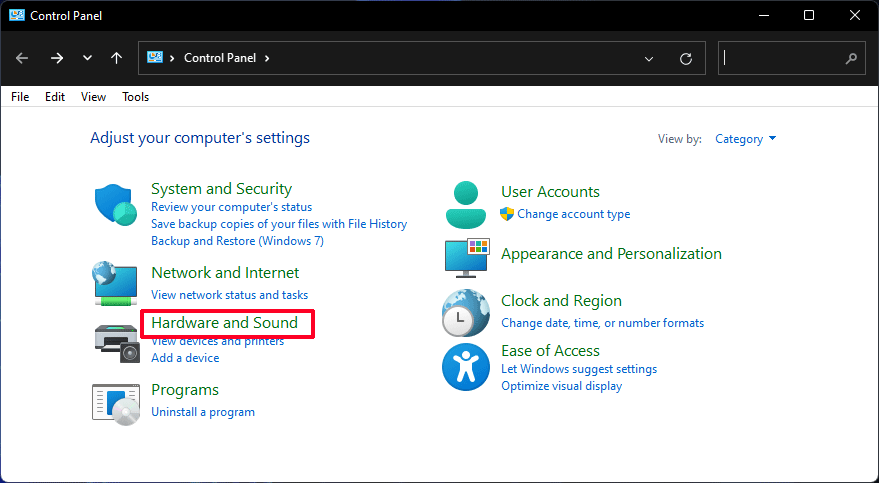
4. Click Power Options.
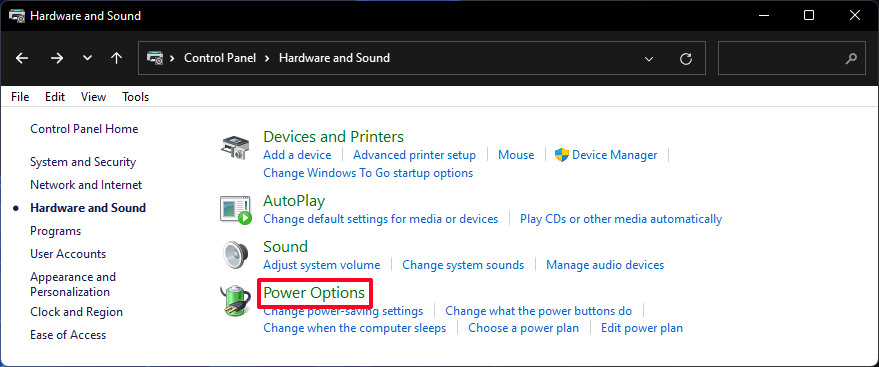
5. Click the Choose what closing the lid does link from the left sidebar.
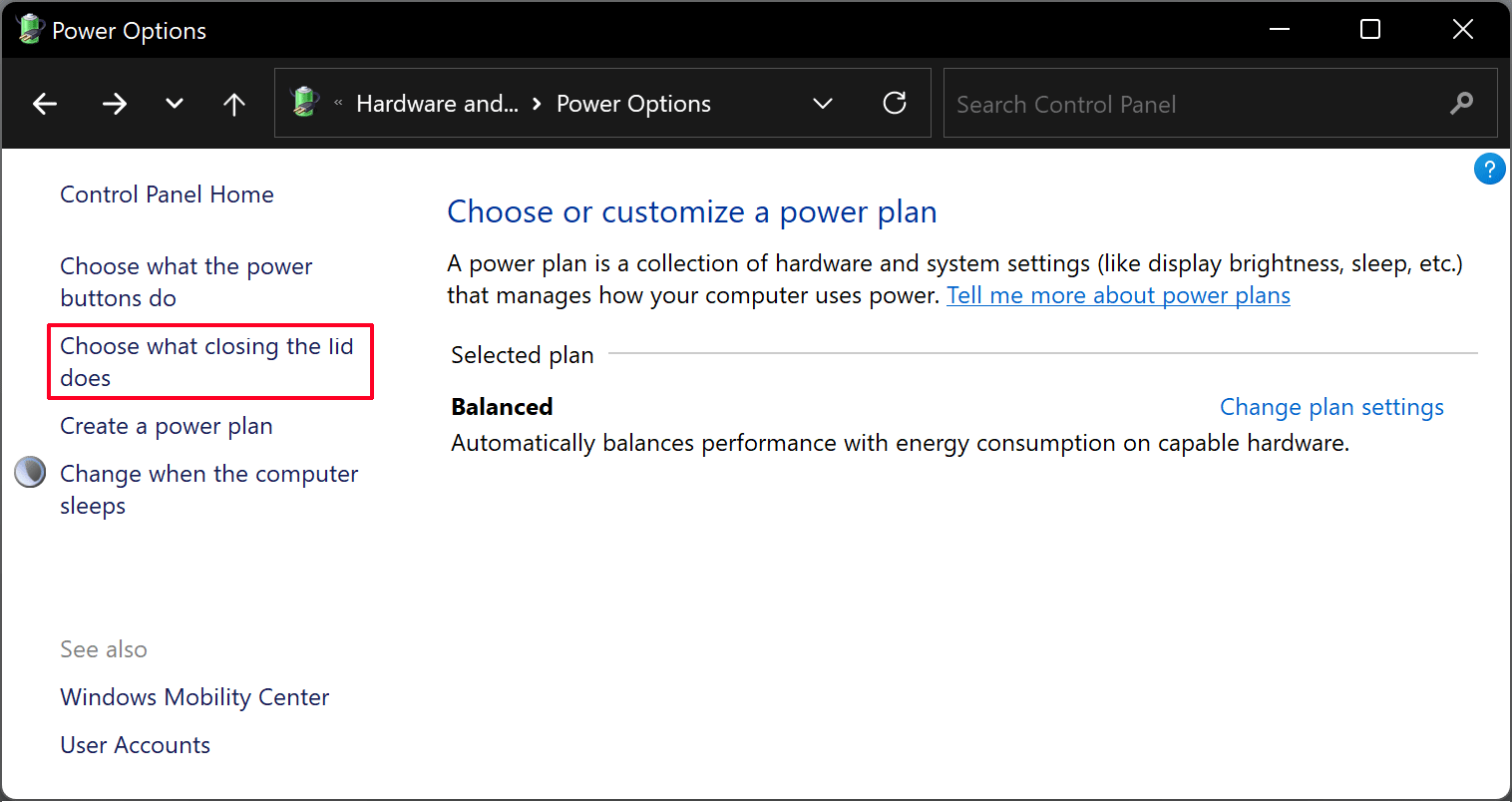
6. On the next page, you can see two categories: On battery and Plugged in. Find the When I close the lid The corresponding two categories are set as Sleep by default. This means that all monitors connected to your laptop will go into sleep mode after you close the laptop lid. To close the laptop lid but still use the external monitor, you need to expand the options for these two categories or just one according to your requirements. Then, select Do nothing.
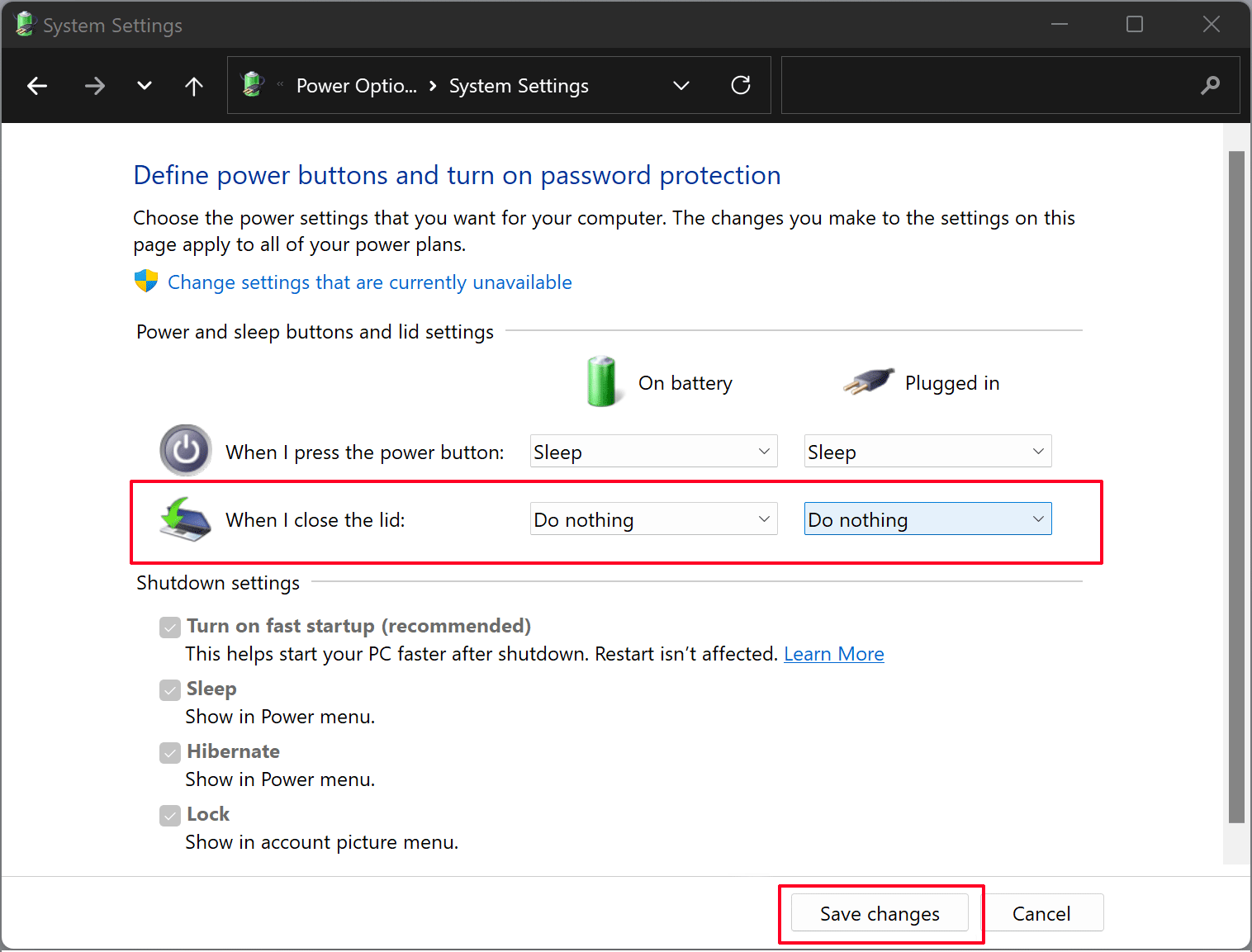
7. Click the Save changes button to save these modified settings.
After these steps, you can close the laptop lid and check whether the external monitor is still on. If yes, the setting is successful.
Attentions
It is convenient to close your laptop lid and still use the monitor. You don’t need to wake up your device when you need to use it again. However, there are some disadvantages.
If you keep the monitor on when you close the laptop lid and put the device into your bag, it is not conducive to the heat dissipation of the device. Your laptop will become hotter and hotter. This may damage the device, causing irreparable loss.
On the other hand, if you set your laptop doing nothing on battery when you close the lid, the monitor is still using the battery power. If this status keeps for a long time, the battery will soon run out of power.
It seems that it is not a good choice to set the laptop monitor on after you close the lid when the device is using battery power.
All in all, just make a decision according to your needs.

User Comments :