A wireless mouse is a hardware input device used to interface with a computer system and it sends the signals to the computer without a cord. However, do you know how to connect wireless mouse to your computer? This post from MiniTool shows you the step-by-step guide.
Mouse is an important hardware of the computer since it sends the signals to the computer without a cord. There are several types of mouse including the mechanical mouse, optical and laser mouse, wireless mouse, vertical mouse, trackball mouse, pen mouse, stylus mouse, joystick mouse, finger mouse, roller bar mouse and game mouse. In this post, we will focus on the wireless mouse.
Wireless mouse, as its name suggests, does not have wires. And on the market today, there are two types of wireless mouse, which respective are RF mouse and Bluetooth mouse. The RF wireless mouse uses the radio frequency to send signals to the computer to device. Usually, a dongle inserted into the device’s USB slot is required to actualize the setup.
Bluetooth wireless mouse takes advantage of the Bluetooth protocol that most modern computers have, which does not need a dongle.
So, do you know how to connect wireless mouse to Windows 10? In this post, we will show you how to setup a wireless mouse. If you do not know, keep on your reading.
2 Ways – How to Connect Wireless Mouse Windows 10
In this section, we will introduce 2 ways to connect wireless mouse to computer.
Connect Wireless Mouse via Bluetooth
To connect a wireless mouse to the computer, you can achieve that through the Bluetooth. But it may only be applicable to the Bluetooth wireless mouse.
Now, here is the tutorial.
1. Press Windows key and I key together to open Settings.
2. In the Settings window, choose Devices.
3. On the left panel, choose Bluetooth & other devices.
4. Then Add Bluetooth or other device.
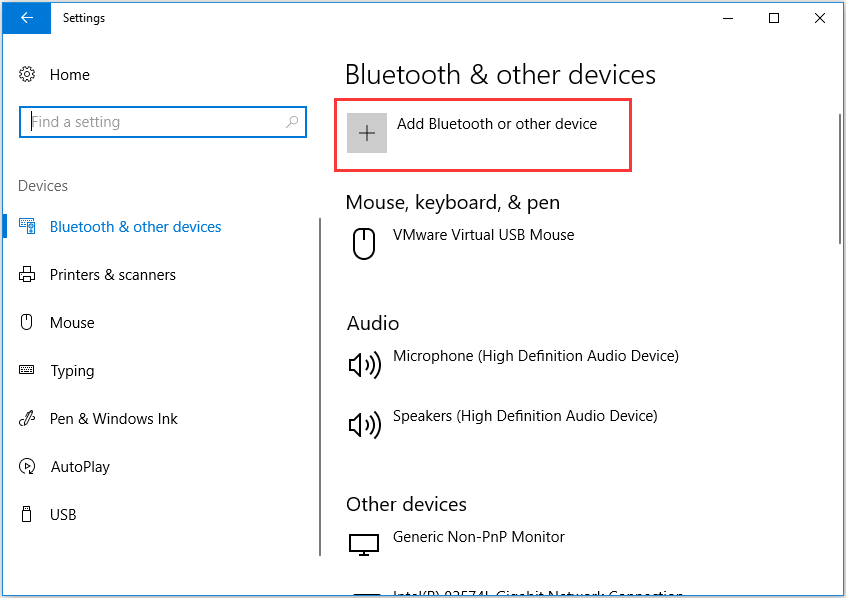
5. In the pop-up window, choose Bluetooth.
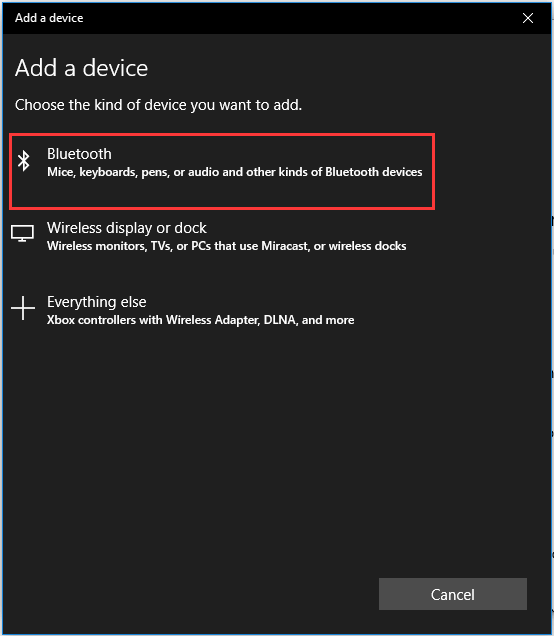
6. Then follow the set-up wizard to continue.
Once all steps are finished, check whether the Bluetooth wireless driver has connected to your computer.
Related article: What Can You Do to Fix Wireless Mouse Not Working? Look Here
Connect RF Wireless Mouse via Receiver
As mentioned in the above part, another type of wireless mouse is the RF wireless mouse. So, as to how to connect wireless mouse to computer, you can achieve that via Receiver.
Now, here is the tutorial.
- Plug your receiver into the USB port.
- Make sure that your mouse has batteries or is charged.
- Turn on your wireless mouse.
- Then press the Control button on your wireless mouse.
- After that, you can move the wireless around to check the connections.
After all steps are finished, you can check whether the RF wireless mouse is connected to your computer.
Final Words
To sum up, this post has shown how to connect a wireless mouse to computer. If you have a wireless mouse and do not know how to connect it to your computer, you can try these above two ways. If you have any better solution to connect wireless mouse to computer, you can share it in the comment zone.
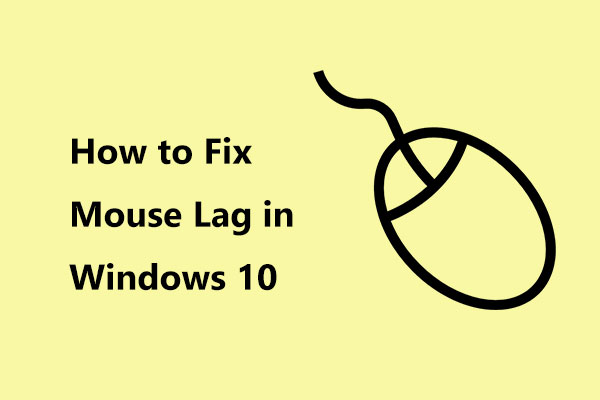
User Comments :