If you want to categorize the apps on your Android device, you can create some folders on the desktop. Well then, how to create a folder on Android? How to add or remove an app to a folder on Android? How to rename a folder? In this post, MiniTool Software will show you the information you want to know.
MiniTool Power Data Recovery TrialClick to Download100%Clean & Safe
When you get a new Android phone or tablet, you can see that there are ready-made folders on the home page. These folders contain the pre-installed tools and apps on your Android. As an Android device user, you should install many apps on your Android. The Home page may be divided into several pages to hold your apps. If you are tired of this situation, you can put the same type of apps into one folder. If needed, you can create more than one folder to save different kinds of apps.
Well then, how to create a folder on Android? If you want to delete a folder on your Android phone or tablet, do you know how to do it? We will show the related information in this post.
How to Create a Folder on the Home Page on an Android Phone or Tablet?
It is very easy to create a new folder on the home page of your Android device. You can randomly pick two programs you want to put in the same folder. Then, tap and hold one of these two apps and drop it onto the other app. A new folder will be automatically created, with a name specified by the system. The selected two apps will be put into that folder. You can repeat the above steps to make another folder if necessary.
How to Rename a Folder on Android?
At first, the folder name is given by the system. Combined with its algorithm, the system will judge the purpose of the two programs you have selected and give the folder a universal name.
Perhaps, you are not satisfied with the given name and want to rename the folder on your Android device. Is it possible to do this?
Of course, YES. You are allowed to rename a folder on the home page of your Android device. It is also easy to do this.
However, the ways are different for different brands of Android phones or tablets. Here are two universal methods. If you are not sure which way is suitable for you, you can try them one by one.
Way 1: Long Tap the Folder on Android
Long tap the folder you want to rename. Some options pop up on the top of the folder. If you see the Rename option, you can tap it and give a new name for that folder.
Way 2: Tap into the Folder on Android
If the above way is not suitable for you, you can tap the folder to open it. Then, you can see the name of the folder on the top of the screen. You can just tap the name and rename it according to your requirements.
How to Move an App to a Folder on Android?
It is easy to move an app to a folder on your Android device. After installing the app, you can just tap, hold, and drag to the target folder.
How to Remove an App from a Folder on Android?
If you want to remove an app from a folder, you can open that folder, tap, hold, and move that app out of that folder. Then, you can move that app to any location you want it to be.
How to Delete a Folder on Android?
There are two ways to delete a folder on Android:
Way 1: You can remove all apps from that folder. Then, the folder will disappear.
Way 2: You can long tap the folder and tap Remove from the pop-up menu to delete that folder. All apps in that folder will be moved outside. You can re-arrange them if needed.
These are the ways to arrange folders on an Android phone or tablet. Hope they can solve the issue you are facing. Should you have any other related issues, you can let us know in the comments.
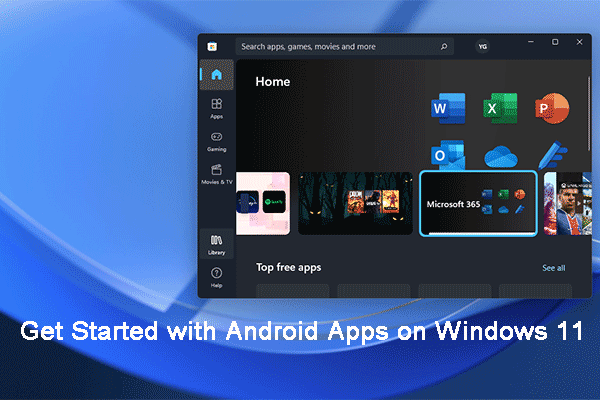
User Comments :