A Google account lets you use many free services. However, if you don’t want to use a Google account, you can easily delete your Google account by following the steps below. MiniTool software provides many professional tools and useful solutions related to data recovery, data backup, Windows system backup, disk management, video converting/editing, etc.
For whatever reason you want to delete the Google account you created before, you can easily do it. Google allows you to delete your Google account permanently. This post introduces the detailed steps for how to delete Google account.
If you only want to delete your Gmail account but not the whole Google account, you can check: How to delete Gmail account.
Deleting Your Google Account Means
- Since you use your Google account to access many free services, if you delete the account, then you may also lose the access to your Gmail, Google Drive, YouTube and some other Google services
- You will also lose your purchased content in Google Play store or YouTube like apps, movies, music, etc. Your saved bookmarks in Google Chrome browser will also be removed.
- After you remove your Google account, you’ll lose all your Google data like emails, files, photos, and you can’t get it back.
- You may not be able to recover the deleted Google account if you delete it. So think twice.
How to Delete Google Account Permanently – 3 Steps
If you determine to remove your Google account, then you can follow the 3 steps below.
Note: Before you delete your entire Google account, it’s advised you download Google data and save a copy of your Google data. If you don’t want to reserve data, then you can proceed to the following steps.
Step 1. Open your Google account settings page
Go to https://myaccount.google.com/, your Google account management page. Alternatively, you can also log into your Google account, and click your account icon at the upper-right corner in Google Chrome browser. And click Manage your Google account to enter into your Google account settings page.
Step 2. Open “Delete a service or your account” screen
In Google account page, you can click Data & personalization in the left column. And scroll down in the right window to find Download, delete, or make a plan for your data section, and click Delete a service or your account option.
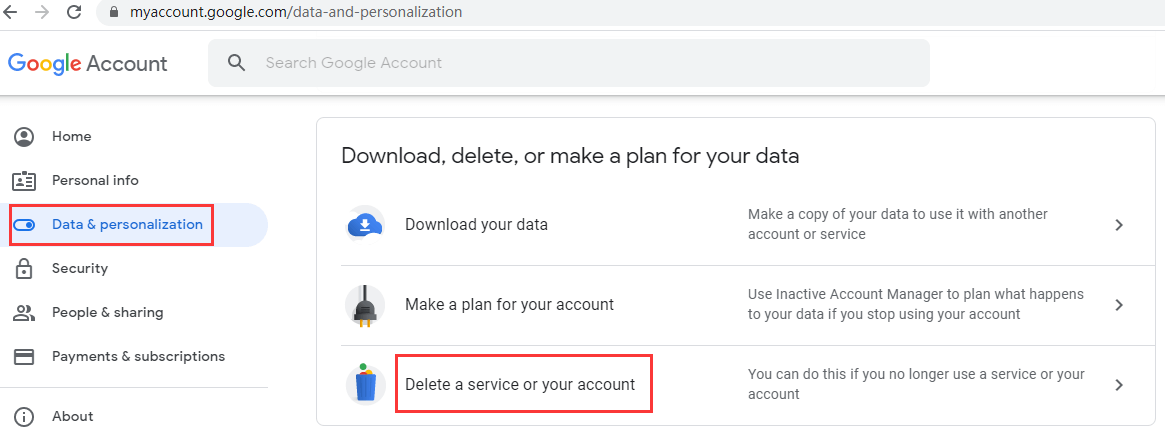
Step 3. Delete your Google account
On the next page, you can click Delete your account link under Delete your Google Account.
If it asks you enter your account password again, do it.
At last, you can check and confirm the acknowledgements, and click Delete Account button. Shortly, your Google account and all of your data will be deleted.
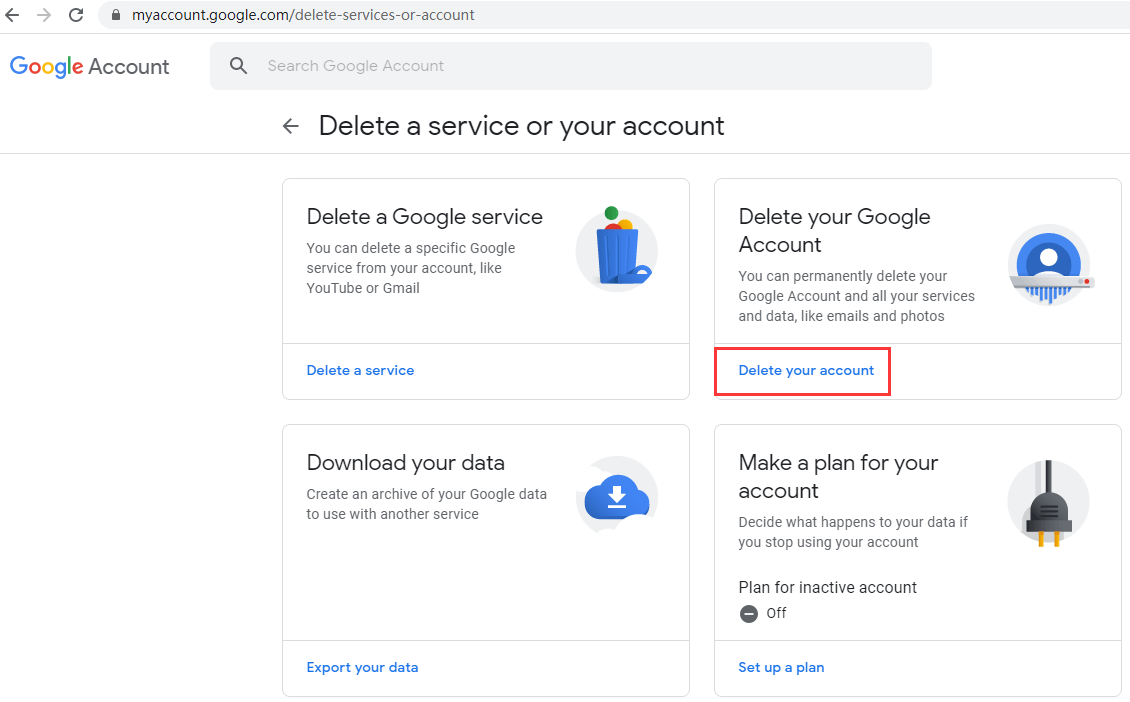
Bottom Line
You can follow the guide above to easily delete Google account permanently. If you delete the whole Google account, it means the content in your Google Drive, YouTube, Google Play and other Google services are also lost.
FYI, if you want to recover lost/deleted files from Windows computer or other storage devices, you can use the best free data recovery software – MiniTool Power Data Recovery.
However, if you only have a Mac computer, then you should use a professional Mac data recovery software to recover files on Mac or Mac-connected storage devices.
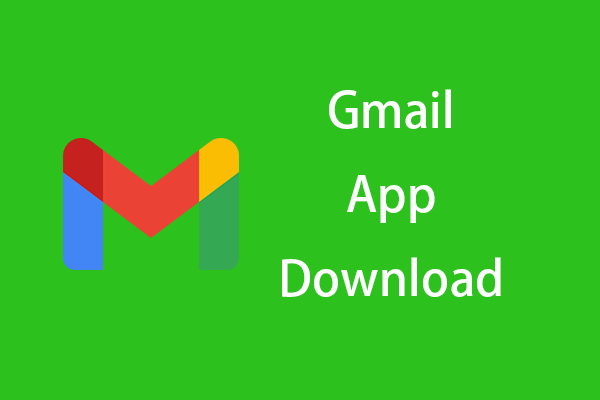
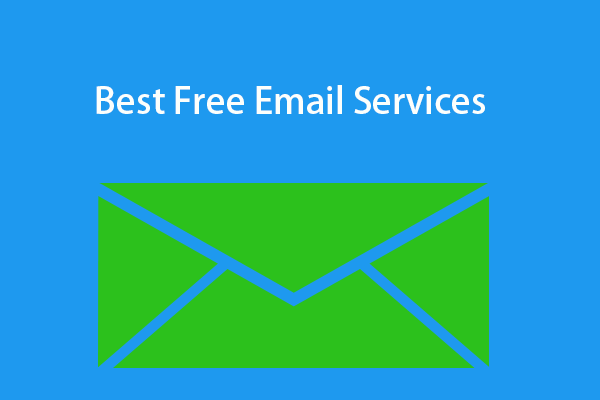
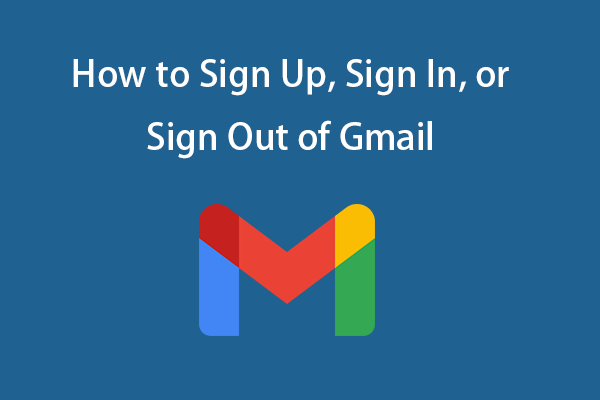
User Comments :