Nowadays, Windows 11 is redefining the way people interact with computers. The Hey Copilot voice wake-up feature is one of them. Read this MiniTool article to learn what Hey Copilot is, how to enable and disable Hey Copilot on Windows 11, and how to use Copilot properly.
Hey Copilot is a highly anticipated voice wakeup feature on Windows 11’s AI-powered experiences. It allows you to launch your intelligent assistant simply by saying “Hey Copilot”, hands-free.
This article details how to disable or enable Hey Copilot on Windows 11. It gives you the flexibility to control this feature based on your needs.
An Introduction to Hey Copilot
Microsoft’s Hey Copilot voice wake-up feature is a major upgrade in the Windows 11 Copilot ecosystem. It marks the return and innovation of voice interaction in the desktop operating system.
The Development of Hey Copilot
At the beginning of the article, to have a comprehensive understanding of Hey Copilot, it is necessary to introduce its development history.
Microsoft typically releases new Copilot features first in the Dev and Beta channels of Windows Insider, and Hey Copilot is one of them.
The Hey Copilot voice wakeup feature was first released to the Windows Insider channel on May 14, 2025. It is part of an update to the Microsoft Copilot app.
Through the Insider channel, Microsoft collects user experience and feedback on Hey Copilot, optimizes functions, fixes bugs, and ensures the stability of the official version.
Finally, the Hey Copilot voice wakeup feature was officially added to Copilot on Windows 11 on October 16, 2025.
The Role of Hey Copilot
Now, keep reading to find out why Microsoft introduced this feature.
Microsoft introduced the Hey Copilot feature in Windows 11, designed to deliver a more natural and efficient human-computer interaction experience.
Whether you want to quickly open apps, adjust system settings, or engage in natural language conversations with your voice, Hey Copilot provides a more efficient and intuitive way to use your computer.
With voice wakeup, you can launch the AI assistant simply by saying “Hey Copilot”, eliminating manual interaction and improving workflow and user experience.
This feature marks Microsoft’s deep integration of voice and artificial intelligence, advancing Windows towards a truly AI-powered PC.
After understanding Hey Copilot’s development process and role, you can’t wait to experience it. Read on to enable this feature.
How to Enable Hey Copilot on Windows 11
Enabling Hey Copilot lets you have natural conversations with the Windows AI assistant using your voice. This makes you complete tasks like searching for information and opening apps without having to touch your PC or other devices.
It will greatly improve the efficiency and convenience of your work and daily life. Follow the steps below to enable Hey Copilot Voice Activation now.
Step 1: Open your Copilot and click the icon in the upper left corner to open the sidebar.
Step 2: Click the Account icon in the lower left corner and select Settings.
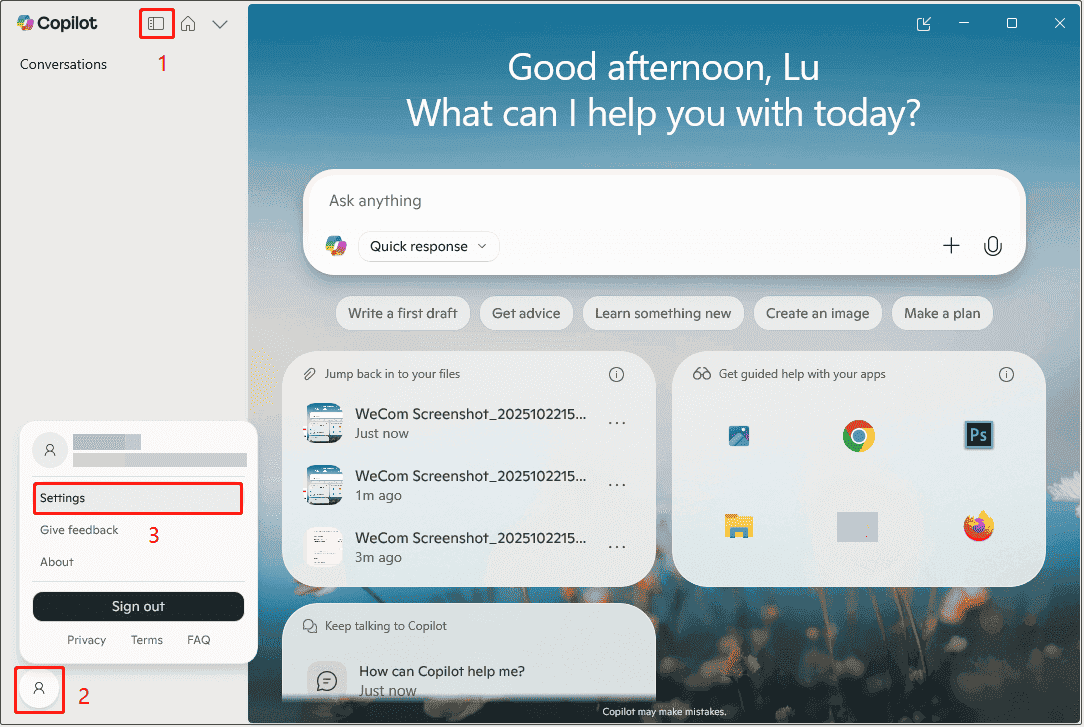
Step 3: Scroll down the list to locate the Voice mode section.
Step 4: Toggle on Listen for ‘Hey, Copilot’ to start a conversation.

Once enabled, you can simply say “Hey Copilot” to communicate freely with Copilot, eliminating the need for manual input.
The Copilot microphone will appear on the screen, accompanied by a tone. That indicates the Copilot is listening.
To end the conversation, you can say “Goodbye”. You’ll hear a tone confirming the end of the conversation.
How to Disable Hey Copilot on Windows 11
Here is how to disable Hey Copilot on Windows 11. If you want to turn it off, do as follows:
Step 1: In Copilot, go to Account and click Settings.
Step 2: Under the Voice mode section, toggle off Listen for ‘Hey, Copilot’ to start a conversation.
You have successfully disabled this feature. When needed, turn it back according to the steps mentioned in the previous part. That’s all about how to enable and disable Hey Copilot on Windows 11.
How to Get Started with Copilot on Windows 11
If you don’t know how to use Copilot properly or fully, you need to read this part. It helps you explore its various features.
Using Copilot on Windows is easy. New Windows 11 PCs typically come with the Copilot app pre-installed. You can find it in the taskbar or Start menu. If it’s not installed yet, visit this page to learn how to install Copilot on Windows.
The first time you use Copilot, sign in with your personal Microsoft account. Signing in unlocks additional features, including chat history synchronization, image generation, voice interaction, and longer conversations.
Copilot for Windows supports most features found on copilot.com, and also offers some unique features:
1. Shortcut Launch
Shortcut launch is a convenient feature that is mainly used to quickly invoke Copilot without opening the application window or performing complex operations.
Press Win + C on your keyboard to quickly launch the app. You can customize how Copilot opens, either in full window or in quick view, by going to Account > Settings > Copilot Keyboard Shortcuts.
2. Press to Talk
Press to talk allows you to activate Copilot Voice using a shortcut. This feature is off by default, but you can enable it by going to Account > Settings > Copilot Keyboard Shortcuts > Press and Hold.
Once enabled, you will be able to open the Copilot Voice interface and start a voice conversation by pressing and holding Win + C for 1–2 seconds.
3. Hey Copilot Wake-up Word
Follow the above way to enable Hey Copilot. Once enabled, you can simply say “Hey Copilot” to start a voice conversation, even if the app window is minimized or hidden.
4. Copilot Vision
It views what’s currently on your screen, helping you complete tasks step by step or answer questions. In the Copilot app, click the glasses icon in the editor to start a Copilot Vision session. Then, select the Windows app you want to share with Copilot.
5. File Search
File search makes it possible to quickly find, open, and manipulate files without having to manually browse folders or remember file paths. It can find and read the contents of local or OneDrive-synced files, including .docx, .pdf, and .xlsx files.
6. Take a Screenshot
This quick action can let Copilot take a screenshot of the current screen. To enable it, go to Copilot Composer, click the + icon, select Take a Screenshot, mark a screen area, and submit a question.
7. Device Context Support
Copilot can answer device-specific questions based on your operating system, such as setting up Bluetooth headphones.
These features make your Windows experience more efficient, intelligent, and convenient. Explore more settings and personalization options to utilize Copilot’s capabilities fully.
Bottom Line
Now, you know how to enable and disable Hey Copilot on Windows 11. Enabling or disabling this feature isn’t just about voice interaction; it’s about personalizing the way you work.
Whether you prefer to quickly launch your AI assistant with Hey Copilot or prefer manual control, Windows 11 provides flexible settings for you.
You can switch this feature at any time in Copilot settings to adapt to different usage scenarios and personal preferences. Let Copilot become your efficient assistant!
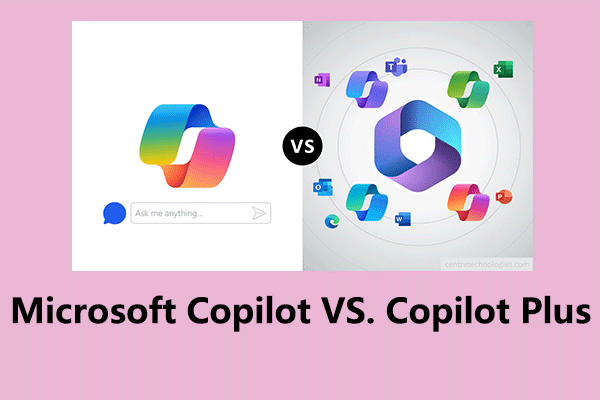
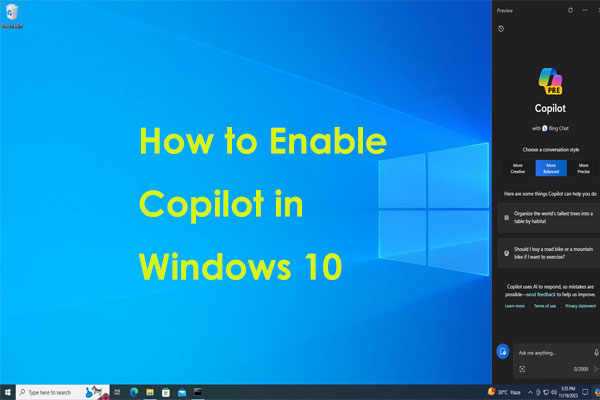
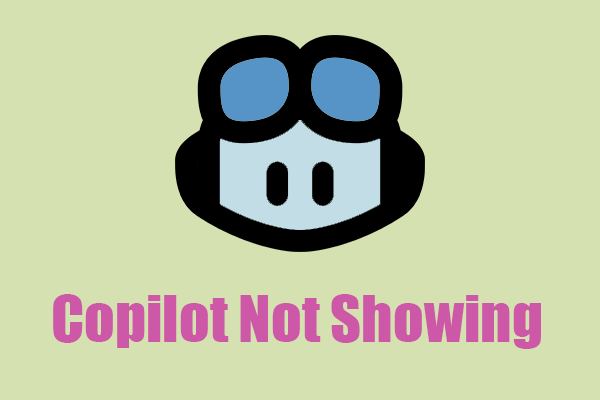
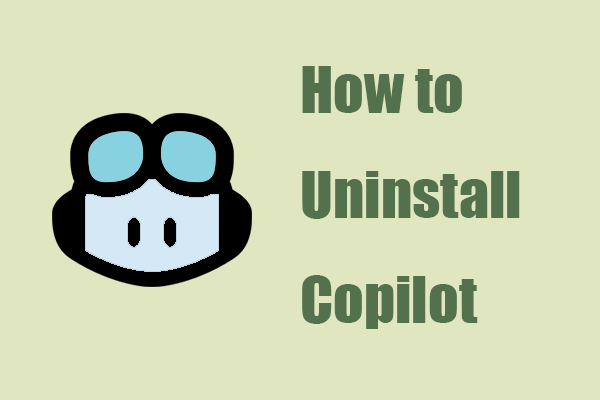
User Comments :