What is G-Sync? How to enable G Sync? How to use G Sync? This post from MiniTool covers the reliable ways to enable G Sync on monitor. In addition, MiniTool provides you more and better Control Panel settings.
What Is G Sync?
G Sync is an adaptive sync technology developed by NVIDIA aimed primarily at eliminating screen tearing and the need for software alternatives such as Vsync. G Sync technology provides silky smooth, tear-free gaming by allowing the monitor and GPU to talk to each other.
G Sync technology removes the screen tearing by allowing a video display’s refresh rate to adapt to the frame rate of the outputting device rather than the outputting device adapting to the display.
So, many users would choose to enable G Sync. Do you know how to enable G Sync on Freesync? If not, keep on your reading to find reliable ways.
How to Enable G Sync?
In the following part, we will show you how to enable G Sync on monitor.
Now, here is the tutorial.
- Right-click on the desktop.
- Select the NVIDIA Control Panel.
- On the left panel, expand the Display.
- Click on set-up G Sync.
- On the right-panel, select the option Enable G-SYNC, G-SYNC Compatible.
- Then check the option Enable Settings for the selected display model.
- Then click Apply to confirm the changes.
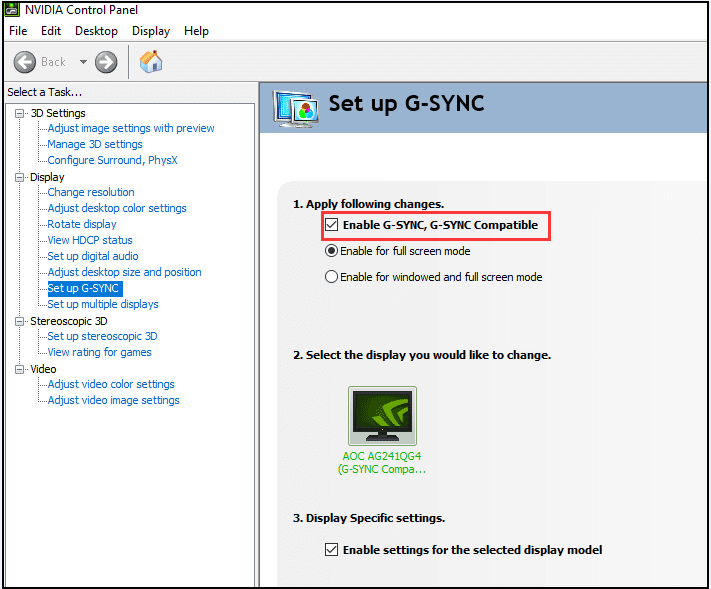
When all steps are finished, you have enabled the G Sync on monitor. With these features, you may get better game experience when playing it.
From the above information, you have known how to enable G Sync compatible. However, do you know how well the G Sync works? Keep on your reading to know more detailed information.
How Well Does G Sync Work?
How well G Sync works is largely depending on what settings you are using in your game and what monitors you are using it with. In general, after enabling the G Sync, the game experience will be improved.
If you are playing a game at such high settings that you can’t consistently keep your frame rate within the monitor’s variable refresh rate range, then the experience may be not as good as expected. But if your game does run within that variable refresh rate range, it should be a smooth experience without stuttering or tearing.
However, gaming with too high a frame rate can also lead to stuttering or tearing issues. So, it is best to maintain your game’s frame rate limited slightly below the maximum refresh rate of your monitor. In this way, you may be able to enjoy a good experience.
Final Words
To sum up, this post has shown how to enable G Sync with a reliable solution. If you want to enjoy a better game experience and want to enable G Sync, this way may help you. In addition, if you have any different ideas of G Sync, you can share it in the comment zone.
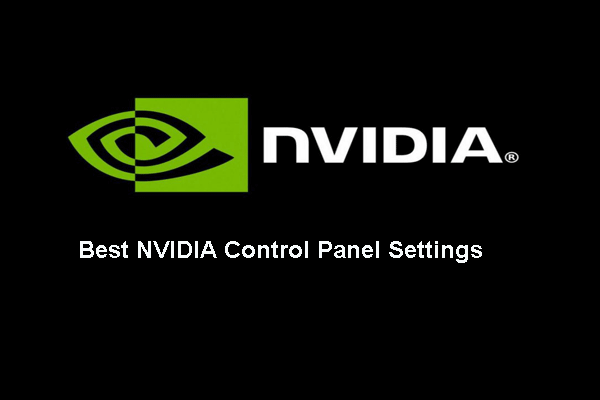
![7 Ways to Fix Game Stuttering Windows 10 [Updated]](https://images.minitool.com/minitool.com/images/uploads/2020/04/game-stuttering-windows-10-thumbnail.png)

User Comments :