If your mouse cursor messed up, do you know how to fix it? You can configure mouse properties, update the mouse driver, turn off Windows Aero, or do other things mentioned in this MiniTool post.
MiniTool Power Data Recovery TrialClick to Download100%Clean & Safe
A mouse is an important element for a computer. You can use it to operate your computer. However, mouse cursor messed up is a common issue. When your mouse cursor is corrupted, it might look wired. For example, the mouse cursor changes to ladder.
To help you solve the issue, we have collected some useful solutions. We will introduce them in this post.
Solution 1: Restart Your Computer
In most cases, you can just fix a mouse cursor issue by restarting your PC. This can remove the damaged temporary files that corrupt the mouse cursor. So, just try this method.
Solution 2: Configure Mouse Properties Again
Some users solve the issue by configuring the mouse properties properly. You can also do this to have a try.
- Click the search icon from the taskbar and search for mouse settings.
- Select the first result to open Mouse Properties.
- Make sure that the primary mouse button and pointer speed are properly configured.
- Try your mouse again to see if it can work normally.
- Select Display pointer trails.
- Enable Enhance pointer precision.
- Click Apply.
- Click OK.
Solution 3: Update the Mouse Driver
If the mouse driver is outdated, the mouse cursor can also get corrupted. You can follow this guide to update the mouse driver:
- Click the search icon in the taskbar and search for device manager.
- Select the first result to open Device Manager.
- Find Mice and other pointing device, and expand it.
- Right-click your mouse and select Update driver.
- Follow the on-screen guide to update your mouse driver.
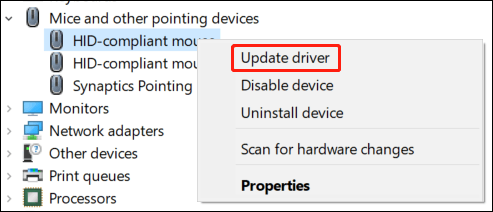
Solution 4: Disable the Screen Saver
- Click the search icon in the taskbar and search for screen saver.
- Select the first result to open Screen Saver Settings.
- Expand the options for Screen saver and select None.
- Click Apply.
- Click OK.
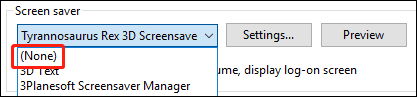
Solution 5: Disconnect the Secondary VDU
If you are using dual monitors, the mouse cursor can easily get corrupt if the setup is not correct. In a situation like this, you can disconnect the secondary Visual Display Unit (VDU) to have a try. On the other hand, you can turn off the second VDU with the display settings in Windows or via the Project sidebar.
Solution 6: Move the Cursor Quickly Between Both VDUs
It is said that some Windows users solve the issue by moving the mouse cursor quickly between the two VDUs. This method sounds strange. But it works in some situations. Besides, you can also move the cursor over the right side of the taskbar to solve the issue.
Solution 7: Select Duplicate on the Project Sidebar
If you have set up a dual monitor with the Extend display mode, you can press Win+P to open the sidebar. Then, you can select the Duplicate display mode setting mode. Select Extend again to go back to the extended display mode.
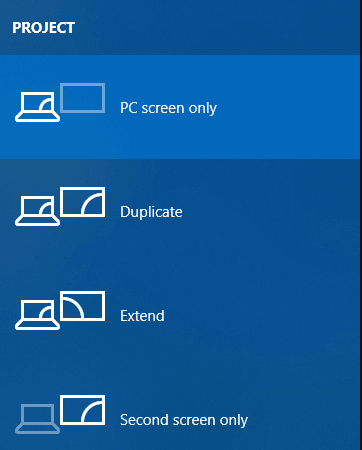
Bottom Line
How to fix a corrupted mouse pointer on Windows 10/11? After reading this post, you should know what you can do. Should you have any other related issues, you can let us know in the comments.
![[Easy Fixes] Mouse Not Working in Windows 11/10](https://images.minitool.com/minitool.com/images/uploads/2021/08/mouse-not-working-in-windows-11-10-thumbnail.jpg)

User Comments :