Recycle Bin is on Windows 10 desktop by default. If you want, you can hide Recycle Bin and remove its icon from desktop. This article from MiniTool provides a step-by-step guide for how to hide and show Recycle Bin on Windows 10. Don’t worry, you can still delete files, search and open Recycle Bin after you hide it.
How to Hide Recycle Bin on Windows 10 – 3 Steps
- Click Start -> Settings -> Personalization -> Themes. Alternatively, you can also right-click your desktop, select Personalize and click Themes.
- Scroll down to find and click Desktop icon settings under Related Settings.
- Uncheck Recycle Bin, click Apply and click OK to remove Recycle Bin from desktop on Windows 10.
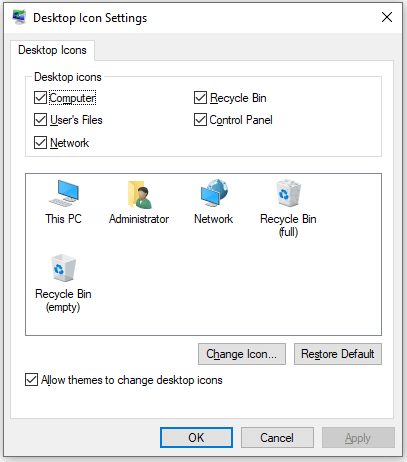
How to Show Recycle Bin Windows 10
If you want to show Recycle Bin on desktop later, you can follow the same operation above to access the Desktop Icon Settings window, check Recycle Bin option, click Apply and click OK to make Recycle Bin display on Windows desktop again.
Fix Windows 10 Recycle Bin Missing – 4 Tips
Where is the Recycle Bin in Windows 10? If you can’t find Recycle Bin on desktop, it might be hidden. You can find or open Recycle Bin with the ways below.
Fix 1. Unhide Recycle Bin by following the instructions above.
Fix 2. Right-click desktop and click View. Make sure the Show desktop icons option is checked.
Fix 3. Click Start, type recycle bin in the search box, click Recycle Bin app to open it.
Fix 4. Other ways to fix Windows 10 desktop icons missing issue.
Recycle Bin File Recovery – Free Method
You can still normally delete files on Windows 10 after you hide Recycle Bin on Windows 10. To free up Recycle Bin space, you can frequently empty the Recycle Bin.
If you mistakenly delete a file and empty the Recycle Bin, how to get back the file?
The file is not gone forever after emptying the Recycle Bin, you still have a chance to restore deleted files in Recycle Bin.
MiniTool Power Data Recovery, a free data recovery program for Windows, lets you easily do the Recycle Bin file recovery.
You can use MiniTool Power Data Recovery to recover any deleted or lost files from Windows computer, USB flash drive, SD/memory card, external hard drive, SSD, etc. Even if you empty the Recycle Bin, you can use this application to easily retrieve the files emptied from Recycle Bin.
Download and install the clean and free MiniTool Power Data Recovery on your Windows computer and check how to use it to recover deleted/lost files below.
MiniTool Power Data Recovery FreeClick to Download100%Clean & Safe
- Launch MiniTool Power Data Recovery. Click Recycle Bin Recovery under Specific Location. Click Scan button to scan the Recycle Bin.
- Wait until the scan process finishes. You can check the scan result to find the target files, check them and click Save Select a new location to store the recovered files.
This post introduces how to hide, show or find Recycle Bin on Windows 10, and how to recover deleted files from Recycle Bin. Hope it helps.
User Comments :