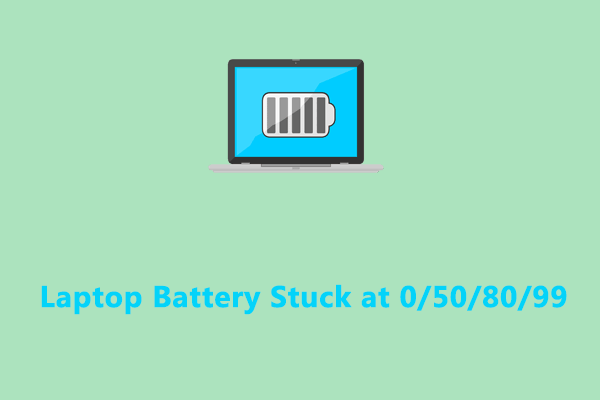Why Do You Need to Limit Battery Charge on Laptop?
Does your laptop battery remain 100% all the time? If yes, you had better stop it because that will reduce the battery’s longevity. How to limit battery charge to improve the battery lifespan? Most computer manufacturers ship their computers with an inbuilt battery charge limiter. Once you enabled the corresponding utility, it will remind you to turn off the charger when your laptop crosses a certain charging level or percentage. Without further delay, let’s dive right into it!
MiniTool ShadowMaker TrialClick to Download100%Clean & Safe
How to Limit Battery Charge Windows 10/11?
How to Limit Battery Charge on ASUS Laptops?
Step 1. Launch MyAsus on your computer.
Step 2. In the left pane, choose Customization.
Step 3. Go to Power & Performance > Battery Health Charging > select Maximum lifespan mode.
Step 4. Click on OK to save the changes.
How to Limit Battery Charge on HP Laptops?
Step 1. Power off your HP laptop.
Step 2. Press the Power button to restart your PC. When your computer starts up, press F10 repeatedly to enter HP BIOS Setup Utility.
Step 3. In the BIOS menu, use the arrow keys to locate Configuration or Advanced.
Step 4. Select Adaptive Battery Optimizer or Power Management Options and press Enter. If your system has Power Management Options, select Battery Health Manager > Maximize my battery health. This setting will maximize the battery health by lowering the maximum battery charge level to 80%.
Step 5. Press F10 to save the changes and exit.
How to Limit Battery Charge on Dell Laptops?
Step 1. Download, install, and launch Dell Power Manager.
Step 2. Select Battery Information and open your battery settings.
Step 3. In the Battery Settings window, hit Custom.
Step 4. Set a limit to start and stop charging your laptop battery.
Step 5. Save the changes.
How to Limit Battery Charge on Acer Laptops?
Step 1. Download Acer Care Center.
Step 2. Launch it and select Checkup from the left pane.
Step 3. Toggle on Battery Charge Limit and save the changes.
How to Limit Battery Charge on Lenovo Laptops?
Step 1. Download and install Lenovo Vantage from Microsoft Store.
Step 2. Launch this app and go to Device > Power.
Step 3. Scroll down and hit Battery Settings > toggle on Battery Charge Threshold > hit START CHARGING WHEN BELOW and STOP CHARGING AT > select the desired percentage.
Final Words
Now, you have a full picture of how to limit battery charge on ASUS, HP, Dell, Acer, and Lenovo laptops. Once you have set a battery charge threshold for your laptop, you can increase your laptop battery lifespan by avoiding overheating or swelling issues.