Google Sheets is a convenient web-based software office suite. You can access Google Sheets with a free Google account and then create new spreadsheets to store information. What’s amazing is that it allows other people to edit the content at the same time. However, some people don’t want others to edit their data, so they need to lock cells in Google Sheets.
What is Google Sheets?
Actually, it is a spreadsheet program contained in Google Drive service; it is part of Google’s free, web-based software office suite (Google Docs – the word processor and Google Slides – the presentation app are also included in the suite). Google Sheets is used as a web application or mobile app for Android, iOS, Windows, and BlackBerry; also, it works as a desktop application on the ChromeOS of Google.
Fix: Google Docs Unable To Load File!
MiniTool software is a good choice to protect data in Windows, iOS, and Android.
Do You Want to Lock Cells in Google Sheets
The best thing about Google Sheets is that it allows other people to create spreadsheets and edit content online simultaneously, so the work efficiency is improved greatly. However, what if people don’t want others to make changes to their spreadsheets? They’ll definitely need to lock cells in Google Sheets. Can you lock cells in Google Sheets? Of course, yes.
Benefits of Google Sheets Lock Cells
There are mainly 3 reasons to explain why you need to protect cells in Google Sheets
- Google Sheets protect cells is necessary when you plan to share spreadsheet with other people. This can protect the content from being modified accidentally.
- Important calculations are included in spreadsheets sometimes. In order to prevent them from unwanted edits and to ensure the integrity, you must lock Google Sheets cells.
- The structure of many spreadsheets is “input” cells. You can set key variables for the input cells and the calculation cells will be built on the basis of them. Thus, it’s important to lock input cells in Google Sheets.
How to Lock Cells in Google Sheets
How to lock a cell in Google Sheets so that others can’t edit it:
- Run your web browser and go to a Google Sheets web page.
- Log in with your account and go to the target spreadsheet to locate the certain cell you want to protect.
- Right click on this cell and you will see a context menu immediately.
- Choose Protect range from the menu you see.
- Look for the Protected Sheets and ranges pane that appeared on the right.
- Click + Add a sheet or range link.
- You can type a description for the cell you’re going to lock. (This step is optional; you can skip it.)
- Under the Range tab, you can see the reference of selected cell. (Please change it if you want to lock another cell.)
- Click on the Set permissions button below.
- Look for the Restrict who can edit this range section in the Range editing permissions window.
- Make sure Only you is selected from the drop-down list.
- Click on the Done button below to confirm. Since then, you will be the only person who can edit this cell.
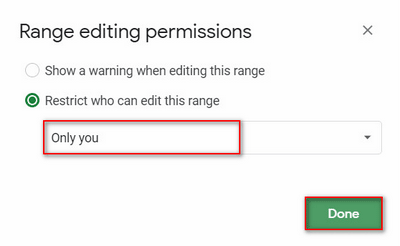
How to protect cells in Google Sheets and give edit permission to certain people:
- Open web browser, go to Google Sheets, and select the target spreadsheet (you can also create a new blank sheet).
- Locate the last cell in the spreadsheet. Press Shift on the keyboard and click on the last cell to select all the cells (to select some of the cells in the sheet, you should press Ctrl instead).
- Right click on any area of the selected cells and choose Protect range from the context menu. (You can also choose Data from menu bar and then Protected sheets and ranges from the submenu.)
- Also, you can enter a description in the Protected sheets & ranges pane.
- Click on the Set permissions button at the bottom right.
- Choose Custom from the drop-down list of Restrict who can edit this range.
- Add editors by entering names or email addresses.
- Click on the Done button to finish.
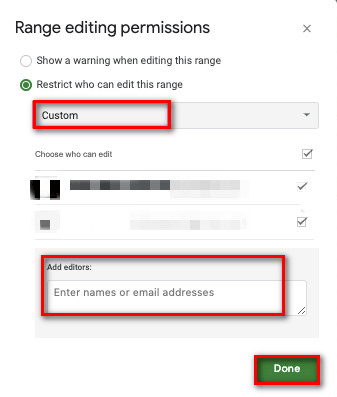
That’s all about Google Sheets lock cells.
User Comments :