Google Docs is used widely all over the world as a words processor. It’s part of the Google Drive service. However, many people reported the same error: Google Docs unable to load file. They can’t load the doc when necessary and need a solution to fix it desperately.
You’re advised to back up important files or recover lost files in time by using MiniTool software.
What is Google Docs?
Released by Google, the Google Docs is part of Google Drive service. It’s a free and web-based word processor/presentation program used by many people. Google Docs gives support to many operating systems, such as Windows, Android, and iOS. You can do a lot of things (create, edit, and collaborate with others) with the Google Docs app.
Extended reading:
Microsoft Word and Notepad are other two popular word processing programs.
Google Docs Unable to Load File
However, the news is out that Google Docs went down and this cause millions of its users not able to access to their documents. The users said their Google Docs unable to load file; a prompt window pops up to inform them of this issue.
Unable to load file
Try to load it again or send an error report.
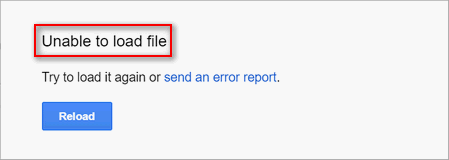
You can click on the Reload button to try again. If it failed, just click send an error report link to report the Google Docs not working error to Google.
Please don’t panic when you are encountering Google Docs not opening, Google Docs unresponsive, and many other Google Docs issues. You’re not alone.
How to Fix When Google Docs Not Working
You may find the Google Docs not loading in Chrome or other web browsers, right? In this part, I’ll show you how to work out when running into Google Docs loading error by using different methods.
Method 1: clear cache and cookies (taking Chrome as an example).
- Open Chrome by double clicking on the app icon or other ways.
- Click on the More button represented by three dots.
- Navigate to the More tools option in the menu.
- Choose Clear browsing data from the submenu. (You can also press Ctrl + Shift + Del to access Clear browsing data page directly.)
- Make sure the Advanced tab is checked.
- Select All time for Time range.
- Check all the boxes you can see under it.
- Click on the Clear data button and wait.
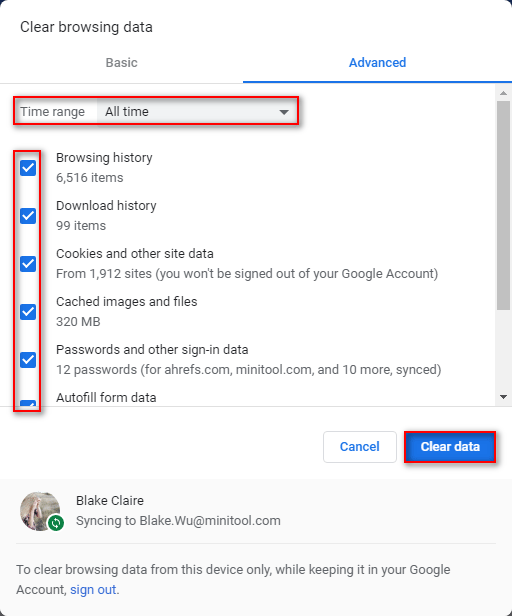
How To Recover Deleted History On Google Chrome?
Method 2: Reset browser settings (also taking Chrome as an example).
- Repeat step 1 and step 2 mentioned in the previous method.
- Choose Settings from the drop-down menu.
- Scroll down to the bottom to click Advanced.
- Look for the Reset and clean up section.
- Choose Restore settings to their original defaults.
- Click on the Reset settings button and wait a few seconds.
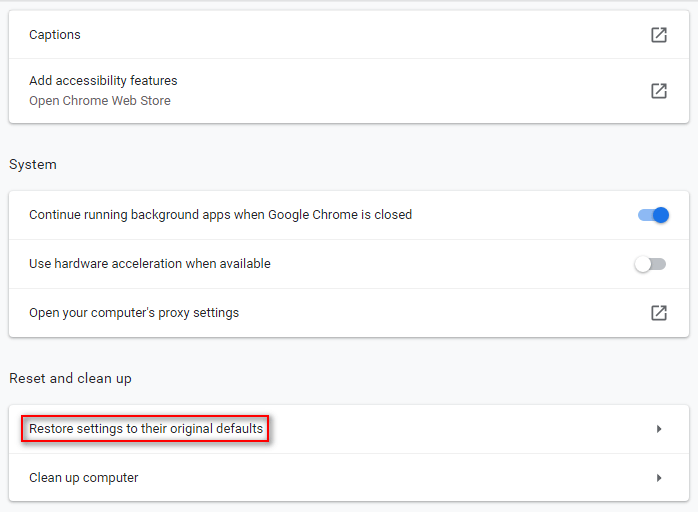
Method 3: disable extensions (in Chrome).
- Repeat step 1 ~3 mentioned in method 1.
- Choose Extensions from the submenu. (You can also type chrome://extensions into the address bar of Chrome and press Enter.)
- Switch the toggle of every extension (Google Docs Offline not included) in the list to off.
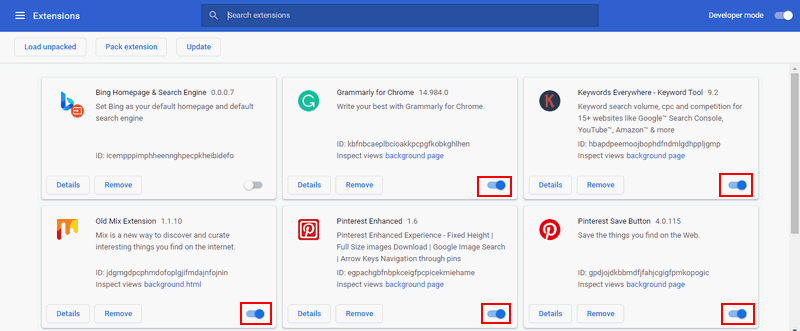
Method 4: grant browser access to Windows Firewall.
- Click on the Start button at bottom left.
- Choose Settings from the left sidebar.
- Select Update & Security.
- Shift to Windows Security in the left pane.
- Click Firewall & network protection in the right pane.
- Click Allow an app through firewall.
- Click on the Change settings button.
- Look for your browser from the list and check the boxes under both Private and Public.
- Click on the OK button to confirm changes.
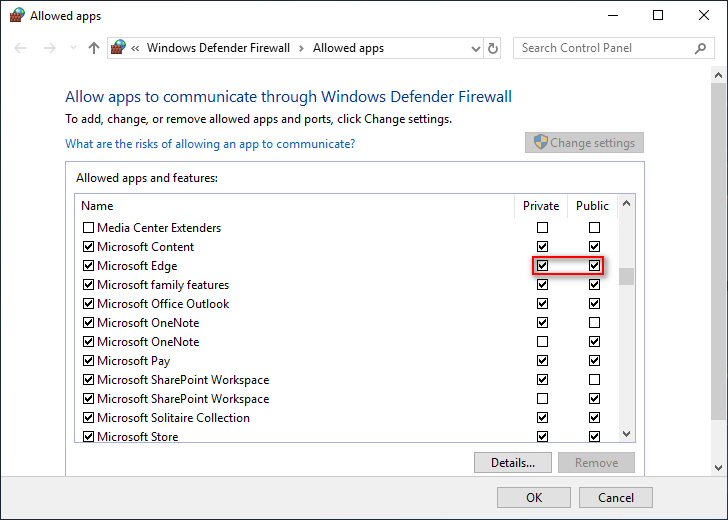
Other troubleshooting solutions of Google Docs unable to load file:
- Check Wi-Fi connection.
- Use Incognito Mode.
- Update to the latest version.
- Disable and re-enable offline access.
- Sign out from Google account and sign back in.
- Run browser cleanup tool to remove software.
- Try another browser.
User Comments :