If you set a Gmail account as the default one, you will always sign in with that account every time you open your Gmail box. But do you know how to make a Gmail account default if the current default account is not your needed one? In this post, we will show you two full guides.
Many people have more than one Gmail account. But Gmail sets the first Google Account you have signed in as the default Gmail account. When using them, you may find that the default one is not the one you want to use or it is not the frequently used one. Then, you need to manually switch to your needed Gmail account every time you use your Gmail box.
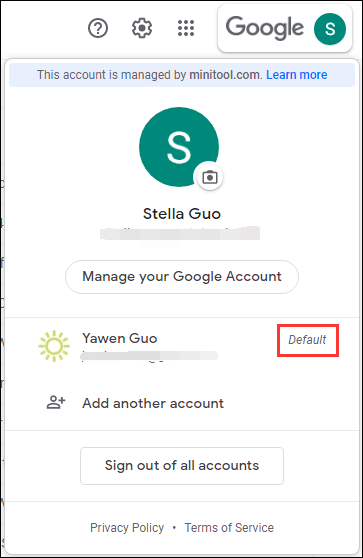
How to make a Gmail account default? This becomes a common problem. Are you also bothered by this issue? If yes, you come to the right place. In this MiniTool post, I will show you how to change your default Gmail account as well as some other useful information.
Here, you need to know that changing your default Gmail account will also change the default Google account, and vice versa. So, you can set the default google account to make a Gmail account default. Besides, you can also set a default Gmail account via your Gmail box. That is, you can also use the following two methods to change your default Google account.
Besides, you need to make sure that the account you want to use should be a registered one. If not, you need to create a new Google account in advance.
How to Make a Gmail Account Default?
- Set a Default Gmail Account in Your Gmail Box
- Change Default Google Account
Method 1: Set a Default Gmail Account in Your Gmail Box
In this part, we will show you how to change your default Gmail account in your Gmail box with some screenshots.
1. Go to your Gmail box.
2. Click the Sign out or Sign out of all accounts button according to your situation.
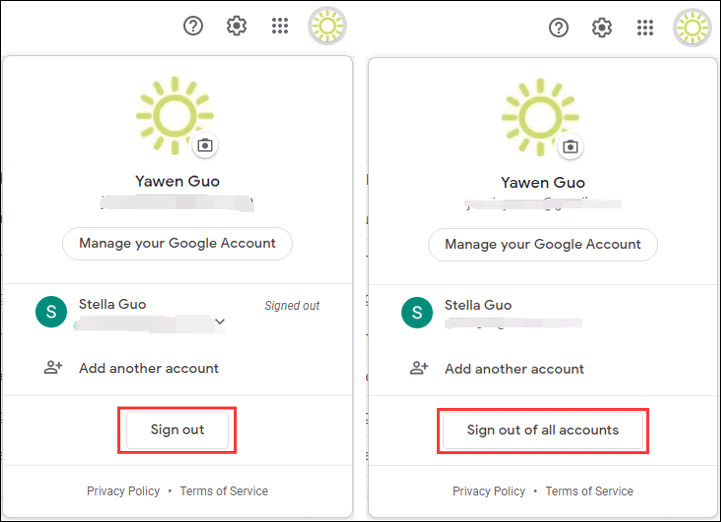
3. On the next page, click the Sign in again button to continue.
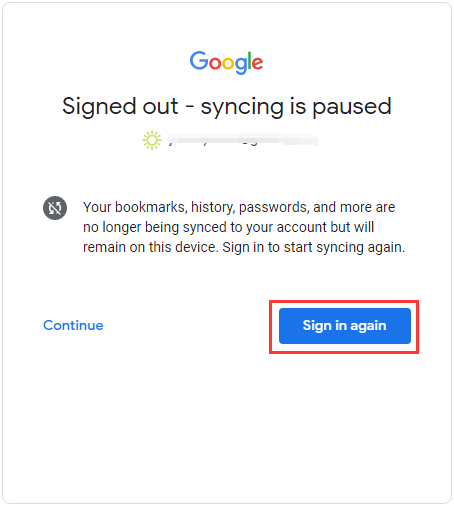
4. Click Next.

5. Unfold the Gmail address box.
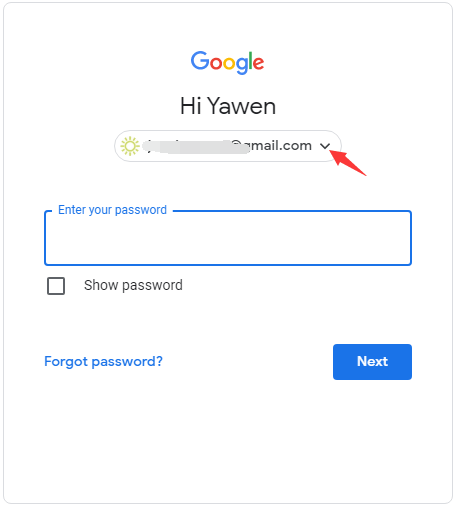
6. On the next page, you need to select the account you want to set as the default Gmail account if it is in the account list. Otherwise, you need to click Use another account to add it as a new one.
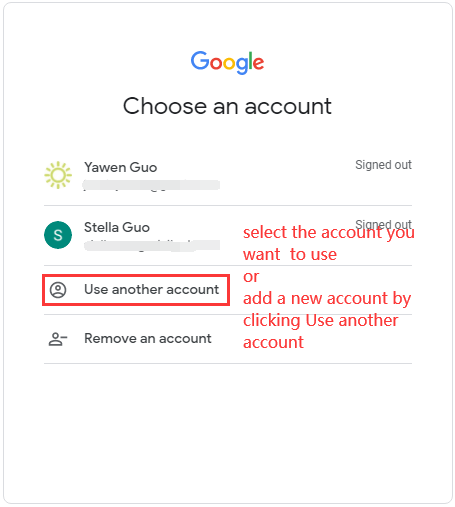
7. Enter your password.
8. Click Next.
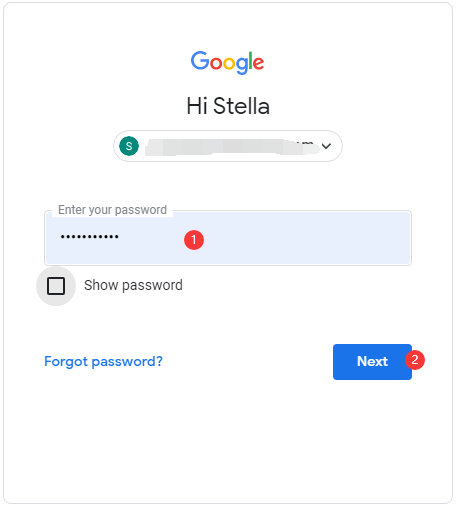
After these steps, you needed account is set as the default Gmail account.
If you want to add your other account, you can click your profile picture and then click Add another account. Next, you can follow the on-screen guide to sign in with your account.
When you switch your account to another one but not the default one, you can see which one is the default Gmail account after you click your profile picture.
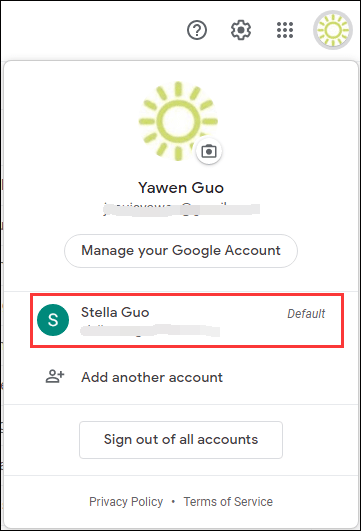
Method 2: Change Default Google Account
In this part, we will show you how to make a Google account default to change default Gmail account.
1. Open Google Chrome and click your profile picture.
2. Click the Sign out or Sign out of all accounts button.
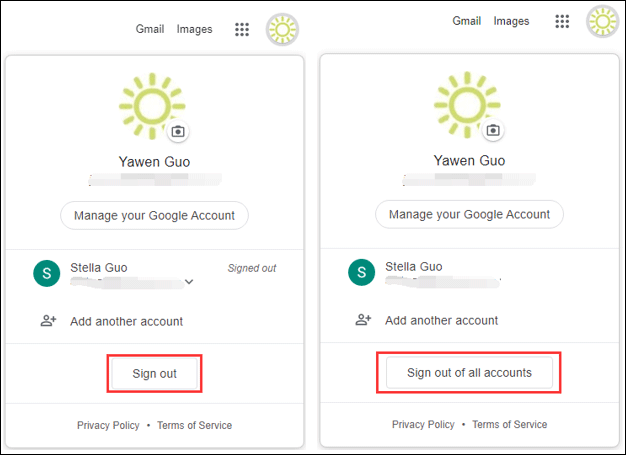
3. Click the Sign in again button to continue.
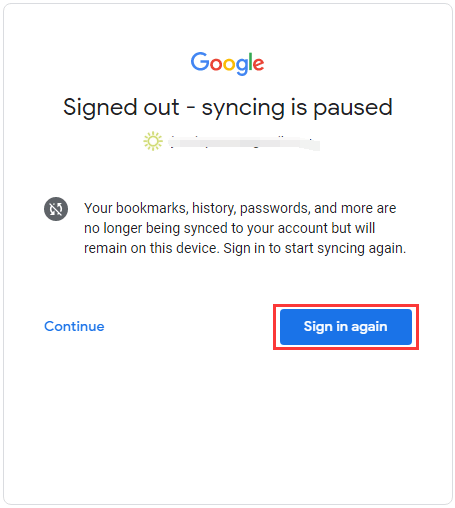
4. Click Next.
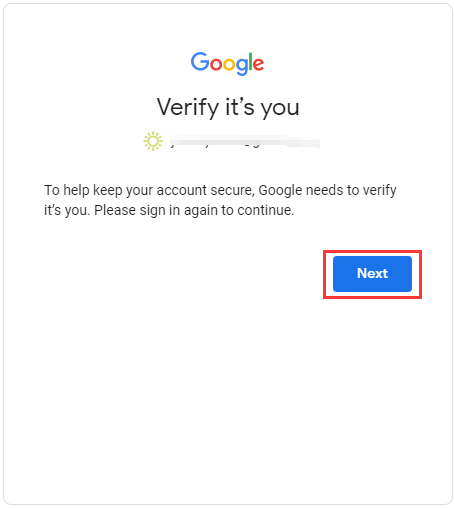
5. Unfold the Gmail address box.
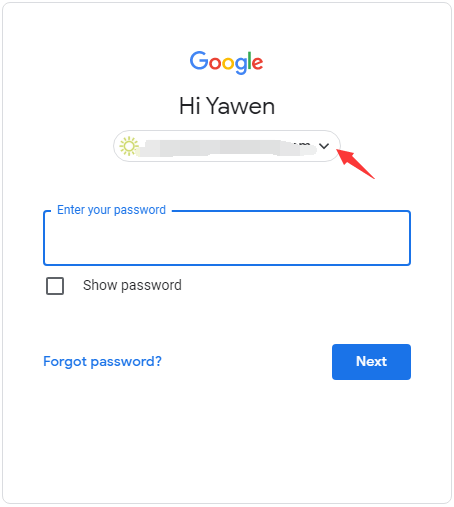
6. Select the account you want to set as the default Google account from the account list. If you can’t find it, you need to click Use another account and then add it manually.
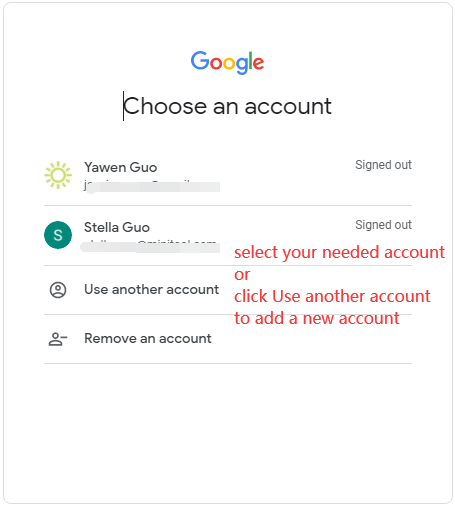
7. Enter your password.
8. Click Next.
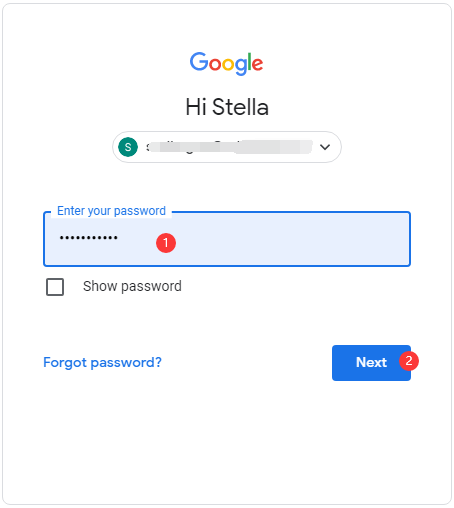
These are the two methods to change your default Gmail account or change your default Google account. Both of them are similar and easy. You can just select one according to your preferences.
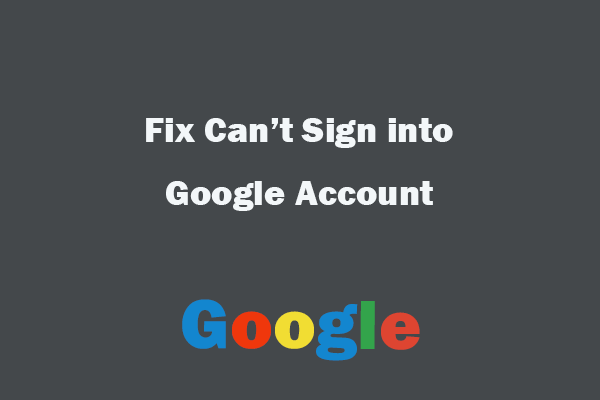
User Comments :