Why does your hotspot slow? How to make hotspot faster iPhone & Android? To exclude your urgent difficulties and anxieties on computers and phones, you can visit MiniTool Website for help. Without any further chit-chat, let's dive right in.
Why Does Your Hotspot Slow?
The hotspot is one of the greatest functions on smartphones that allows you to surf the internet without losing your data. At the same time, it is safer than Wi-fi. Sometimes, the speed of hotspot is so slow that you cannot enjoy the convenience. The reasons are various. Slow hotspot speed can be caused by poor connectivity, data caps and so on.
How to Increase Mobile Hotspot Speed on Android?
For Android, it is most associated with how your hotspot is configured. The broadcast configuration matters a lot to your network connection and speed.
There are 2 main broadcast frequencies. One is 2.4GHz, the other is 5 GHz. If you need to connect from a longer distance, the 2.4GHz frequency suits you more. If your device is very close to the smartphone you are connected with, you can choose the 5 GHz frequency.
To address Android mobile hotspot slow, besides shortening the distance between the two devices, another better fix is to change your 2.4GHz frequency into the 5 GHz frequency. Here is how to increase hotspot speed on Android:
Step 1. Open Settings of your Phone.
Step 2. Click Connection & sharing > Personal hotpot > Personal hotpot settings > AP band.
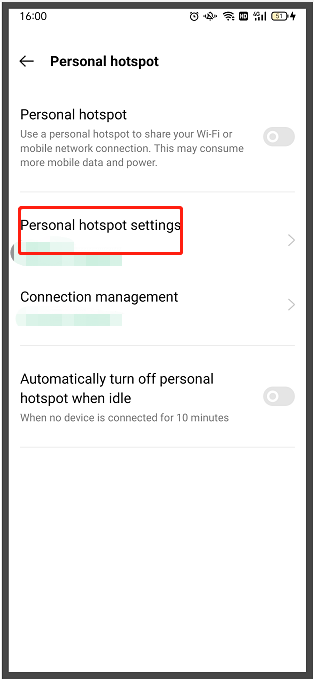
Step 3. Change 2.4 GHz band into 5 GHz band.
How to Make Hotspot Faster iPhone?
Hotspot slow is very common on iPhones. What’s worse, it seems the speed is becoming slower and slower day by day. For iPhone users like you, iPhone hotspot slow cannot be fixed by changing the broadcast frequency. Don’t worry! Every problem has a fix. So does this condition.
The hotspot speed of iPhone may depend on limited data plans and automatic updates. If you set the lower mode, the speed will be slower, too. Here’s how to speed up hotspot iPhone XR/11/12.
For iPhone XR
Step 1. Restart the phone.
Step 2. Click Settings > General > Reset > Reset Network Settings.
For iPhone 11
Step 1. Close all the apps running in the background and open Settings.
Step 2. Click Background App Refresh and choose several apps you use the most frequently.
Step 3. Reboot your phone or change your phone to Airplane mode and then disable it.
Step 4. Open General in the Settings.
Step 5. Tap Network Settings > Reset.
For iPhone 12
Step 1. Open Settings > Personal Hotspot.
Step 2. Turn on the Maximize Compatibility.
Wrapping Things up
How to make hotspot faster iPhone & Android? I believe your answer is very clear now. If you have other better solutions for this issue, please tell us in the comment area below!
User Comments :