How to mute Microsoft Teams to prevent unwanted noise on Windows or Mac? If you want to hear the meeting, do you know how to unmute it? Or perhaps, you just want to mute yourself on Microsoft Teams during the meeting but you don’t know how to do this. Do worry. This post will show you the answers you want to know.
As a free file recovery tool, MiniTool Power Data Recovery can be used to recover lost and deleted files from all data storage devices including your computer hard drives, SSDs, memory cards, USB flash drives, and more.
This software can work on Windows 11, Windows 10. Windows 8.1/8, and Windows 7. You can click the following button to get it on your device.
MiniTool Power Data Recovery TrialClick to Download100%Clean & Safe
Do You Want to Mute or Unmute Microsoft Teams?
Microsoft Teams is a proprietary business communication platform. It is a product developed by Microsoft. You can use it to make workspace chat and video conferencing, file storage, and application integration. When you use it to join a meeting, you may want to mute your mic to prevent some unwanted noise. Or you want to unmute Teams to participate in the meeting.
Well then, do you know how to mute Microsoft Teams or unmute it on your Windows or Mac computer?
If you click the Volume icon from the taskbar, the whole system will be muted. Not only can you not hear the teams, but you can’t hear other sounds from the computer, like music.
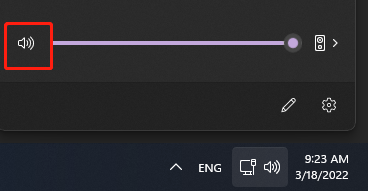
Well then, how to mute yourself on Microsoft Teams on your device? The Microsoft Teams app has a built-in feature to mute or unmute your mic on Teams. In this post, MiniTool Software will show you some methods for different needs. No matter you are using a Windows computer or a Mac device, the guides mentioned in the following parts are available.
How to Mute or Unmute Your Mic before a Meeting?
If you want to mute or unmute yourself before a meeting, you just need to click the toggle next to the Mic button on the right side of the Microsoft Teams panel.
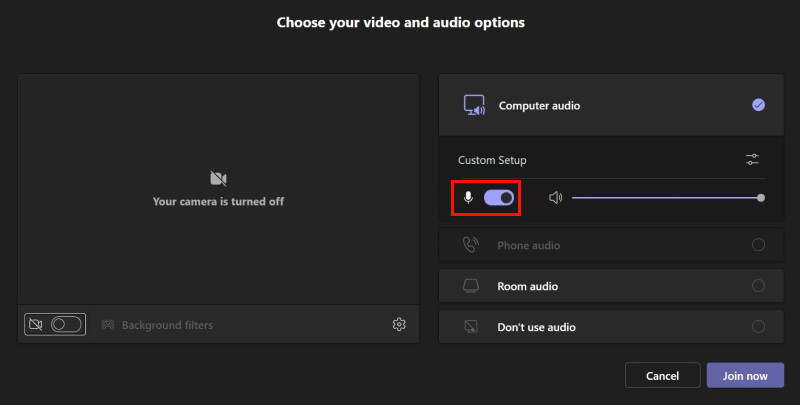
How to Mute or Unmute Your Mic during a Meeting?
Then, how to unmute Microsoft Teams during a meeting? It is also very easy to do this. You just need to click the Mic icon in the meeting controls bar at the upper-right area of the Microsoft Teams screen. If you want to turn off your mic again, you just need to click the Mic icon from the meeting controls one more time.
Use Ctrl+Spacebar Keyboard Shortcut to Quickly Unmute
You can also use the keyboard shortcut to rapidly unmute Microsoft Teams on the Teams desktop app when your mic is muted:
- On a Windows computer, you can press and hold Ctrl+Spacebar to quickly unmute Microsoft Teams.
- On a Mac computer, you can press and hold Option+Spacebar to quickly unmute Microsoft Teams.
You need to keep holding down the keys if you want to unmute your mic. When you release these two keys, your mic will be muted again.
However, if the keyboard shortcut doesn’t work on your computer, you should go to check if this feature is enabled in Microsoft Teams. Here is how to check and enable it:
- Click the 3-dot menu next to your profile picture.
- Go to Settings > Privacy.
- Find the Keyboard shortcut to unmute option and make sure it is turned on.
How to Mute Microsoft Teams Notifications?
During your meeting, you may don’t want to hear the chat sound notification and you want to mute Microsoft Teams notifications. It is possible to do this:
- Click the 3-dot menu next to your profile picture on Microsoft Teams’ home page.
- Go to Settings > Notifications.
- Click the Edit button next to Meeting from the right panel.
- On the next page, expand the options next to Meeting Chat Notifications and select Mute.
Bottom Line
How to mute or unmute Microsoft Teams on Windows or Mac? After reading this post, you should know the answer you want to know. Should you have any other related issues, you can let us know in the comments.
![How to Recover Lost and Deleted Files in Windows 11? [6 Ways]](https://images.minitool.com/minitool.com/images/uploads/2021/08/how-to-recover-deleted-files-windows-11-thumbnail.jpg)
User Comments :