Many users will come across a file with an unknown extension. You don’t know how to open unknown file and it’s still a risky move to delete this file. You can’t just let this file occupy this corner and don’t do anything because a virus can disguise itself as a file lurking in your system. So, it is important to figure out what exactly the file is.
What Is Unknown File Type?
Some files need to be opened by a specific program and if you can’t choose the right program, the file will remain mysterious. Sometimes, even though you successfully open this unknown type of file, the contents will show vague or garbled. That’s awful.
What should you do when faced with these unknown file extensions?
1. Don’t casually delete these kinds of files because they may host some important data.
2. Try some basic Office utility to see if the file can be opened.
3. Run a full scan of your system to exclude virus infection.
MiniTool ShadowMaker TrialClick to Download100%Clean & Safe
How to Open Unknown File?
1. Try the “Open with” Option
How to open unknown file extensions? When you find the unknown file, you can try the installed applications to see if they can open this unknown file type.
Step 1: Right-click on the file and choose Open with from the context menu.
Step 2: You can try the listed apps on the menu one by one. If none of them can open this file, select Choose another app.
Step 3: In Other options, you can try those apps one by one.
2. Search in the Microsoft Store
If you don’t have any installed programs that can help you open the unknown file, you can search it in Microsoft Store to check if any software can resolve this issue.
Step 1: Right-click on the unknown file and choose Open with > Search the Microsoft Store.
Step 2: Then Microsoft Store will list all apps that can open this file type and you can choose the desired one to download and install.
3. Search Online for the Extension
Alternatively, you can search the file extension on the Internet. The Search engine will show you more information about this file type. If it has been identified as a malicious file, normally, some professional websites will give you the removal methods.
MiniTool System Booster TrialClick to Download100%Clean & Safe
4. Use Third-Party Software
Some software is developed to search unknown file extensions in their own specific database to facilitate users for more related information. There are some software recommendations to open the unknown type of file, such as FILExt, TrIDNet File Identifier, and OpenWith.org.
Bottom Line:
How to open unknown file? After reading this article, you may have grasped some tips for this issue. Hope this article can be helpful for you.
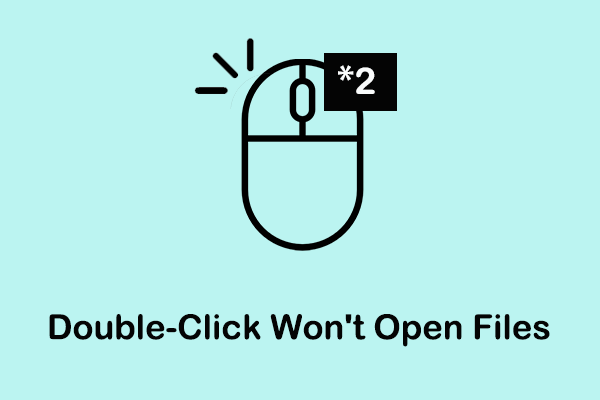
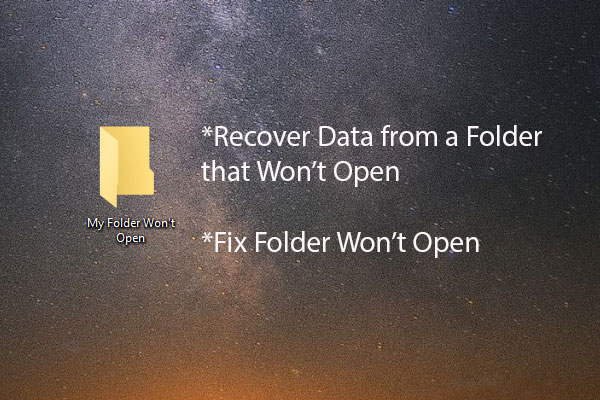
User Comments :