Windows Terminal is the default terminal in Windows 11. Do you know how to open Windows Terminal in Windows 11? When necessary, do you know how to run this Terminal as administrator in Windows 11? Now, you could find some methods in the MiniTool post.
Windows Terminal is a pre-installed utility in Windows 11. It is different from other Windows versions. Well then, do you know how to open Windows Terminal in Windows 11? If you want to run it as administrator in Windows 11, do you know how to do it? Now, you could get some easy methods from this post.
How to Open Windows Terminal in Windows 11?
In this part, we show you different methods to open Windows Terminal in Windows 11. If you need to run it as administrator in Windows 11, you could also find the corresponding plan.
Way 1: From the WinX Menu
This is the easiest method to run Windows Terminal in Windows 11.
Condition 1: Open Windows Terminal in Windows 11
You could right-click the Start icon in the taskbar and select Windows Terminal to open it.
Condition 2: Run Windows Terminal as administrator in Windows 11
If you want to run this utility as administrator in Windows 11, you should select Windows Terminal (Admin).
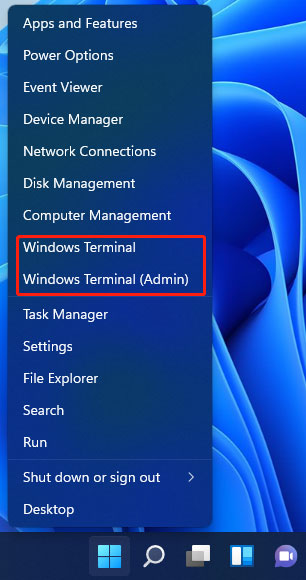
Way 2: Through the Context Menu of the Desktop
You could also open it through the context menu of the desktop (click here to see how to show the desktop in Windows 11).
You could just right-click the desktop on your Windows 11 computer and select Open in Windows Terminal to access it.

You could also find it in the context menu in File Explorer. But you couldn’t immediately find it after opening File Explorer. You should open a folder in a drive and right-click on the space in it. Next, you could find Open in Windows Terminal from the context menu. Select it to open Windows Terminal.
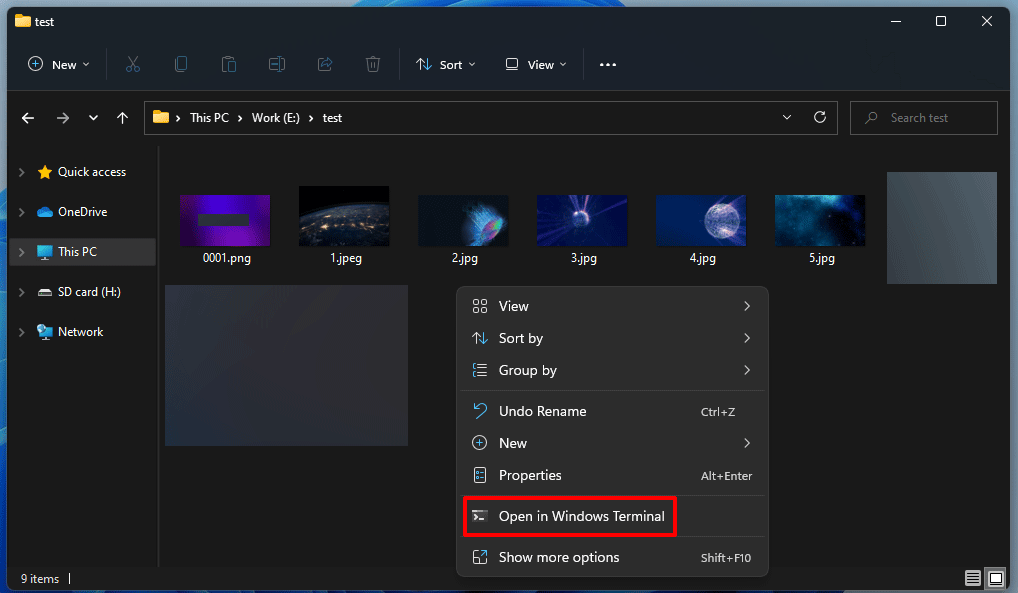
Through this method, you couldn’t open Windows Terminal as administrator in Windows 11.
Way 3: Use Run
You are allowed to open Windows Terminal in Windows 11 using Run. Here is a simple guide:
- Press the Windows + R keys to open Run.
- Type wt and press Enter to open Windows Terminal.
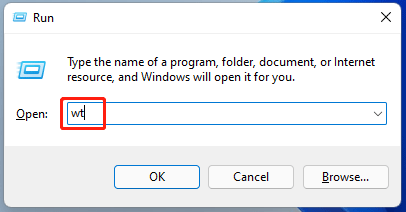
This method doesn’t support running Windows Terminal as administrator in Windows 11.
Way 4: Use Windows Search
Windows Search is used to find files, folders, and installed programs, and search for websites on your Windows computer. Of course, you can use it to find and open Windows Terminal in Windows 11.
- Click the search icon in the taskbar.
- Type windows terminal and you could see this tool from the first search result.
- Here are two situations:
- If you just want to open it, you could just select the first search result.
- If you want to run it as administrator, you should right-click the first result and select Run as administrator.
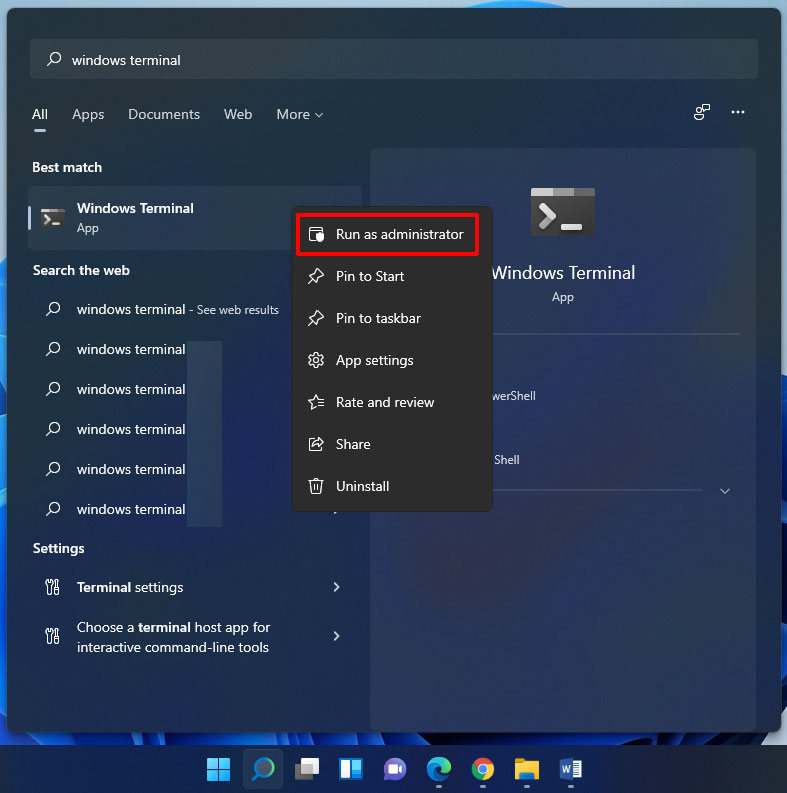
Further Information
If you choose to run Windows Terminal as administrator, you might see the User Account Control interface. You need to click the Yes button on the interface to successfully run it as administrator in Windows 11.
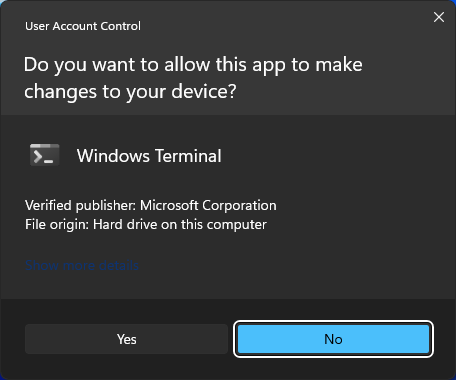
The following image is the screenshot of an opened Windows Terminal and an opened Administrator: Windows Terminal in Windows 11.
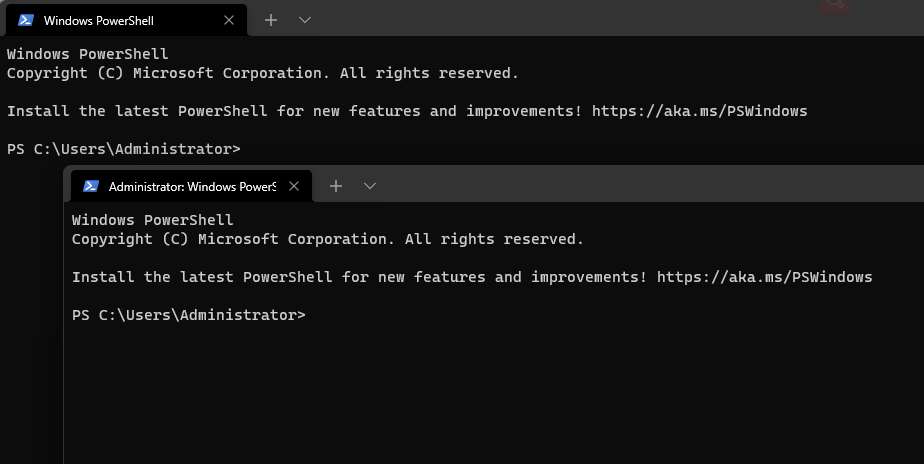
Now, you know how to open Windows Terminal or run Windows Terminal as administrator in Windows 11. Try these methods when necessary.
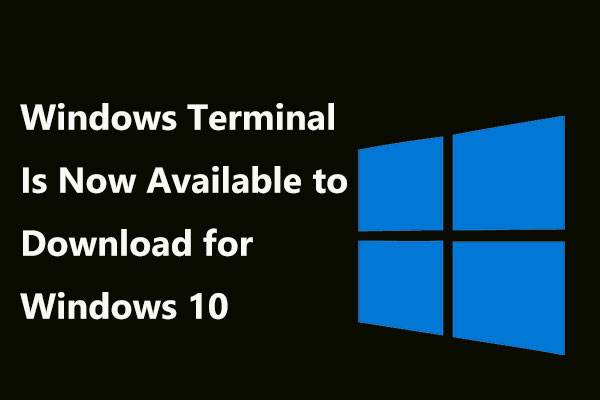
![How to Download & Install Windows 11 on Your Computer? [5 Ways]](https://images.minitool.com/minitool.com/images/uploads/2021/08/how-to-download-windows-11-thumbnail.jpg)
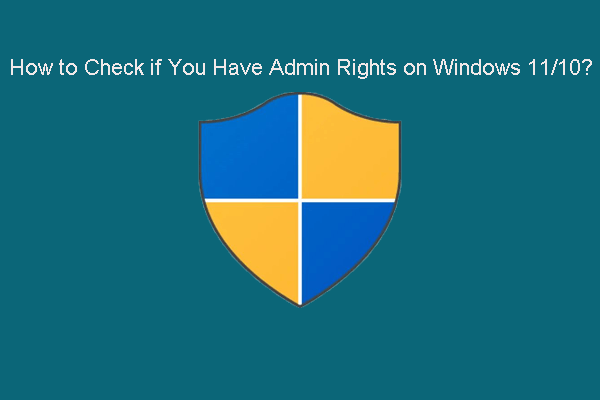
User Comments :