On your computer, there may be some files included in a folder that you want to keep secret, but you don’t know how to password protect a folder in Windows 10 to prevent someone else from accessing your files. Now, MiniTool will offer you three simple methods to put a password on a folder for privacy protection.
Privacy Security: Password Protect Folder Windows 10
Nowadays, privacy is important for all of us. If you have stored much sensitive on your computer, you can lock a folder with a password. Protecting a folder with a password is really useful in the case where you don’t want someone else to accidentally open and view your private files. The folder is inaccessible to anyone other than you.
If you are running a Windows 10 operating system, how to put a password on a folder? Perhaps you are looking for the methods. Fortunately, there are 3 useful and simple ways for you. Now, let’s go to see them one by one.
How to Password Protect a Folder on Windows 10
Method 1: Text-Based Folder Lock
Before you do
According to reports, many users encounter issues when using this method although it has been proved to be working. Thus, you should do the operation by following the process below step by step. For security, you can try this method for the file that you can afford to lose.
Besides, make sure you remember the exact password that is used to lock the folder. Or else, files will be gone if you lose the password.
Here is how to make a password protected folder via using a folder locker.
Step 1: Go to the folder in which you want to password protect the files, right-click the blank space to choose New > Text Document.
Step 2: Copy and paste the following code to this .txt file:
cls
@ECHO OFF
title Folder Locker
if EXIST “Control Panel.{21EC2020-3AEA-1069-A2DD-08002B30309D}” goto UNLOCK
if NOT EXIST Locker goto MDLOCKER
:CONFIRM
echo Are you sure u want to Lock the folder(Y/N)
set/p “cho=>”
if %cho%==Y goto LOCK
if %cho%==y goto LOCK
if %cho%==n goto END
if %cho%==N goto END
echo Invalid choice.
goto CONFIRM
:LOCK
ren Locker “Control Panel.{21EC2020-3AEA-1069-A2DD-08002B30309D}”
attrib +h +s “Control Panel.{21EC2020-3AEA-1069-A2DD-08002B30309D}”
echo Folder locked
goto End
:UNLOCK
echo Enter password to Unlock folder
set/p “pass=>”
if NOT %pass%==your_password goto FAIL
attrib -h -s “Control Panel.{21EC2020-3AEA-1069-A2DD-08002B30309D}”
ren “Control Panel.{21EC2020-3AEA-1069-A2DD-08002B30309D}” Locker
echo Folder Unlocked successfully
goto End
:FAIL
echo Invalid password
goto end
:MDLOCKER
md Locker
echo Locker created successfully
goto End
:End
Step 3: In this file, replace the line “your_password” with the password you want to use to lock the folder.
Step 4: Go to File > Save as, choose the type – All Files and re-name it Locker.bat.
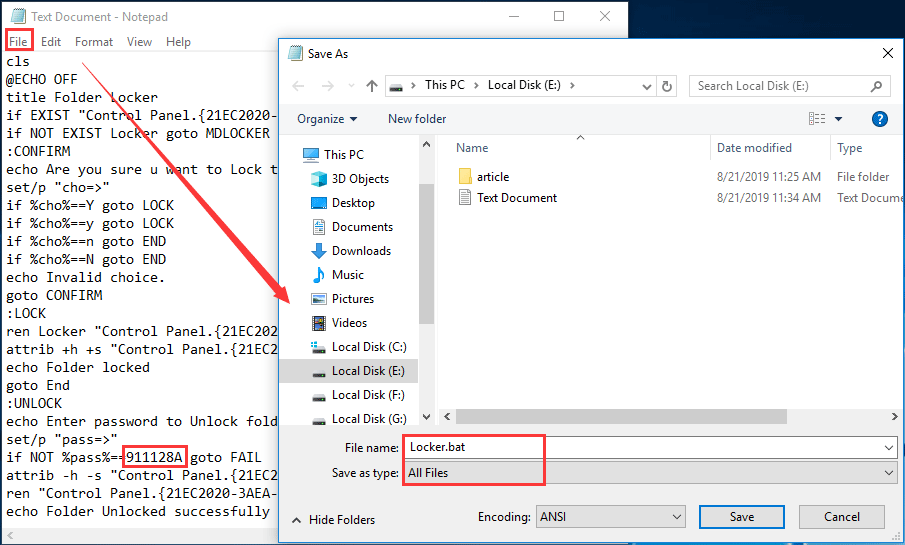
Step 4: Double-click the .bat file to generate the Locker folder.
Step 5: Move all your sensitive documents to this folder and then double-click the .bat file again. Then, a command prompt window appears and asks you if you need to lock your folder.
Step 6: Just type Y and press Enter. Then, the Locker folder disappears.
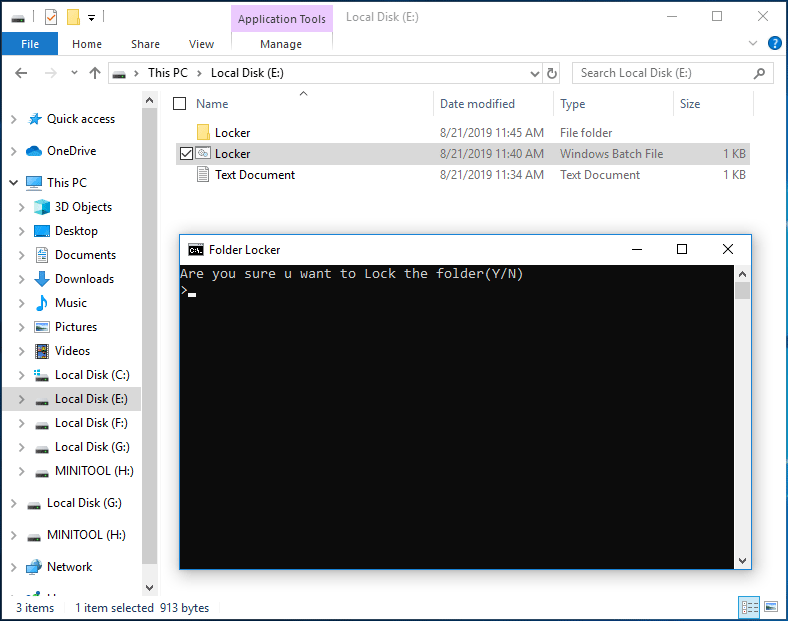
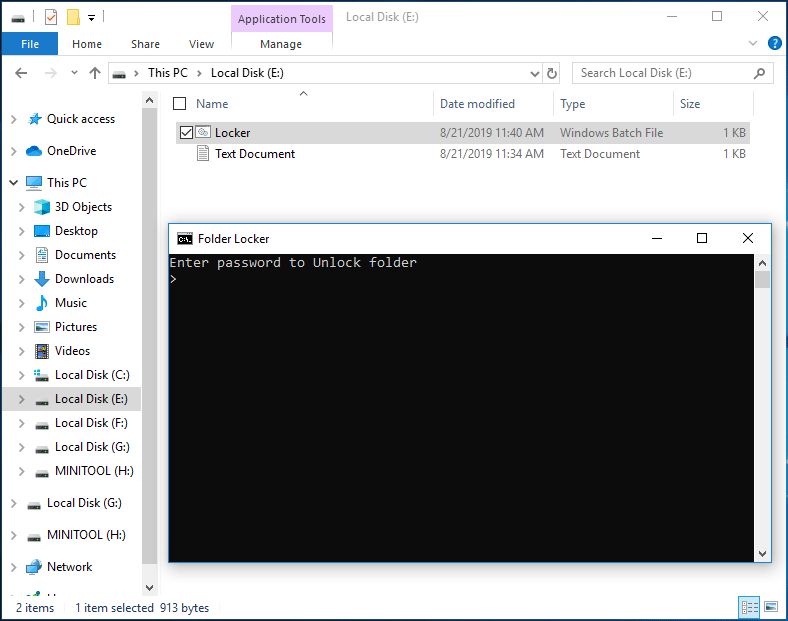
Method 2: Use WinRAR to Password Protect Folder Windows 10
How to password protect a folder in Windows 10 apart from the above method? There is another easy way for you to put a password on a folder and that is to use a third-party app – WinRAR. This program can help you to compress, archive your files and folders, as well as protect them with a password.
Step 1: Download WinRAR from the official website and install in on your computer.
Step 2: Right-click the folder or file you want to protect with a password and choose Add to archive.
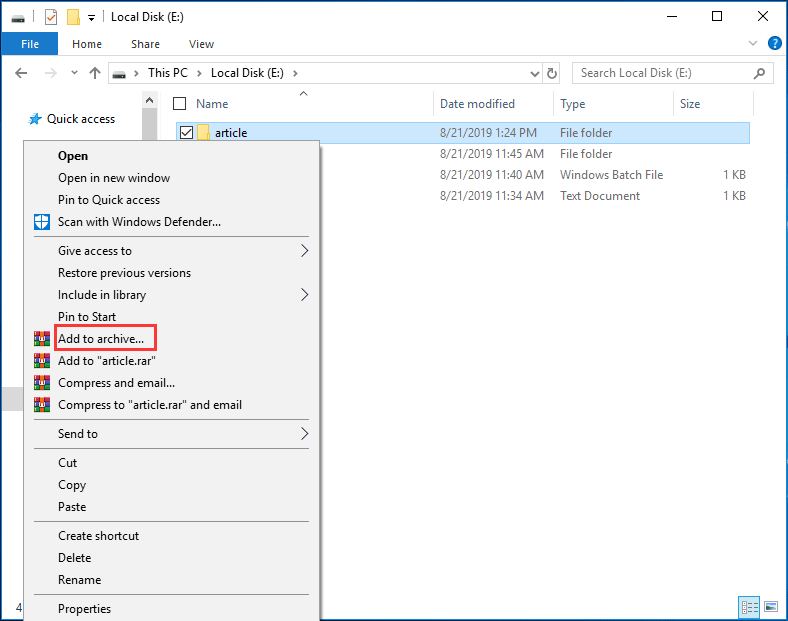
Step 3: Click Set password, enter and re-enter the password, then click OK. Now, your folder is under the protection with a password.
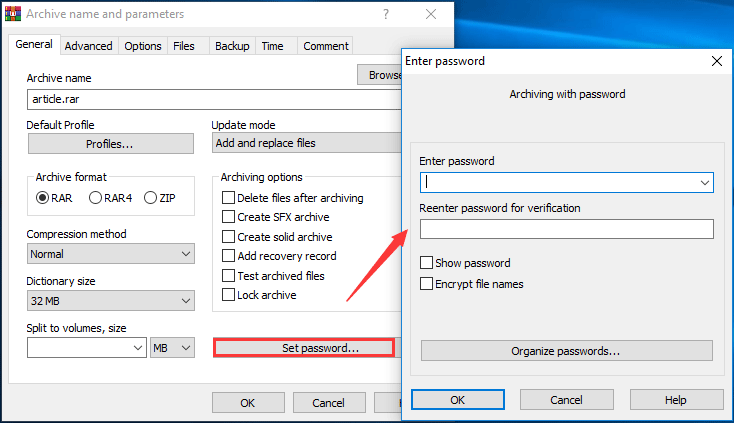
Method 3: Use the Windows 10 Built-in Tool
The encryption feature is offered by Windows 10 Pro and advanced editions. It isn’t available in the Home Edition. How to password protect a folder via this feature? Follow the guide:
Step 1: Right-click on your file or folder to choose Properties.
Step 2: In the pop-up tab, click Advanced and check the Encrypt contents to secure data option.
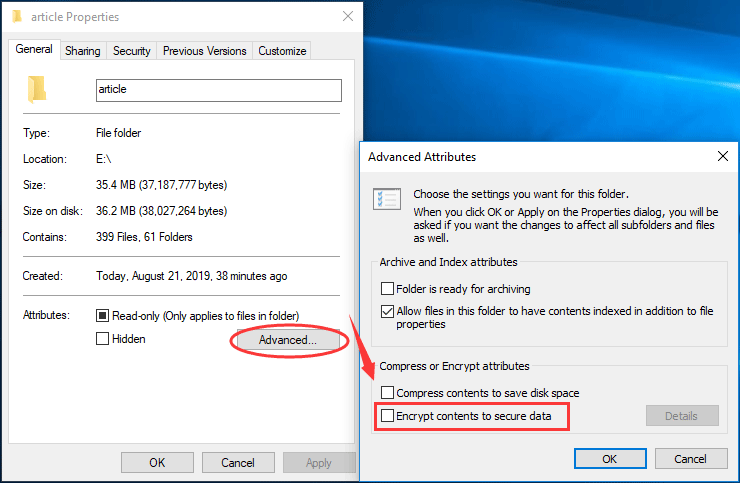
Step 3: Click OK and confirm the attribute change.
Step 4: You should back up your file encryption certificate and key by clicking Back up now.
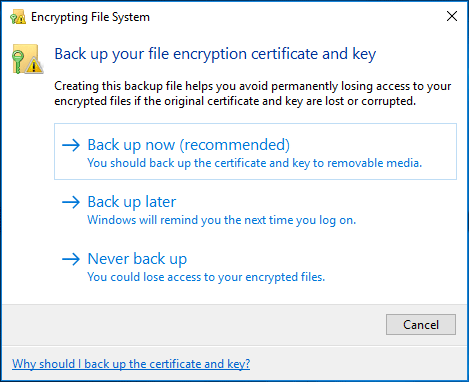
Step 5: Follow the on-screen instruction, and then put a password on your folder to finish the operation.
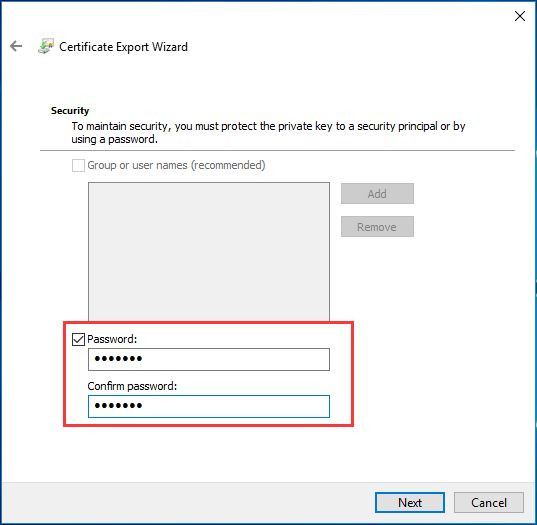
This way is not complete password protection but it stops other accounts from opening your files.
The End
How to password protect a folder or how to lock a folder on Windows 10 with a password? Now, three methods have been shared with you. Just try one to keep your personal information secret.
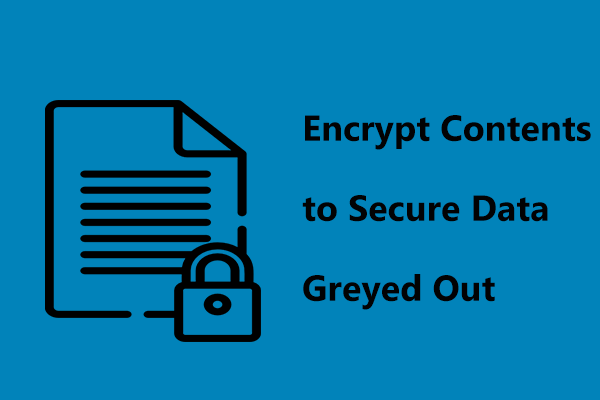
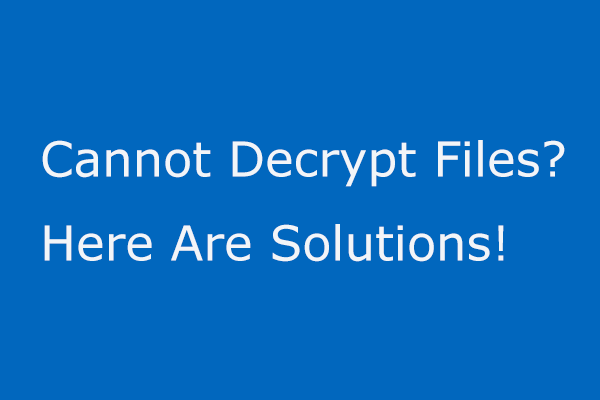
User Comments :