Are you using Procreate to draw or design artwork? It could be frustrating to experience diligent drawings lost. In this article, MiniTool will show you how to recover deleted Procreate files from both iPad and iPhone.
Procreate is a digital painting software for iPad and iPhone users. Procreate saves your drawings within the application. It will not send any pieces of artwork to your device folder. But similar to other digital data, the Procreate data is prone to loss. Suppose your Procreate files are lost due to accidental deletion, software glitches, or other reasons. In that case, you can try to restore Procreate drawings from iCloud, previous backups, or by running data recovery software with the following instructions.
Recover Deleted Procreate Files from iCloud
Firstly, you can check whether there are any backups on your iCloud. If you have enabled to back up your device on iCloud, you may successfully find the Procreate backups. Here are steps to recover deleted Procreate files from iCloud.
Step 1. Open Settings on your iPad or iPhone and click on your Apple ID section.
Step 2. Find and select iCloud, then choose Manage Account Storage under the iCloud section. (The image shows the corresponding interface on the iPhone.)
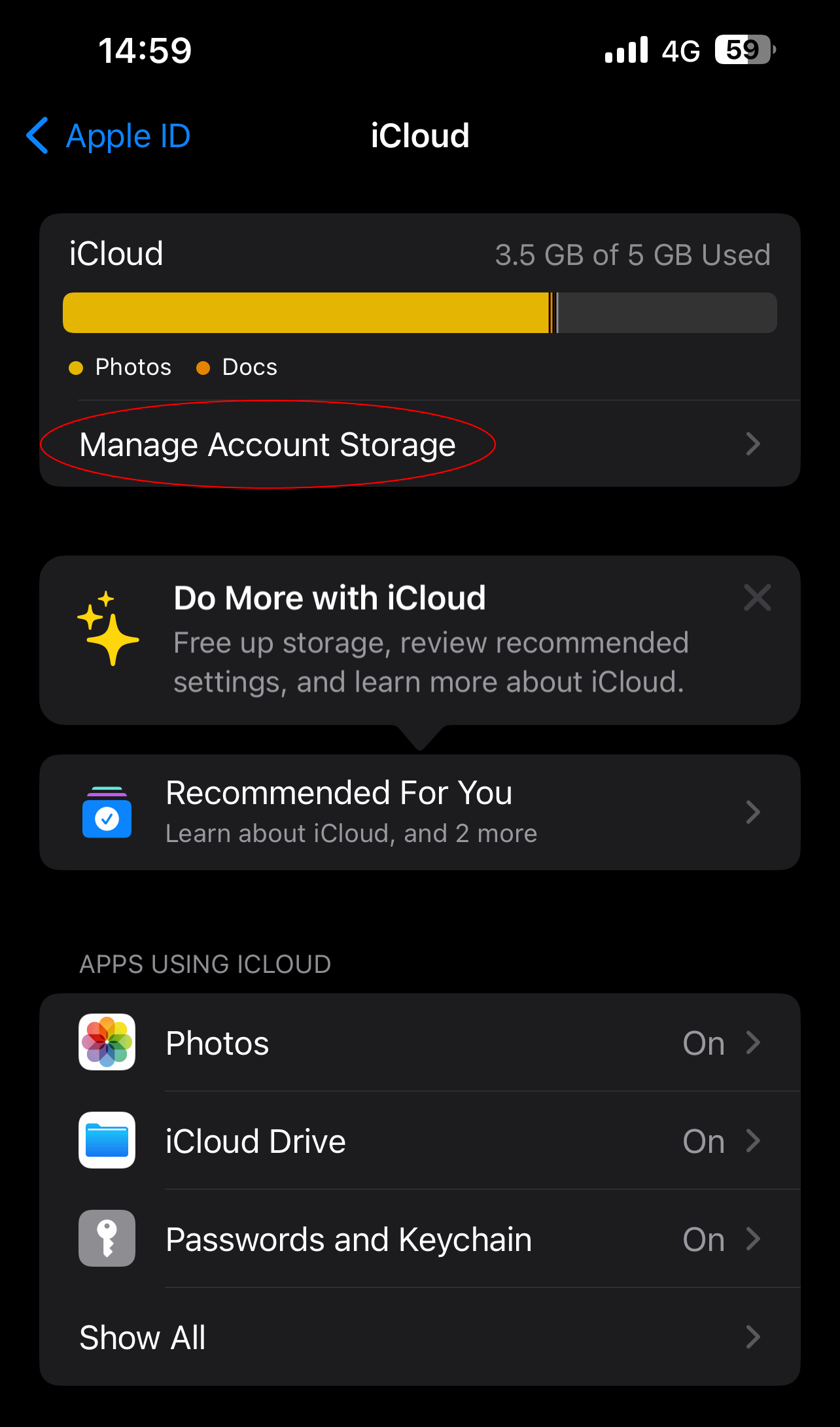
Step 3. Choose Backups. You can select the device where you use Procreate.
Step 4. If there are backups of Procreate, you can log into your account on iCloud.com to recover lost artworks from Procreate. Please note that iCloud only supports you to restore files deleted within the last 30 days.
If no backup is found in iCloud and you have no other backups, Procreate files are hard to restore as Procreate does not automatically save your workings on your device.
Restore Deleted Procreate Files with Data Recovery Software
If the Procreate files are deleted from your backup device and the Procreate application, you can try to use a data recovery tool to recover the lost Procreate files. You should recover the lost drawings immediately to avoid data overwriting, which will cause lost files irrecoverable.
In this situation, you are suggested to use Stellar Data Recovery for Mac, specially designed for file recovery on various devices. You can connect your backup device to your Mac and run this software to perform a deep scan to see whether the Procreate files can be found.
Data Recovery for MacClick to Download100%Clean & Safe
But you can’t recover files with the free edition of this file. You need to upgrade to an advanced edition.
How to Back up Procreate Files
As we mentioned before, Procreate stores data within the application. To prevent sudden data loss caused by various reasons, you are highly suggested to back up your Procreate files periodically.
The following content shows you how to export your artwork to cloud storage or another device.
Step 1. Launch Procreate and go to Gallery.
Step 2. Choose Select to tick drawings you want to back up, then select Share. You can choose to back up files with a certain file format, such as .procreate or .psd.
Step 3. In the following window, choose Save to File to select a file location. You can back up files to iCloud or send them to another device by AirDrop.
You can read more backup methods from the Procreate Official Backup Guidance.
Bottom Line
This post shows you methods to recover lost drawings from Procreate and backup devices. You can select different methods based on your situation. Additionally, backing up your Procreate artwork should be a significant matter for your data security.
Hope this post gives you some useful information.
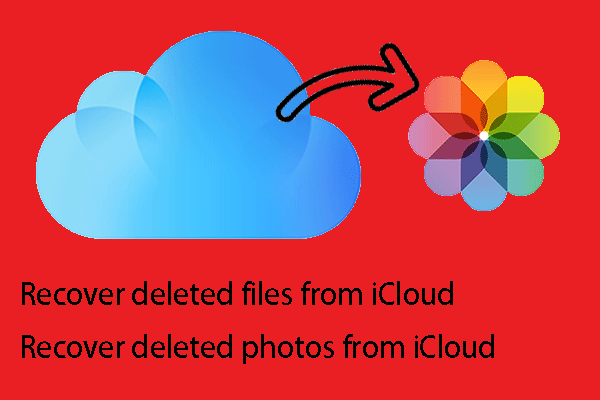
![[SOLVED] How To Recover Deleted Files On Mac | Complete Guide](https://images.minitool.com/minitool.com/images/uploads/2018/09/mac-file-recovery-thumbnail.jpg)
User Comments :