Can you get a deleted shortcut back in Windows if you delete it for some reason? You can restore it from the Recycle Bin or drag it from the app list. Of course, you can try another magic way.
Here are 3 guides on how to recover a deleted shortcut in Windows.
What Is a Desktop Shortcut in Windows?
A desktop shortcut in Windows is a small icon that represents a link to a file, folder, program, or web page. It provides a convenient way to quickly access frequently used items without having to navigate through multiple folders or menus.
Can You Restore Deleted Desktop Shortcuts in Windows?
If you don’t use a program frequently, you may delete its shortcut from the desktop. It’s OK. Deleting a shortcut will not uninstall the program. You can feel free to do it. However, if you delete a desktop shortcut by mistake, is it possible to get it back? MiniTool Software will talk about how to recover a deleted shortcut in Windows in the following sections.
Way 1: Restore a Deleted Shortcut in Windows from the Recycle Bin
Like deleting a file in Windows, deleting a desktop shortcut will first move it to the Recycle Bin, where it will stay until you permanently delete it. Before that, you can go to the Recycle Bin and directly restore the deleted shortcut to the desktop.
Step 1. Open Recycle Bin from the desktop.
Step 2. Find the deleted shortcut and right-click it, then click Restore from the context menu.
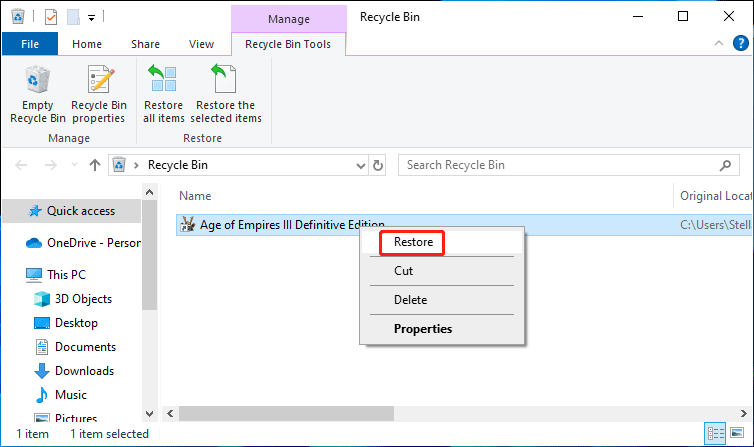
The deleted shortcut will be directly restored to the desktop and you can use it immediately. You can see that it is easy to recover deleted shortcuts Windows through this method.
Way 2. Drag and Drop from the App List
The second way is also simple: drag the app shortcut from the app list.
Here is the guide:
Step 1. Click the Start button and you can see the app list.
Step 2. Find the app you want to add a shortcut, press and hold that app option, and then drag and drop that app to the desktop.
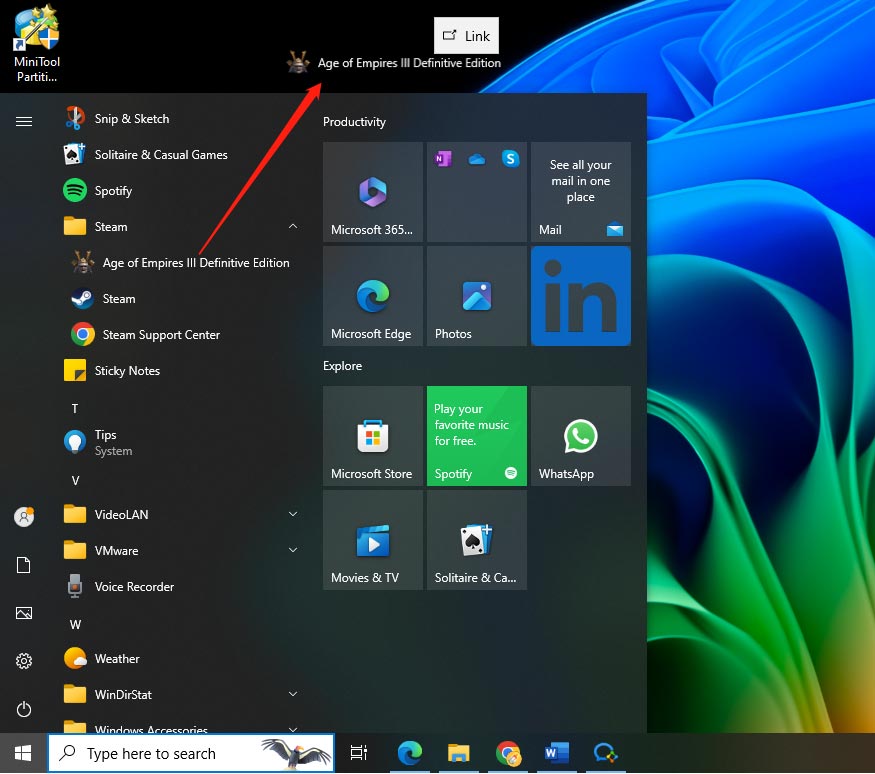
Way 3. Use MiniTool Power Data Recovery
While not necessary, you can explore a data restore tool through deleted shortcuts recovery.
You can use MiniTool Power Data Recovery to restore a permanently deleted desktop shortcut in Windows. It is the best free data recovery software that can work on all Windows versions. After you download and install it on your PC, you can use it to recover all kinds of files including the deleted shortcuts from different types of data storage devices.
You can use these steps to recover deleted shortcuts in Windows:
Step 1. Download and install MiniTool Power Data Recovery.
MiniTool Power Data Recovery FreeClick to Download100%Clean & Safe
Step 2. Launch the software. This software supports recovering data from a specified location. For example, if you directly permanently delete a shortcut from the desktop, you can select Desktop under Recover From Specific Location to scan. However, if you have deleted the desktop shortcut from the Recycle Bin, you can also select Recycle Bin to scan.
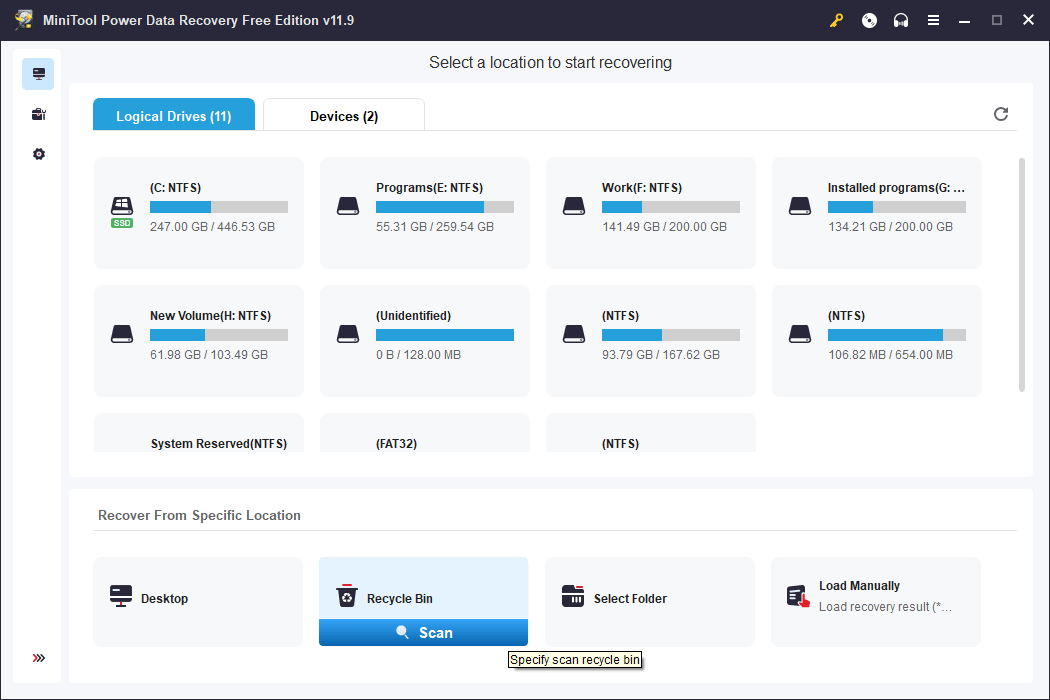
Step 3. Wait until the whole scanning process ends. Then, you can see the scan results that are categorized by the path. The desktop shortcuts are saved to the C drive. So, you can go to (C:) > Recycle to find the needed shortcut.
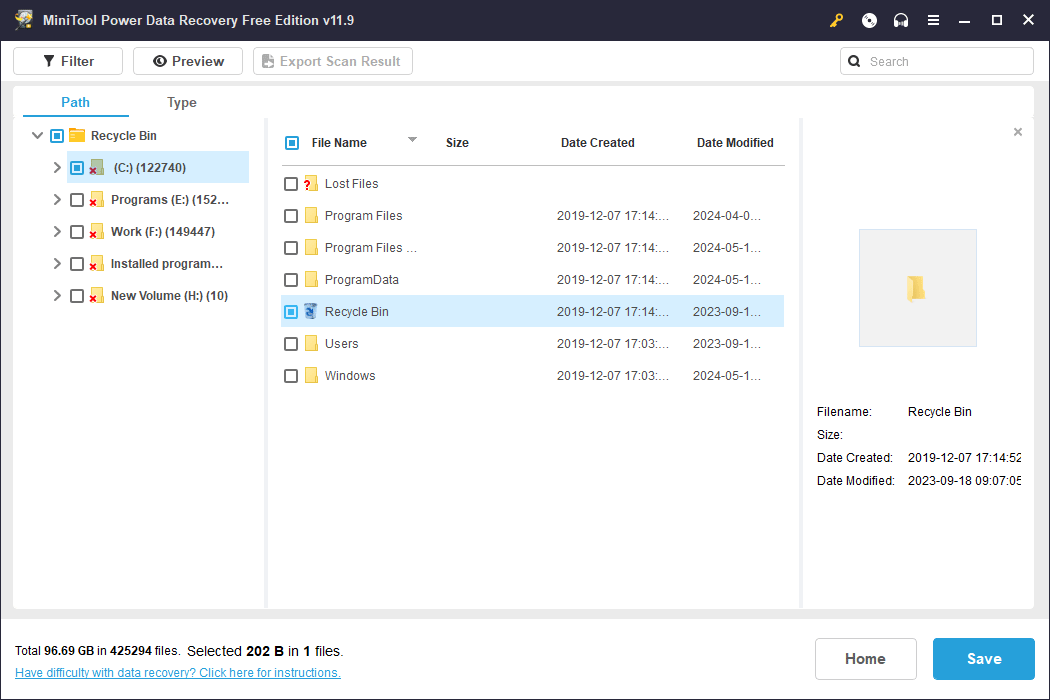
However, the name of the shortcut should be damaged. If so, you can find it as per the file extension, date created and modified.
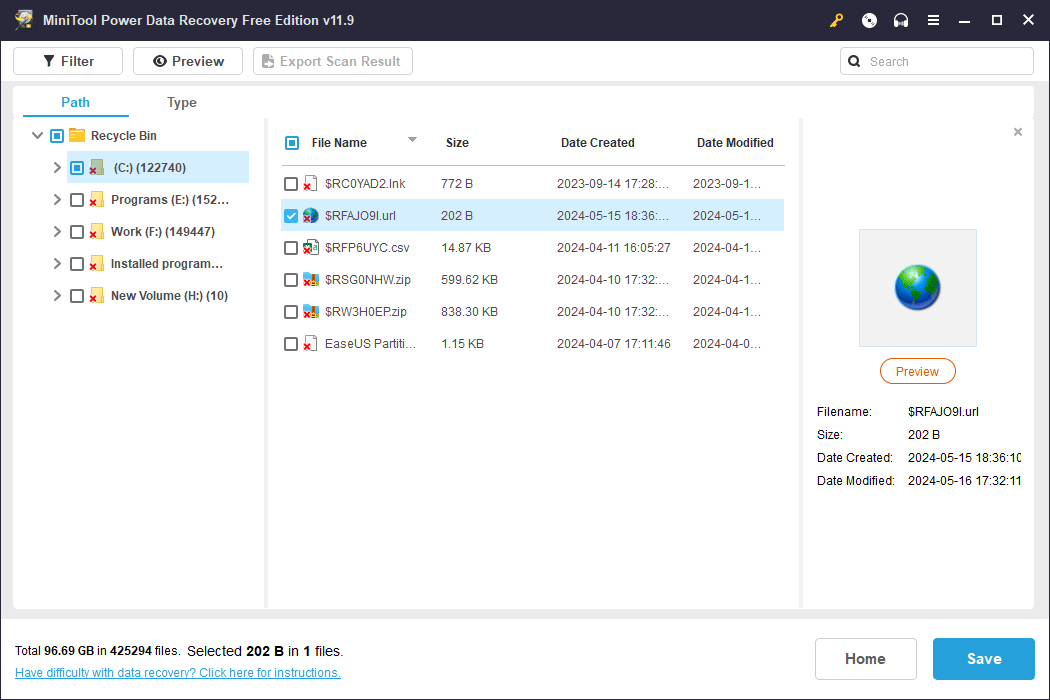
Usually, the extension of an internet shortcut is .url.
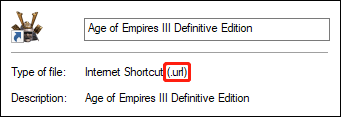
Step 4. After selecting the needed shortcut, you need to click the Save button and then choose a location to save the selected file. The destination folder should not be the desktop, otherwise the item could be overwritten and become unrecoverable.
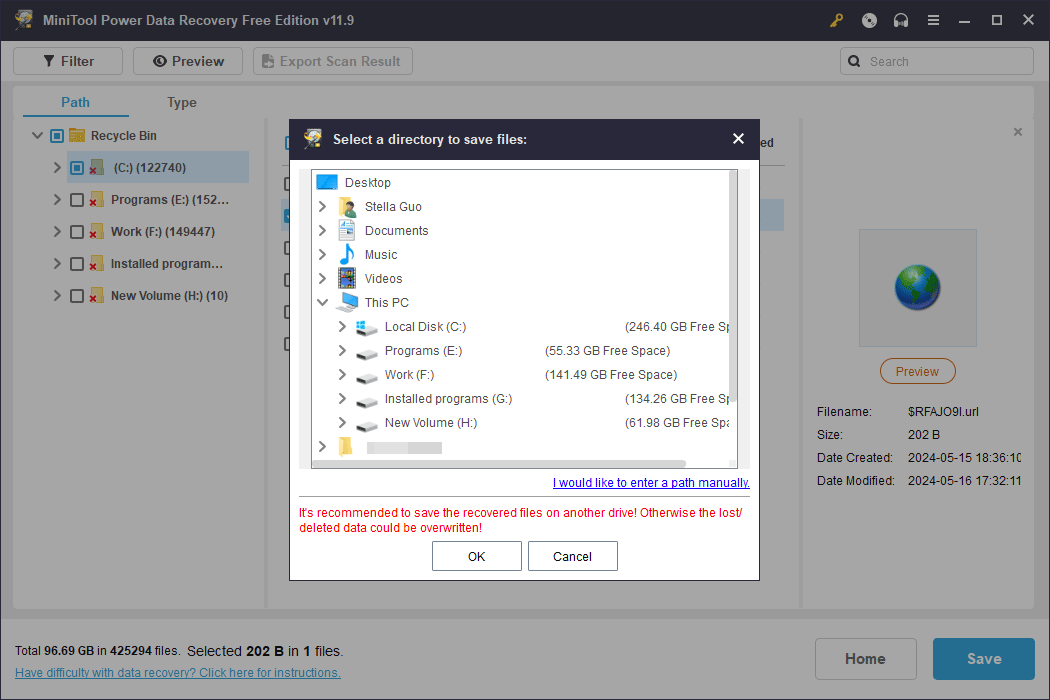
After the recovery, you can open the destination folder to check the recovered shortcut and see if it is the needed one. If yes, you can move it to the desktop.
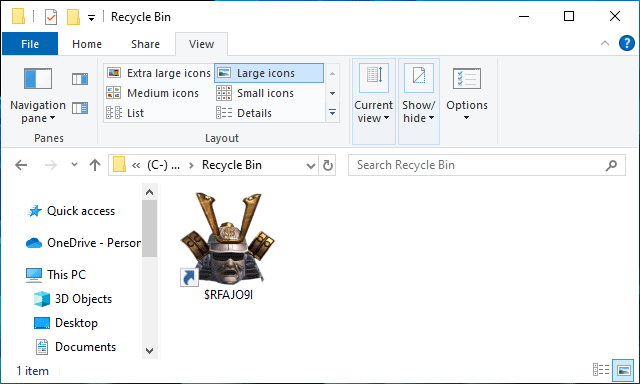
You can see it is easy to restore deleted desktop shortcuts in Windows. With MiniTool Power Data Recovery Free, you can recover 1GB of files without paying any cent. Since the size of a shortcut is very small, this recovery capacity can fully meet your needs. However, if you want to recover more files using this data restore tool, you will need to upgrade it to a full edition.
Create a Shortcut to Steam Games on the Desktop
Steam users can choose to generate a shortcut for their Steam games on either the Desktop or Taskbar. Here’s a simple guide on how to do it.
Add a Desktop Shortcut to a Game
Step 1. Open Steam and go to LIBRARY.
Step 2. Right-click the game under ALL, then click Manage > select Add desktop shortcut.
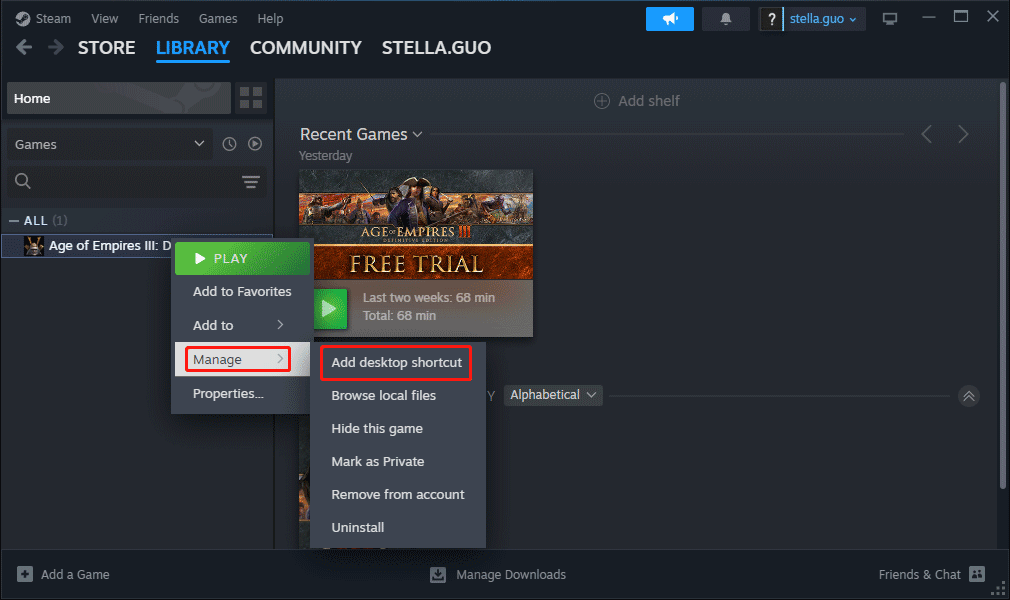
Bottom Line
How to recover a deleted shortcut in Windows? This post introduces some methods. You can choose one way as per your situation. If you encounter issues while using MiniTool data recovery software, you can let us know via [email protected].
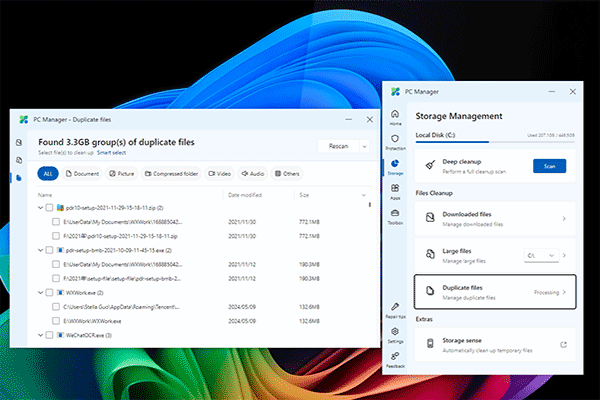
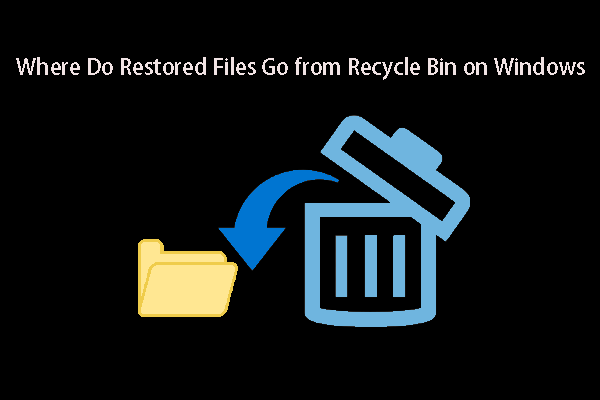
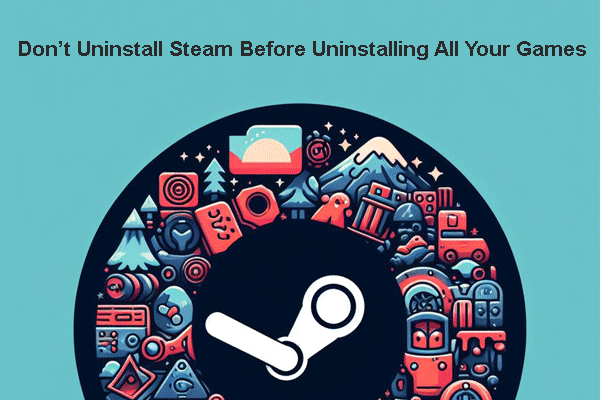
User Comments :