At times, you need to remove a page from a PDF file. But, you are not allowed to delete a page or page after you open the PDF file using the free Adobe Reader. Then, how to remove a page from a PDF file? In this MiniTool post, we will introduce 4 PDF editors that can be used to delete pages from PDF no matter you are using a Windows or a Mac computer.
If you want to keep the original format of a document, you’d better save it as a PDF file. However, after saving it as a PDF file, it is a little difficult to edit it again. For example, you are allowed to delete a page from a PDF file because the free Adobe Reader program doesn’t offer any editing tools.
If so, how to recover a page from a PDF file? Fortunately, you can use third-party software to delete a page or pages from a PDF file.
In this post, we will show you some useful PDF editors and how to delete pages from PDF using these tools. You can select one according to your requirements.
Top 4 PDF File Editors:
- CutePDF (Online)
- SmallPDF (Online)
- Adobe Acrobat
- Preview (for Mac)
CutePDF Editor(Online)
CutePDF Editor is a free online PDF file converter. It is an easy job to use this tool to delete a page from a PDF file.
These steps show you how to delete pages from PDF with CutePDF Editor:
1. Go to the CutePDF site.
2. Scroll down to find the CutePDF Editor – FREE! Section and then click the Start to Edit PDF Now – FREE! button to continue.
3. Scroll down on the new page and click the Start to Edit PDF Now – FREE! button to continue.
4. Click OK to close the pop-up small window.
5. Click the Open File button on the page and then select the PDF file that you want to delete a page.
6. Click the Delete Pages button and then you will receive a popup window as follows. Next, you need to select the page or pages you want to delete from this small popup window and click OK to confirm the selection.
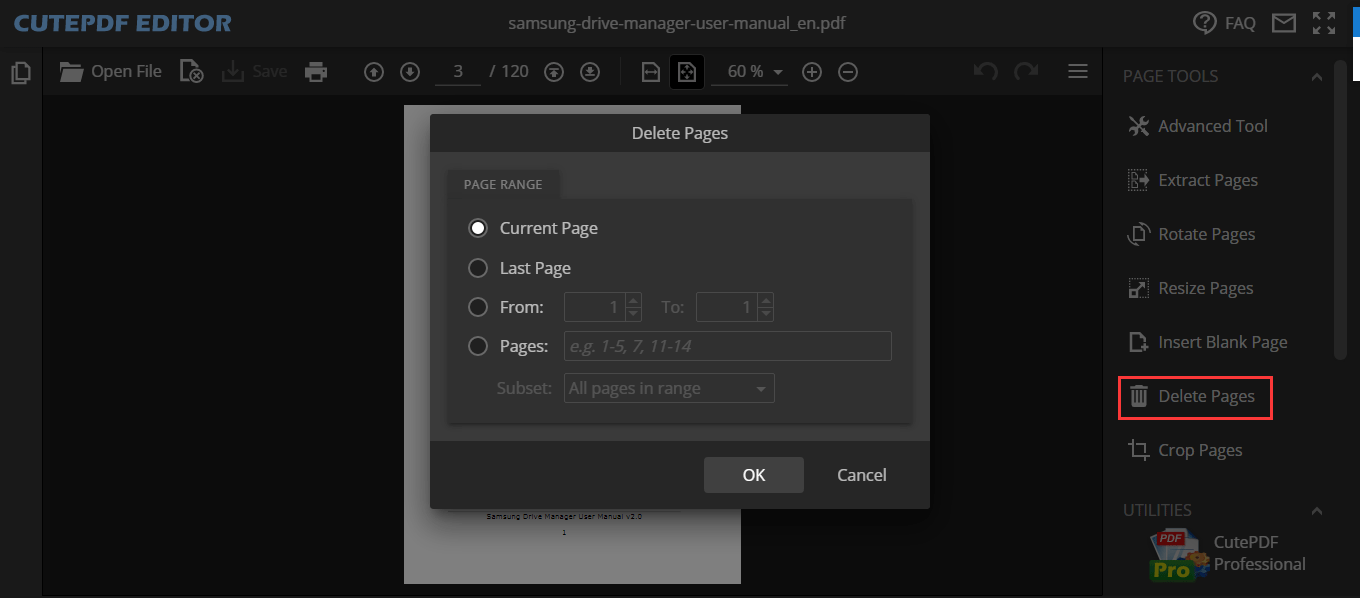
7. This tool will begin to work. After that, you can see the page or pages you want to delete from that PDF file are disappeared. Then, you need to click the Save button to download and save the PDF file to your computer.
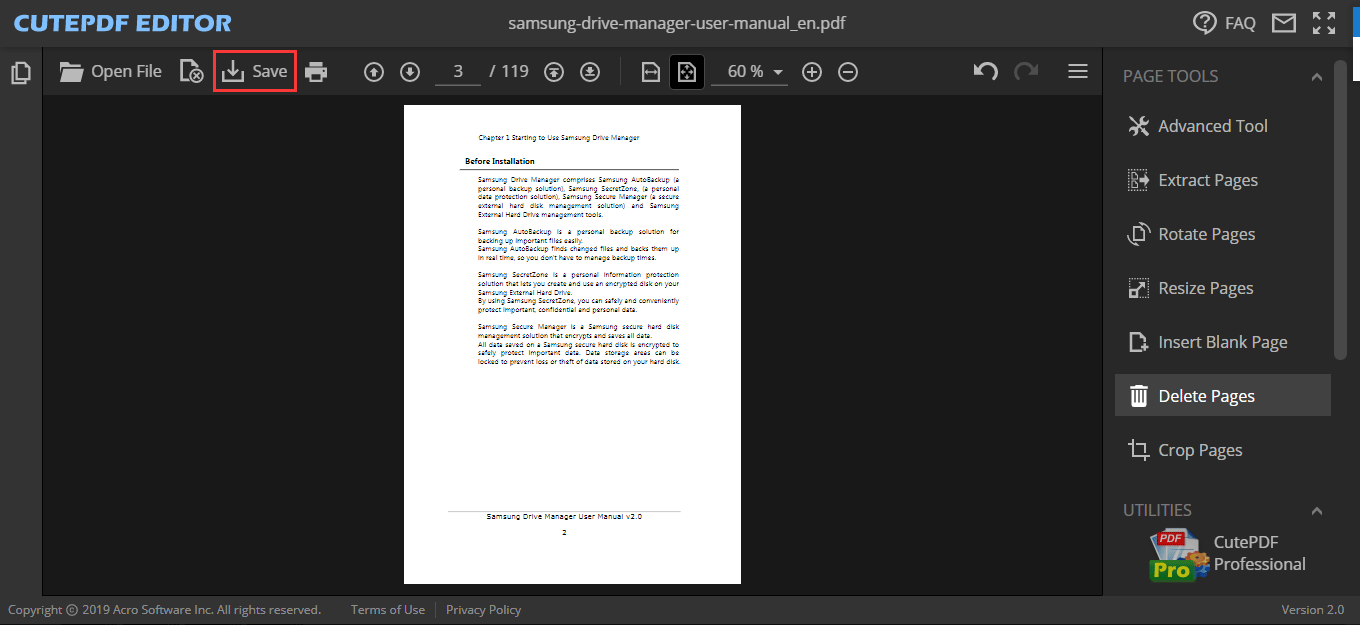
SmallPDF (Online)
SmallPDF is also an online PDF editor. You can use it to convert PDF to JPG, PPT, Excel, and more. Of course, you can also use it to delete a page or pages from a PDF file.
Here is how to delete a page in PDF using this software:
1. Go to the SmallPDF page.
2. Scroll down to the Split PDF section and click it to continue.
3. Click CHOOSE FILES and then select the target PDF file from your computer.
4. Select Extract pages and click EXTRACT.
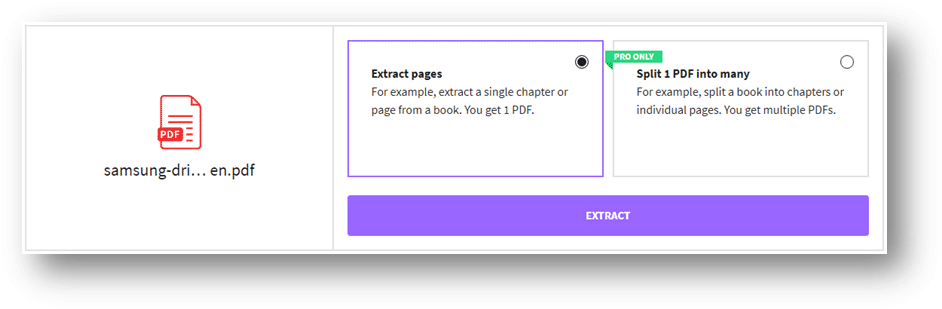
5. Select the pages you want to keep. You can press the Shift key to select multiple pages at once.
6. Click EXTRACT and then follow the wizard to download the edited PDF file to your computer.
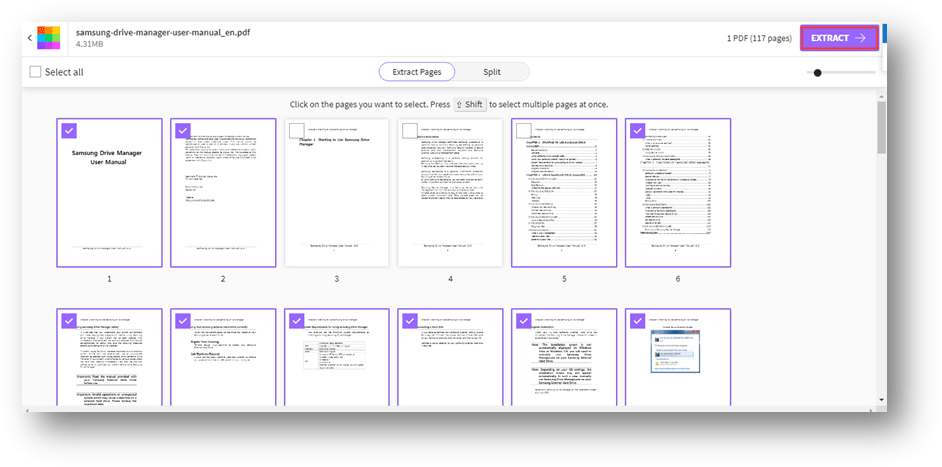
Adobe Acrobat
The free Adobe Acrobat is not available to delete pages from a PDF file. But, you can use Adobe Acrobat to do the job:
- Open the PDF file with Adobe Acrobat.
- Click the Page Thumbnails button in the left pane. You can also go to View > Show/Hide > Navigation Panes > Page Thumbnails to do the job.
- Select the pages you want to remove from the PDF file. You can click and drag your mouse to select multiple pages at once, or you can press Ctrl and click each page that you want to delete.
- Click Delete to remove the selected pages from the PDF file.
- Go to File > Save to save the PDF file after editing.
Preview (for Mac)
If you are using a Mac computer, you can use Preview to delete a page or pages from a PDF file.
- Double-click the target PDF file to open it in Preview.
- Go to View > Thumbnails to show all of the pages in the PDF in thumbnail view.
- Select all the pages you want to delete. You can press Command and then select multiple pages. You can also click and drag the mouse to generate a selection box and then select multiple pages.
- Click Edit and then select Delete.
Bonus
If you delete your PDF file by mistake, you can use the professional data recovery software, MiniTool Power Data Recovery, to get it back.
This software has a trial edition and you can use it to scan your drive and check whether it can find the file you want to recover. If this software can find your needed file, you can update it to a full edition to get your lost files back without limits.
MiniTool Power Data Recovery TrialClick to Download100%Clean & Safe
This software is very easy to use. You can open it and select the drive that has contained the files you want to recover to scan. Then, you can select the files you want to recover and then click Save to choose a suitable location to save them.
Bottom Line
Now, you should know how to remove a page from a PDF. Should you have any related issues, you can let us know in the comment.
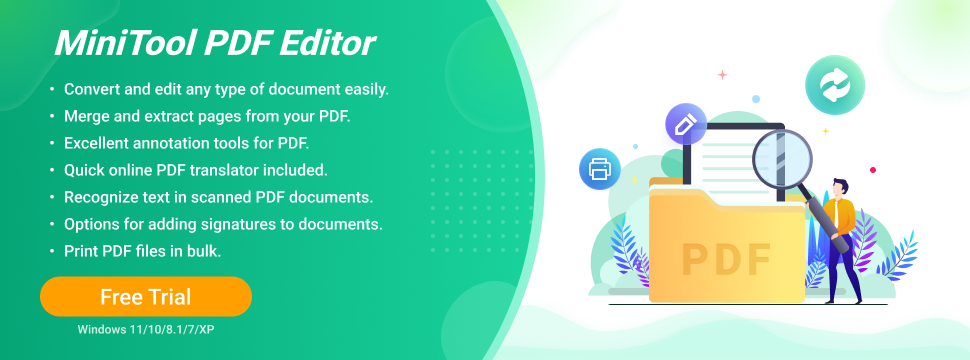
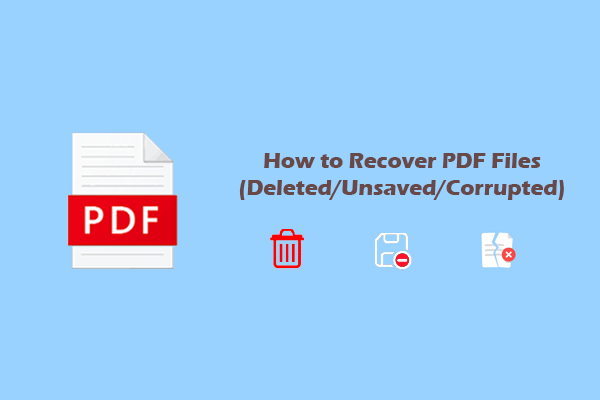
User Comments :