How do you delete a channel on Roku to free up space for other apps if you are using a Roku TV? It is not a hard thing if you follow the post from MiniTool and you can find a detailed guide on how to remove channels from Roku.
A Roku TV is one of the easiest ways to stream content you love over the internet and it offers an intuitive interface to let you own a simple streaming experience. On a Roku TV, some channels (also known as apps) are preinstalled.
Of course, you can manually add some apps like Disney, HBO Max, Netflix, Apple TV+, etc. via the Streaming Channels menu on your home screen. But after adding many channels or apps, you may find these apps clutter your home screen. Deleting some could be a good option, which can solve the crowded issue and make space for more applications.
Well then, how to delete apps from Roku? Take it easy and just follow the guide below to find out what you should do.
How to Remove Channels from Roku
Before you do, you should know it is not allowed to remove channels from Roku if the app has an active subscription. You are required to cancel the subscription and delete the app – go to visit the official website of Roku in a web browser, log in to your account and go to manage subscriptions. Locate the active subscription and revoke it.
If you subscribe to a channel from other sources, not through Roku, you can remove the app although the subscription is active.
Next, try several ways to uninstall an app on Roku.
How to Uninstall App on Roku from Channel Lineup
One of the simplest ways to delete apps from Roku is to find the app from the channel list and delete it. See the steps below:
Step 1: Go to the home screen on your Roku TV.
Step 2: Use the arrow buttons on the remote to find the channel or app you want to delete.
Step 3: Open the channel details by pressing the star (*) button on your remote.
Step 4: Tap on Remove channel from the list of options and confirm the removal.
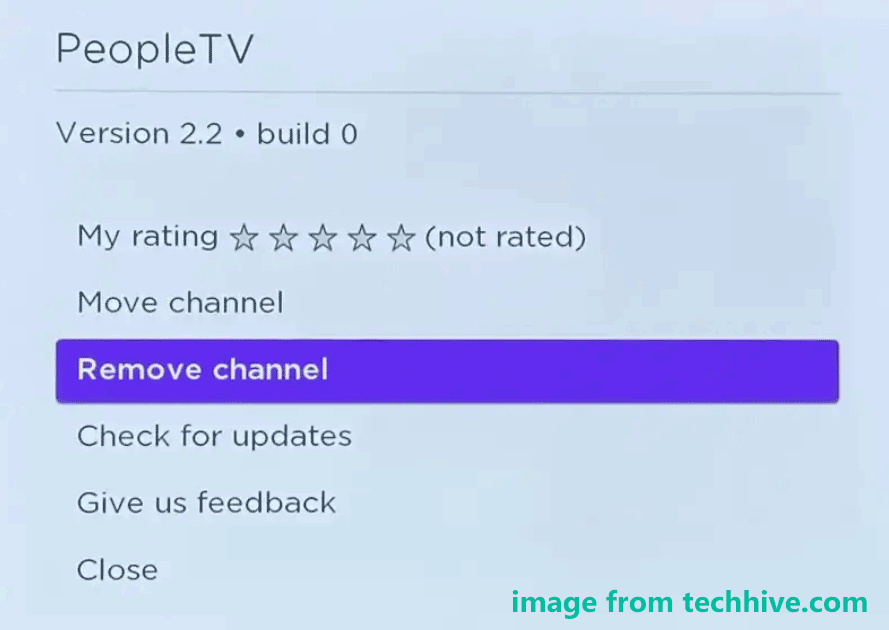
How to Remove Channels from Roku via Channel Store
Another way to delete channels on Roku is using the Roku channel store. It is also easy and see how to uninstall app on Roku in this way:
Step 1: Go to access the home page of Roku by pressing the home button on your remote.
Step 2: Click on Streaming Channels in the left sidebar.
Step 3: Find the channel you want to delete, choose it, and tap on Remove channel.
The installed Roku apps are indicated by a small checkmark in the lower right corner.
Step 4: Confirm the deletion operation.
How to Delete Apps from Roku via Roku Mobile App
Roku has a mobile app that can be used to control your Roku device from your mobile phone, for example, uninstall installed apps or channels. The app is available on your Android or iOS device. How do you delete a channel on Roku via the mobile app?
Step 1: On your phone, install the Roku mobile app and launch it.
Step 2: Connect the app to your Roku device using the same Wi-Fi.
Related article: [4 Ways] How to Connect Roku to WiFi Without Remote
Step 3: Go to Devices at the bottom and tap on Channels. You can see many apps you have installed on your Roku device.
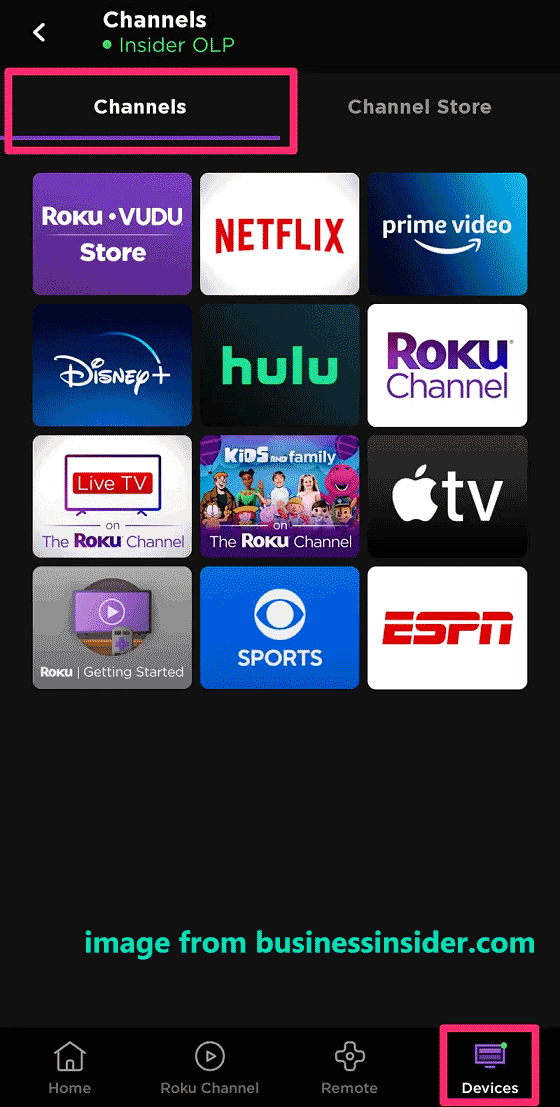
Step 4: Press and hold the channel or app you want to remove and a page will open with an option to remove. Tap on Remove Channel.
Can’t Remove Channel from Roku
Sometimes you fail to remove channels from Roku in the ways above because Roku is having trouble connecting to channel servers. You can try these methods to fix the issue:
- Update the Roku software – In the home screen, go to Settings > System > System update > Check now. Then, try again to see if you can delete channels on Roku.
- Restart your Roku TV – go to Settings > System > Power > System restart > Restart.
- Reset your network settings
- Unplug your Roku TV from the AC power
- Perform a factory reset on the TV
Related post: How to Update the Software on Your Roku Devices
The End
That’s information on how to remove channels from Roku. Just try these methods to delete unwanted Roku apps or channels. When you have any idea on how to delete channels on Roku or how to uninstall app on Roku, welcome to leave a comment below to let us know. If you can’t remove channels from Roku, try the given ways above.
Want to back up videos or movies on your Windows PC? Using MiniTool ShadowMaker, a free data backup software, to create a backup to avoid data loss.
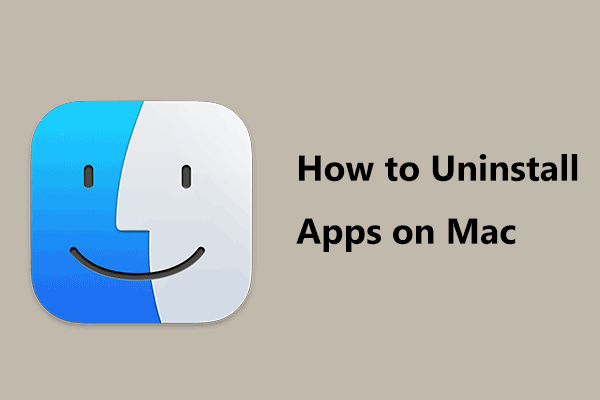
User Comments :