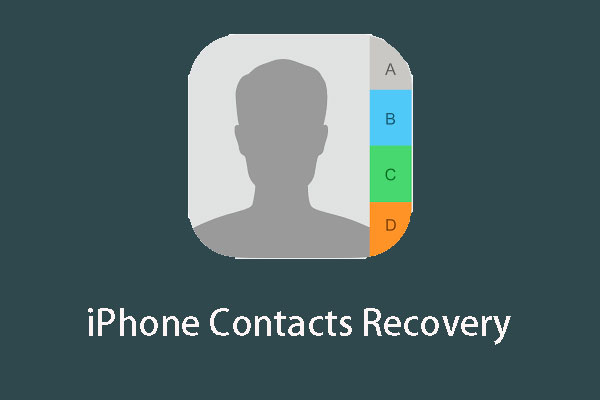It is simple to take the SIM card out of your iPhone/iPad and swap a new one when needed. But if you are a new iPhone or iPad user, you may don’t know how to do this job. This MiniTool post tells you how to remove the SIM card from your iPhone or iPad with detailed instructions.
You may don’t know how to remove the SIM card from iPhone or iPad, or how to change the SIM card on the device if it is the first time for you to use it. Don’t worry. This post will show you how to perform an iPhone SIM card removal.
The guide includes the preparations before doing the job, how to get the SIM card out of iPhone and how to insert a new SIM card into the slot. You can read all of them or just read some necessary steps according to your situation.
How to Take the SIM Card out of iPhone or iPad?
- Prepare a paper clip or a SIM-eject tool
- Find the SIM tray on your iPhone or iPad
- Remove iPhone/iPad SIM card
Step 1: Prepare a Paper Clip or a SIM-eject Tool
If you want to get the SIM card out of your iPhone/iPad, you need to prepare a tool to open the SIM tray in the device. If you buy a new iPhone or iPad, you can find a SIM-eject tool from the package. However, if you missing the tool or you don’t have one due to some reason, you can also use a paper clip as an alternative.
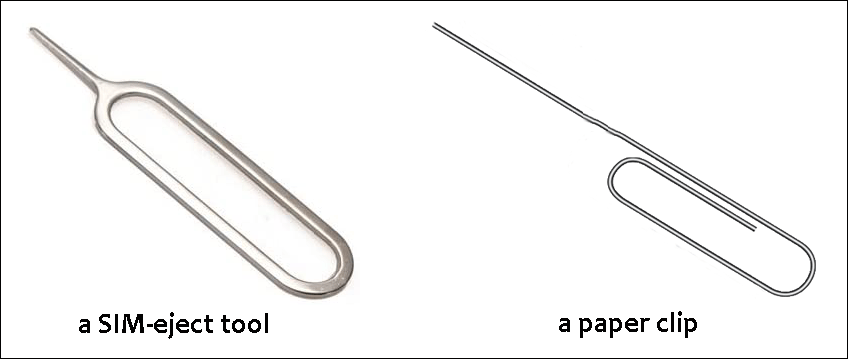
If you decide to use a paper clip, you need to straighten the long end until it projects out like the above image showing up. If you use another tool like a needle, you need to make sure that it fits the hole of the SIM tray. Otherwise, the tool may destroy the card slot.
Step 2: Find the SIM Tray on Your iPhone or iPad
Now, you need to find the SIM tray on your iPhone or iPad. Here are some different situations:
On iPhone
You can find the SIM tray on the left side if you are using the following devices:
- iPhone 12
- iPhone 12 mini
- iPhone 12 Pro
- iPhone 12 Pro Max
You can find the SIM tray on the left side if you are using the following devices:
- iPhone 11 Pro
- iPhone 11 Pro Max
- iPhone 11
- iPhone XS
- iPhone XS Max
- iPhone XR
- iPhone X
- iPhone SE (2nd generation)
- iPhone 8 Plus
- iPhone 8
- iPhone 7 Plus
- iPhone 7
- iPhone 6s Plus
- iPhone 6s
- iPhone 6 Plus
- iPhone 6
- iPhone SE (1st generation)
- iPhone 5s
- iPhone 5c
- iPhone 5
- iPhone 4s
- iPhone 4 (GSM model)
You can find the SIM tray on the left side if you are using the following devices:
- iPhone 3GS
- iPhone 3G
- Original iPhone
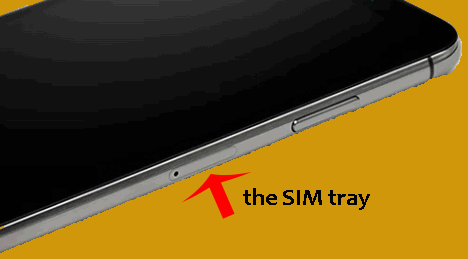
On iPad
You can find the SIM tray on the right side and near the bottom if you are using the following devices:
- iPad Pro 11-inch
- iPad Pro 12.9-inch (4th generation)
- iPad Pro 12.9-inch (3rd generation)
- iPad Pro 12.9-inch (2nd generation)
- iPad Pro 12.9-inch (1st generation)
- iPad Pro (10.5-inch)
- iPad Pro (9.7-inch)
- iPad (8th generation)
- iPad (7th generation)
- iPad (6th generation)
- iPad (5th generation)
- iPad Air (4th generation)
- iPad Air (3rd generation)
- iPad Air 2
- iPad Air
- iPad mini (5th generation)
- iPad mini 4
- iPad mini 3
- iPad mini 2
- iPad mini
You can find the SIM tray on the left side and near the top if you are using the following devices:
- iPad (4th generation)*
- iPad (3rd generation)*
- iPad 2 Wi-Fi + 3G (GSM model)*
You can find the SIM tray on the left side and near the bottom if you are using the following device:
- iPad Wi-Fi + 3G
Step 3: Remove the iPhone/iPad SIM Card
In this step, we will show you how to remove the iPhone SIM card and insert a new card.
- Gently insert the SIM-eject tool or the paper clip into the pinhole in the SIM card tray.
- Give a small press until you see the SIM card tray pops out. You should not use brute force in this step to protect your device.
- Pinch the SIM card tray and pull it out.
- Put your SIM card, or remove the SIM card from the slot and put the SIM card you want to use into the card slot. Here, you need to make sure you have placed the SIM in the right orientation. The direct method is to align the notched corners on the card.
- Push the SIM card tray to the slot again.
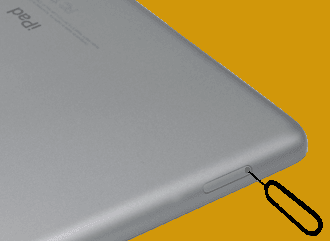
Here, you need to know that if you have saved some contacts to the newly inserted SIM card, you can directly import them to your iPhone or iPad by going to Settings > Contacts > Import SIM Contacts.
Reading here, you should know how to remove the SIM card from your iPhone and iPad. You can see it is very simple. Should you have other issues, you can let us know in the comments.
![[Video Tutorial] How to Clone a SIM Card Step by Step?](https://images.minitool.com/minitool.com/images/uploads/2021/02/clone-sim-card-thumbnail.png)