How to save certain pages of a PDF or how to save one page of a PDF? Are you bothered by these problems? If yes, you come to the right place. In this post, we will show you how to do this work using different methods on your Windows or Mac computer.
Sometimes, you have a PDF file that has many pages but you just need to use one or some certain pages of it. Is it possible to save one page of a PDF or save certain pages of a PDF? Of course yes. In this post, MiniTool Software will show you how to save certain pages of a PDF on Windows and macOS.
How to Save Certain Pages of a PDF on Windows/Mac?
- Use Chrome on Windows and Mac
- Use Preview on Mac
- Use third-party tools
How to Save Certain Pages of a PDF Using Chrome?
If you use Chrome as your web browser, you can use it to extract pages from PDF.
Here is a guide on how to extract pages from PDF using Chrome:
1. Open Google Chrome.
2. Press Ctrl+O on your Windows or press Command-O on your Mac to open an interface that allows you to select a file from your computer.
3. Find the PDF file you want to split or extract some pages from it and select it.
4. Google will open your specified PDF file.
5. Stay at the opened PDF page and then click the three-dot menu.
6. Select Print.
7. Select Save as PDF for Destination.
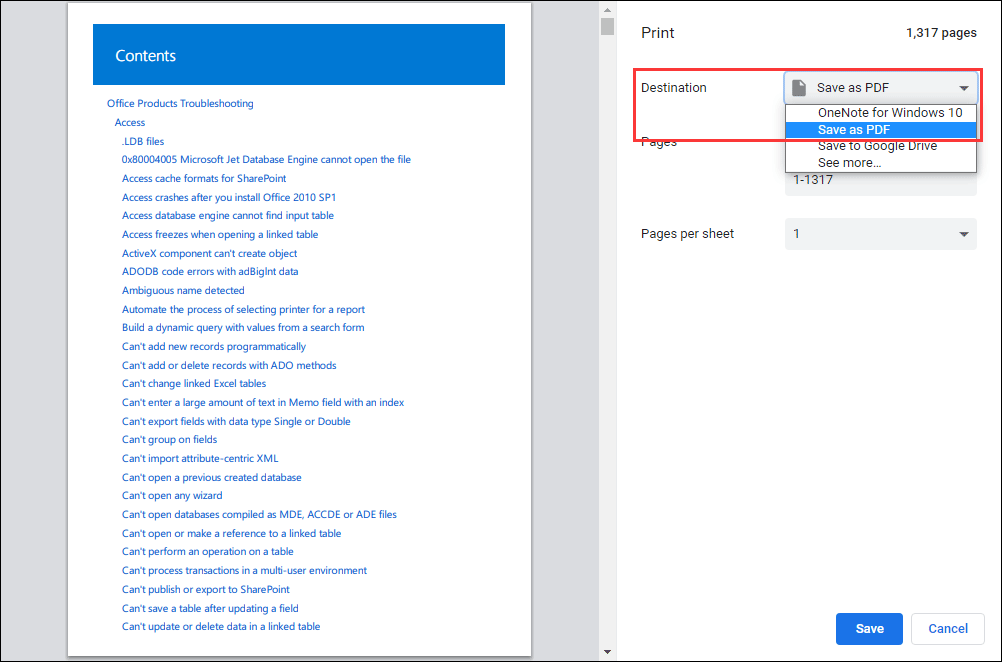
8. Select Customised for Pages.
9. Then, how to save specific pages of a PDF? You need to enter the pages you want to extract from the PDF file to the following box. If there are some successive pages, you can just type the first page’s number and the last page’s number with a “–” mark between them. For example, if you want to save pages from 10 to 20, you can type 10-20. If you want to save some single pages, you need to type each page in the box. How to save one page of a PDF? It is simple, you just need to enter that page in the box.
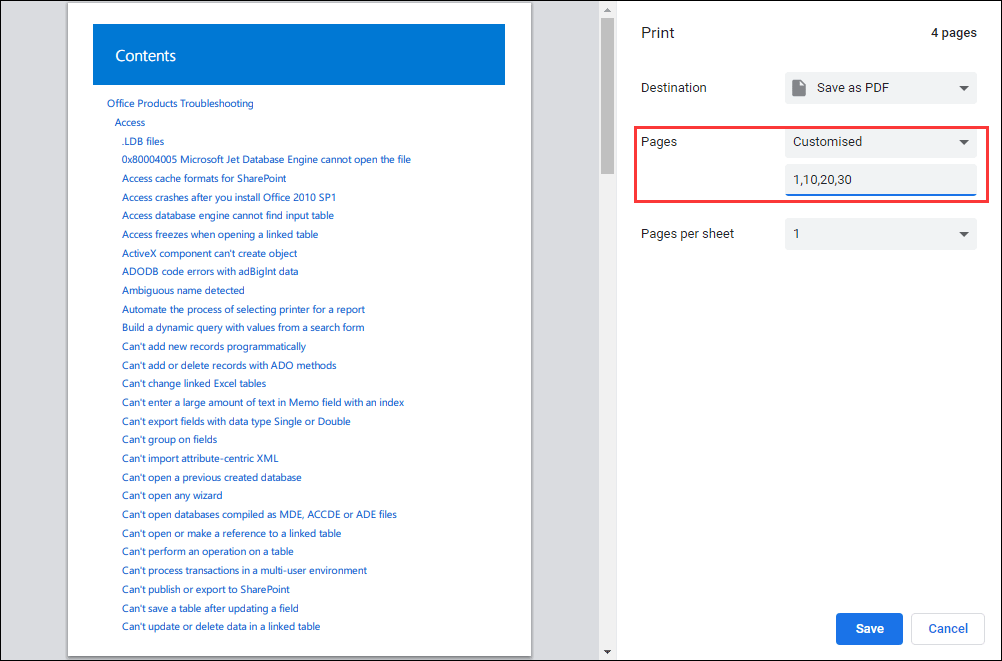
10. Click the Save button and then select a suitable location to save the PDF file with your specified pages. You can also rename it if necessary.
After these steps, you can access your specified storage location and open the saved PDF. This time, you can only see the pages you want to see.
Tired of complicated PDF editing software? Simplify your workflow by downloading MiniTool PDF Editor, an easy-to-use yet powerful tool.
How to Save Certain Pages of a PDF Using Preview on Mac?
If you are using a Mac computer, you can also use the Preview feature to save specific pages of a PDF file.
Here is a guide on how to extract pages from PDF using Preview on Mac:
- Open the target PDF file.
- Go to Open with > Preview.
- Click View on the top of the screen.
- Select Thumbnails.
- Press the Command key and select the pages you want to extract on the same page. You can see all selected pages are highlighted.
- Click File and then select Print.
- Click Show Details.
- Click Selected Pages in Sidebar.
- Select Save as PDF.
- Name the new PDF file and save it on your Mac.
Save Specific Pages of a PDF File Using Third-Party Tools
You can also use third-party tools like PDFsam or SmallPDF to save specified pages of a PDF file. You can also search for such a tool online and use it to help you out.
After you read this post, you should know how to save certain pages of a PDF file on your Windows or Mac. Should you have any related issues, you can let us know in the comment.
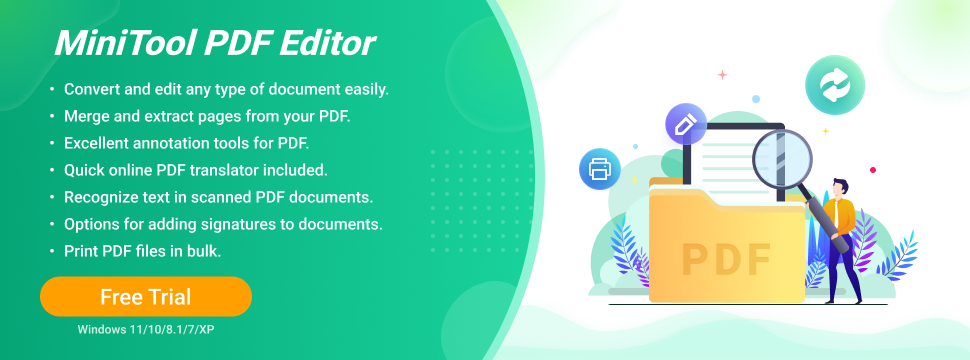

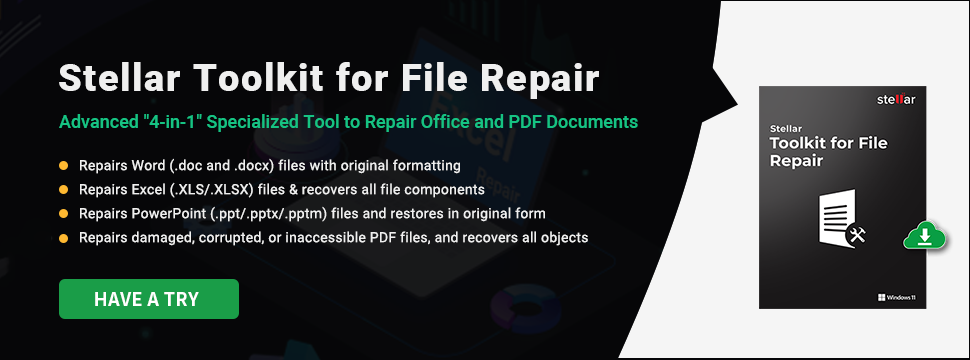
User Comments :