In this post, MiniTool Software will show you three ways to set CPU priority to prefer foreground apps on your Windows 11/10/8.1/8/7 computers. If you want to do this, you can select a proper way according to your situation.
Why Should You Set CPU Priority to Prefer Foreground Apps on Windows?
When you are using your computer, both foreground apps and background services are using CPU. The running services are more, your computer will be slower. To make the foreground programs have priority, you can choose to set CPU priority to prefer foreground apps on Windows 11/10/8.1/8/7.
Well then, how to set CPU to prefer foreground apps? You can do it via Control Panel, Registry Editor, and Task Manager. In this post, we will show you how to use these three Windows built-in tools to make a processor scheduling.
How to Set CPU to Prefer Foreground Apps on Windows 11/10/8.1/8/7?
Way 1: Set CPU Priority to Prefer Foreground Apps via Control Panel
On Windows 11
- Go to Start > Settings > System.
- Click the Advanced system settings link to continue.
- On the pop-up window, switch to the Advanced section.
- Click the Settings button under Performance.
- Switch to the Advanced section on the next interface.
- Check Programs under Adjust for best performance of.
- Click Apply.
- Click OK.
- Click Apply.
- Click OK.
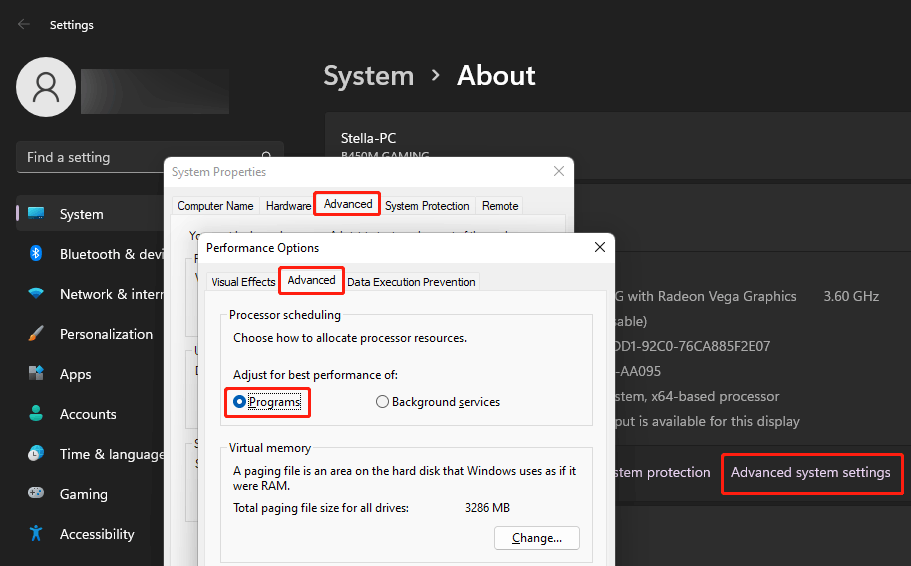
On Windows 10/8.1/8/7
- Click Start and search for control panel. Then, click Control Panel to open it.
- Set to view by Category.
- Click System and Security.
- Click Advanced system settings from the left panel.
- On the pop-up window, switch to the Advanced
- Click the Settings button under Performance.
- Switch to the Advanced section on the next interface.
- Check Programs under Adjust for best performance of.
- Click Apply.
- Click OK.
- Click Apply.
- Click OK.
Way 2: Set CPU Priority to Prefer Foreground Apps via Registry Editor
1. Press Win+R to open the Run box.
2. Type regedit into the Run box and press Enter to open Registry Editor.
3. Go to this path:
HKEY_LOCAL_MACHINE\SYSTEM\CurrentControlSet\Control\PriorityControl
4. Find Windows32PrioritySeparation and right-click it. Then, select Modify.
5. Change its value data to 26.
6. Click OK.
7. Close Registry Editor.
8. Restart your computer.
Way 3: Set CPU Priority to Prefer Foreground Apps via Task Manager
You can also give a program the CPU priority using Task Manager. It is easy to do this:
- Right-click Start and select Task Manager from the WinX menu.
- Switch to the Details tab.
- Find the app you want to give it the CPU priority and right-click it. Then, select Set priority > Realtime. Of course, you can also select High or another option according to your requirements.
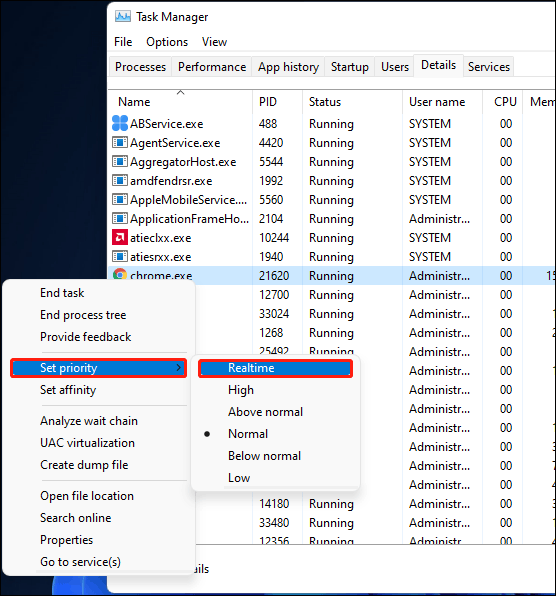
These are the three methods to set CPU priority to prefer foreground apps on your Windows computer. You can just select a suitable method to help you speed up the application you want to use on your device. Should you have any other related issues, you can let us know in the comments.
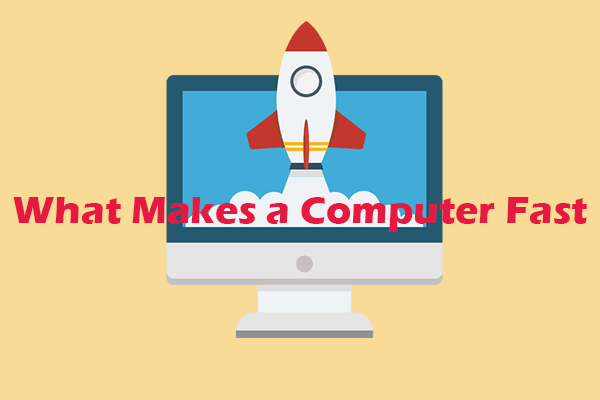
User Comments :