Using the Notes app on the iPhone or iPad, you can share notes with friends, family, and colleagues so they can edit and add their ideas. Now, this post from MiniTool tells you how to share notes on iPhone. Besides, you can also know what to do when you are unable to share notes on iPhone.
In the Notes app on iPhone, you can send a copy of the note to a friend. You can also invite people to collaborate on a note or notes folder in iCloud and everyone will see the latest changes. Now, lets’s see how to share notes on iPhone.
How to Share Notes on iPhone?
When you share a note in iCloud, all collaborators can see everyone’s changes. Everyone you share with must be signed in with their Apple ID to edit or view notes.
The following is how to share notes on iPhone. Follow the guide below:
Step 1: Open the Notes app on your iPhone.
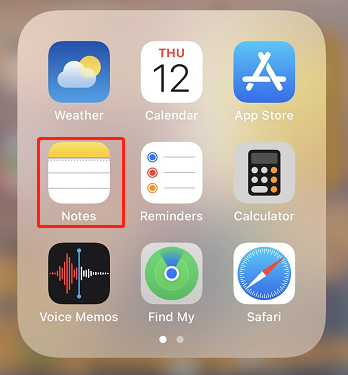
Step 2: Under the iCloud part, click the Notes folder.

Step 3: Start a new iCloud note or open an existing note. Tap the More icon > Share Note.
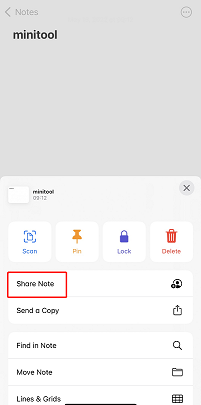
Step 4: Choose how you’d like to send an invitation. Then, you can share the note.
Step 5: To view recent changes or who you collaborated with, tap the Add People icon.
Also see: How to Fix Windows 10 Can’t Sign into iCloud [Quickly and Easily]
What to Do If You Are Unable to Share Notes on iPhone?
Sometimes, you may find that you are unable to share notes on iPhone. To share or collaborate in the Notes app, everyone needs an Apple device with the latest operating system and check if there is enough storage space on iPhone. There are details.
1. Update Your iPhone
If the “unable to share notes on iPhone” issue occurs, you can update your iPhone to see whether the issue is solved. Charge your iPhone and connect it to a wireless network. Unlock your iPhone and go to Settings > General > Software Update. Tap Install and enter your passcode.
2. Sign in to iCloud and Share with Your Apple Account
Sign in to iCloud with the same Apple ID on all devices. iCloud lets you store, share and collaborate on your notes across devices.
To share notes using email, send a sharing invitation to your contact’s Apple account. To share notes using Messages, make sure your contacts can receive iMessage. Some Notes collaboration features will not work unless both users are signed in to iCloud.
3. Make Sure Everyone Has Enough Storage Space
You need iCloud and enough free storage space on your device to collaborate on notes. You can free up space or upgrade to iCloud+ for more storage.
Make sure the person you’re trying to share with also has enough storage space available. If you don’t have enough storage space on your device or iCloud account, you might not see changes to shared notes.
4. Check If Your Notes Are Locked
You cannot share password-protected notes. If you want to share or collaborate on password-protected notes:
Step 1: Select a note, then tap View note to unlock it with your Face ID or your passcode.
Step 2: Tap the More button. Click Remove to remove password protection.
Step 3: You can now share or collaborate on your notes.
Final Words
Now, you have known how to share notes on iPhone. Besides, you have also known what to do if you are unable to share notes on iPhone.
![[Solution] Recover Deleted Notes on an iPhone](https://images.minitool.com/minitool.com/images/uploads/2018/10/recover-deleted-notes-on-iphone-thumbnail.jpg)
User Comments :