On a Windows computer, you can click the Show desktop button on the taskbar to minimize all windows and programs that are currently running. If you are using a Mac computer, you may want to know if it is possible to directly go to the desktop with a click or using a shortcut. In this post, MiniTool Software will show you some methods.
When you open many windows and programs on your Mac computer, an inevitable requirement is that you want to clear the screen to see the features and shortcuts on the desktop. That is, you want to show the desktop on Mac.
On Windows, the Show desktop button is located on the right side of the taskbar. You can just click it to show desktop on your Windows computer. However, it is not like this on a Mac computer. You need to use a Mac show desktop shortcut to do the job. Of course, there are also some other methods.
Now, we will show you how to show desktop on Mac using different methods. No matter you are using an iMac, a MacBook Pro, or a MacBook Air, these methods can always work.
How to Go to Desktop on Mac?
- Use keyboard shortcuts
- Use a hot corner
- Use a trackpad gesture
Use Shortcuts to Go to Desktop on Mac
1. If you are using a modern Mac computer, you can use this shortcut to reveal the desktop on Mac:
- Press Command-Mission Control (it is usually F3 with three small squares on the key).
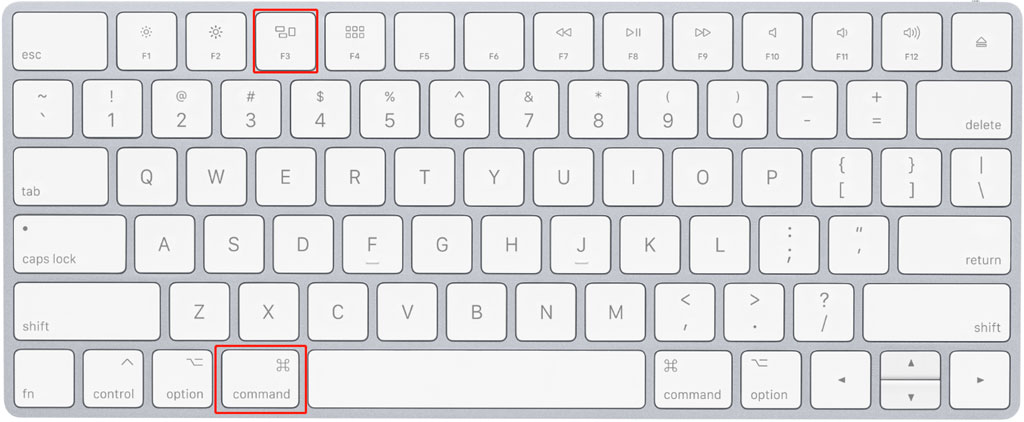
2. If you are using an old Mac computer, you can press the F11 key to go to desktop. On an old Mac computer, F11 is used to make Mac show desktop. While, on a modern computer, that key is designed to reduce the computer volume. If you don’t know whether you are using an old Mac, you can just try this method if the above method doesn’t work.
3. You can also assign a different key on your Mac to show desktop:
You can click the Apple menu and then go to System Preferences > Mission Control to select another key to Show Desktop.
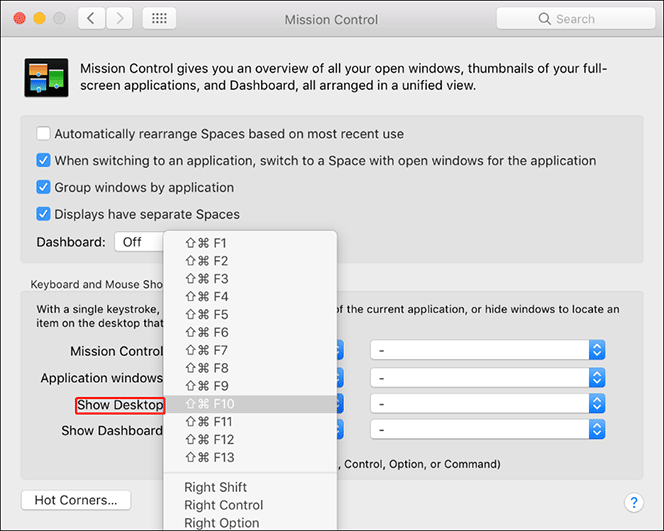
Besides, you can also set a mouse button for Mac show desktop.
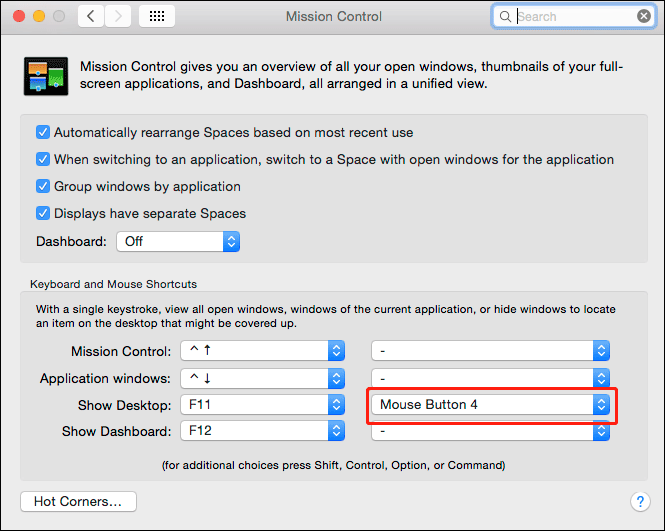
Assign a Hot Corner for Show Desktop on Mac
Although there is no show desktop button on your Mac computer, you can assign a special corner for showing desktop on Mac.
- Click the Apple menu.
- Go to System Preferences > Mission Control.
- Click the Hot Corners button (on the bottom-left side of the interface).
- There will be a small pop-up interface on the screen. You can select a corner for Desktop. In this post, we assign the bottom left corner for desktop.
- Click OK to save the setting.
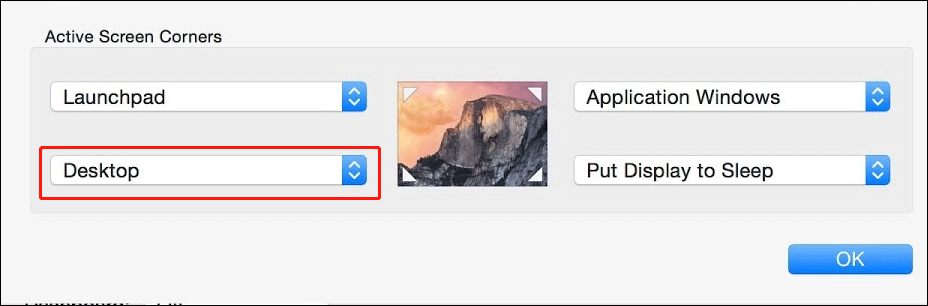
After this setting, when you move your mouse cursor to the bottom-left corner on the screen, your Mac will show you the desktop as soon as possible.
Use a Trackpad Gesture to Make Your Mac Show Desktop
If you are using a Mac laptop with a trackpad or a Magic Trackpad, you can also use a trackpad gesture to quickly see the desktop. You can do it like this:
You need to spread your thumb and three fingers apart to show the desktop.

This feature is enabled by default on your MacBook. However, if it doesn’t work, you can click the Apple menu and then go to System Preferences > Trackpad > More Gestures to check whether the Show Desktop option is checked. If not, you need to tick the checkbox before it to enable this feature.
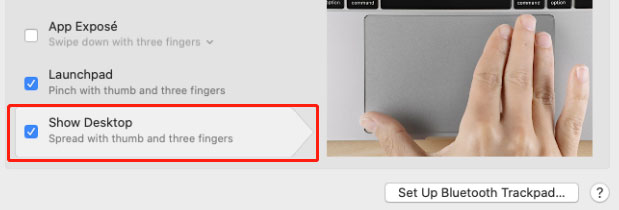
Hide Windows for Only One Application on Mac
If you have opened many windows for only one application and you just want to close these windows, a keyboard shortcut will be helpful:
- Select a window for that app.
- Press Command-H and you will find all windows related to the app will be closed.
- If you want to get these windows back, you can just click the app icon in the Dock.
Reading here, you should know how to show the desktop on Mac using the keyboard shortcuts or a hot corner. It is easy to do this. If you are bothered by some other issues, you can let us know in the comments.

User Comments :