Many of you have more than one Google account and it is OK to sign in to multiple Google accounts on your computer, phone, or tablet. However, at times, you want to sign out of one Google Account. For example, you sign in to your Google account in Chrome on other people’s devices, or you want to sign out of one Gmail account for it is not yours, or you don’t want to sign out of other Google accounts because you have forgotten the passwords.
How to sign out of only one Google Account or how to sign out of only one Gmail account? We believe that many users are bothered by this issue. Years ago, Chrome allows you to sign out of each Google account individually. But not, there is only a Sign out of all accounts button.
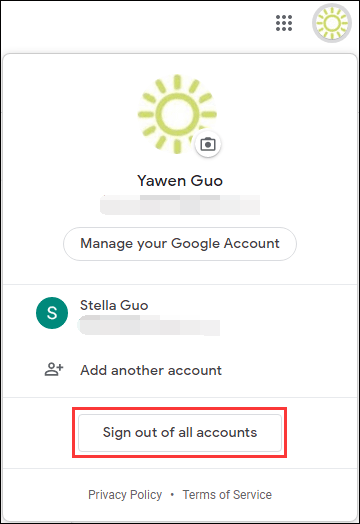
Is it still possible to sign out of just one Google account? To do this, you need to shift your thinking. We have written a post on how to sign out of your Google account on all devices. If you think about it, you should understand that you can also use this method to sign out of only one Google account on your device. But there is one thing you need to know: you need to do the job using another device like your phone or another computer.
In the next part, we will show you how to sign out of only one Google account.
How to Sign out of Just One Google Account/Gmail Account?
Use Your Phone
If you want to sign out of only one Google account on one computer, you can use your phone. Of course, you can also use this method to sign out of your Google account on another phone.
- Open the Gmail app on your phone.
- Sign in with your Gmail account that you want to sign out of on your computer. If you have signed in with that account, you can directly go to the next step.
- Tap your profile picture. If the target Google account is not the currently used one, you need to tap that account to switch to it.
- Tap the Manage your Google Account button.
- Switch to the Security tab.
- Tap Manage devices.
- Find the device that you want to sign out of your Google account and tap the three-dot menu.
- Tap the Sign out option.
After these steps, the target Google account will be signed out of your specific device.
Use Your Computer
If you want to sign out of only one Google account on one phone, you can use your computer. Of course, you can also use this method to sign out of your Google account on another computer.
1. Open Google Chrome.
2. Sign in with your Google Account. If you have signed in with that account, you can go to the next step.
3. Click your profile picture. If the target Google account is not the currently used one, you need to tap that account to switch to it.
4. Click the Manage your Google Account button.
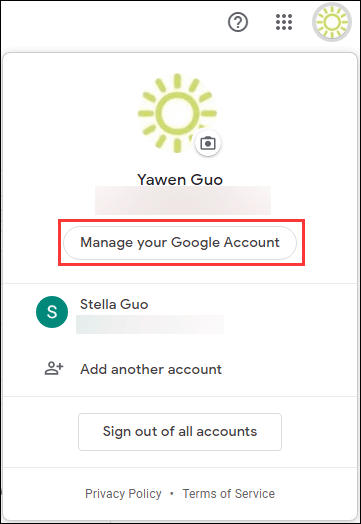
5. Click Security from the left list.
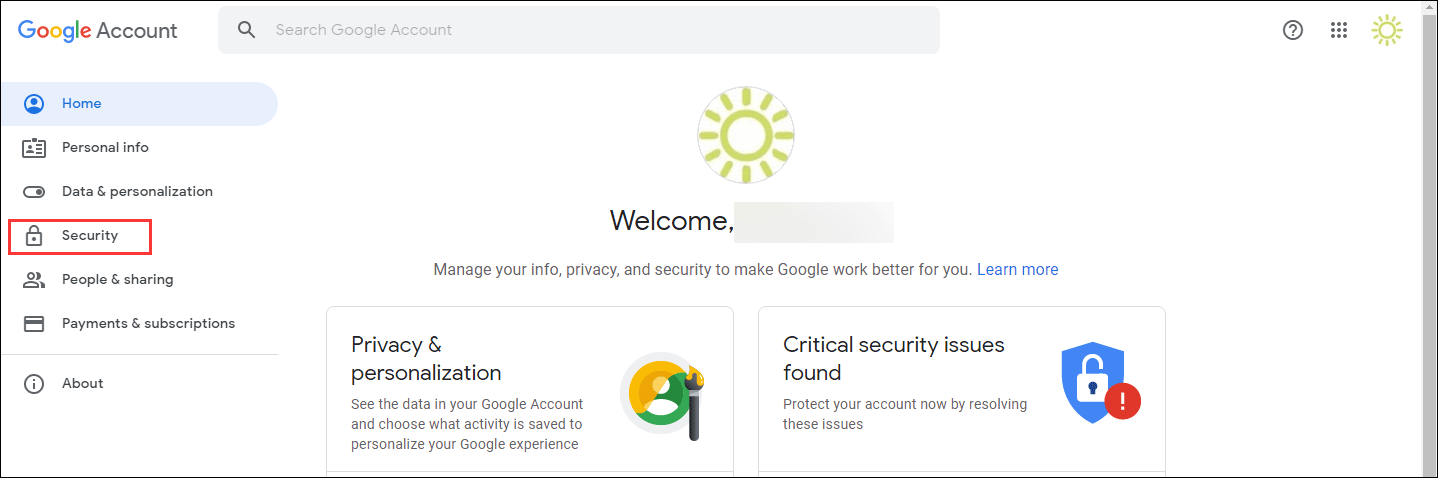
6. Scroll down to the Your devices section and then click Manage devices.
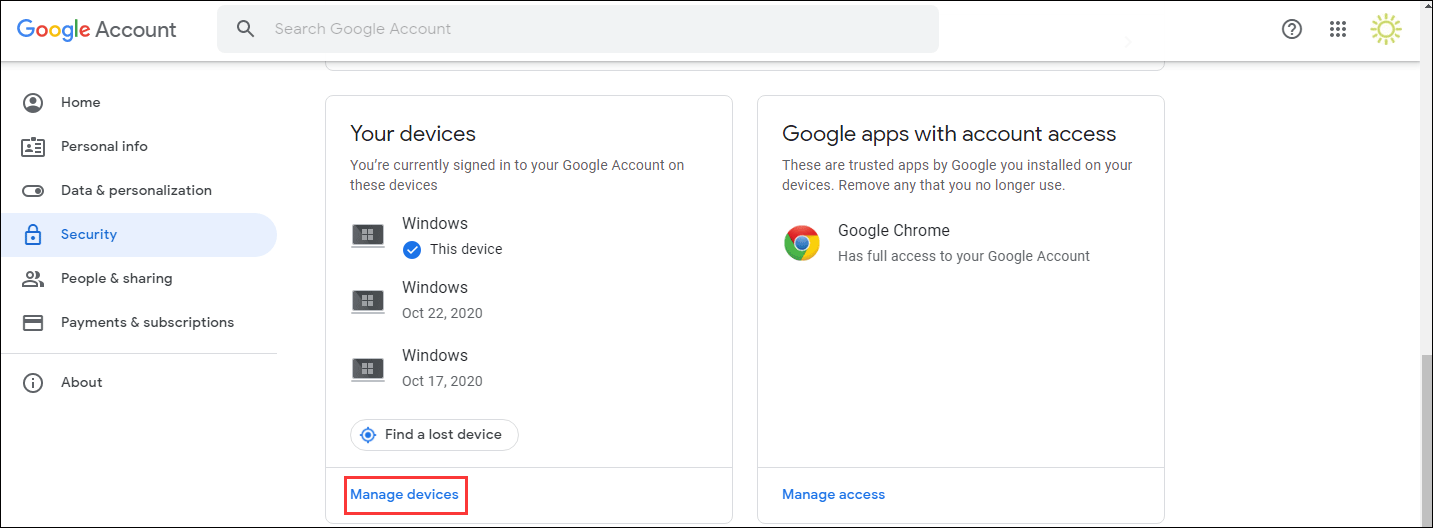
7. Find the device you want to sign out.
8. Click the three-dot menu and select Sign out.
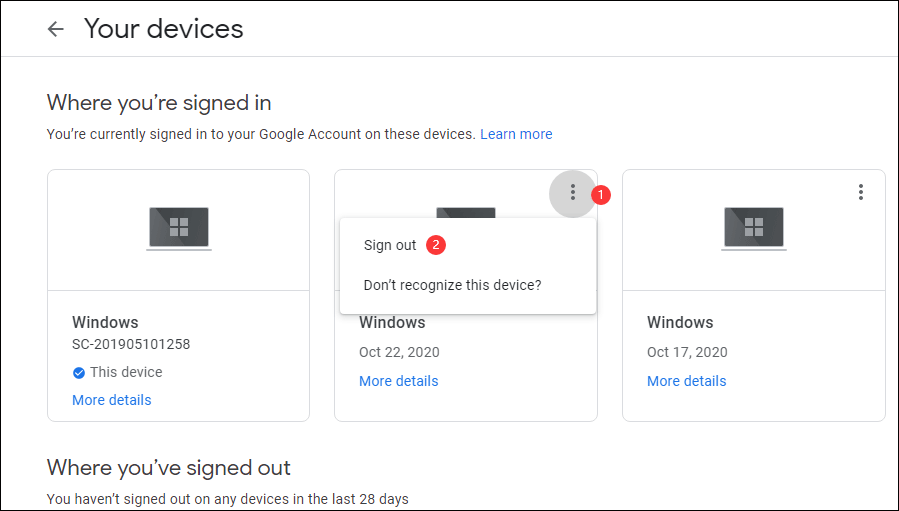
Read here, you can see it is easy to sign out of only one Google account/Gmail account.
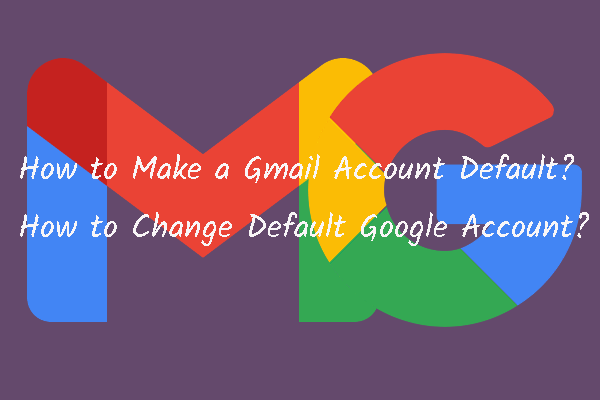
User Comments :