The Chat app is preinstalled on the Windows 11 computer. But many users have their chat platform and want to uninstall Chat from Microsoft Teams. MiniTool Software shows two simple methods to uninstall/remove Chat on Windows 11 in this post.
MiniTool Power Data Recovery TrialClick to Download100%Clean & Safe
Want to Uninstall Chat from Microsoft Teams on Windows 11?
After you upgrade your computer to Windows 11, you will find there is a purple app icon in the taskbar. It is Chat from Microsoft Teams. With it, you can meet and chat with your friends and family. However, you may want to remove Chat on Windows 11 because you don’t need to use it or for some other reason.

Is it possible to uninstall the Chat app on Windows 11? If you want to uninstall the Chat app, you need to uninstall Microsoft Teams from your computer completely.
Now, we will show you how to do this in detail.
How to Uninstall Chat from Microsoft Teams on Windows 11?
There is more than one method to uninstall Microsoft Teams on Windows 11. You can:
- Use the Settings app
- Use Command Prompt
Method 1: Use the Settings App
1. Click Start.
2. Select Settings.
3. Select Apps from the left menu.
4. You can see all the apps that are installed on your computer. Scroll down to find Microsoft Teams.
5. Click the 3-dot icon next to Microsoft Teams and select Uninstall.
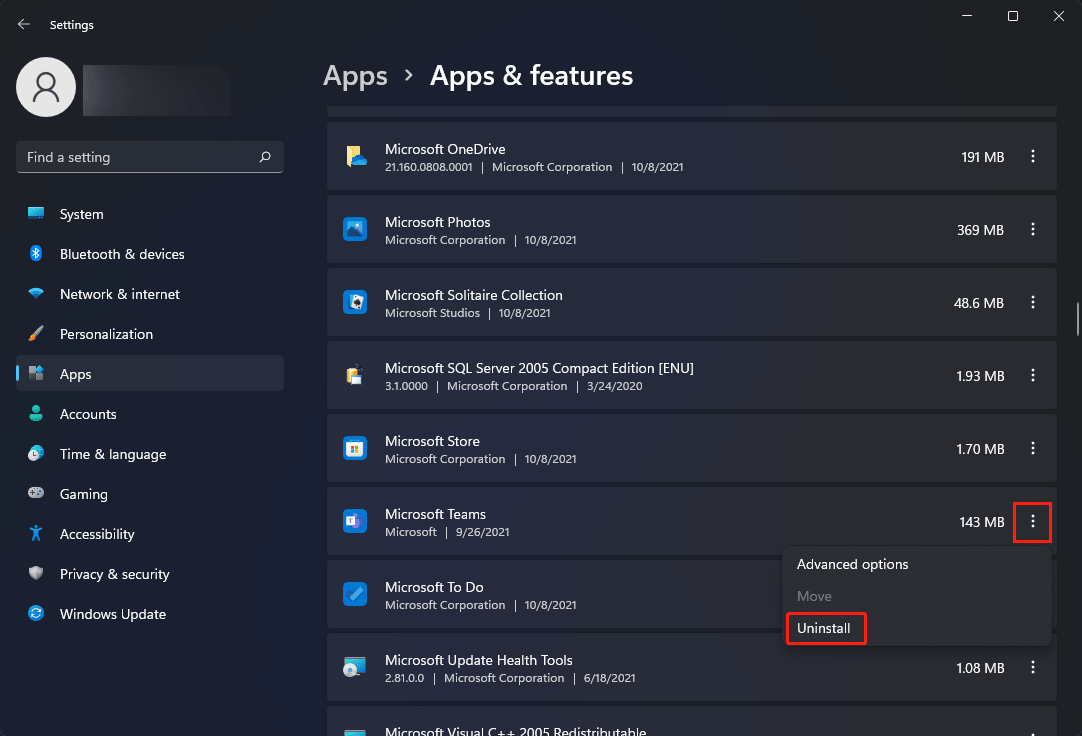
6. Click Uninstall to confirm the operation.

7. The Chat uninstallation process starts and ends very soon.

Method 2: Use Windows PowerShell
You can also use Command Prompt to uninstall a program like Microsoft Teams on Windows 11. To do this, using these steps:
- Click the search icon in the taskbar and search for Windows PowerShell.
- Select Run as administrator from the search result to run Windows PowerShell as administrator.
- Click Yes to continue if you see the User Account Control interface.
- Copy and paste this command to PowerShell: Get-AppxPackage MicrosoftTeams* | Remove-AppxPackage. Then, press Enter.
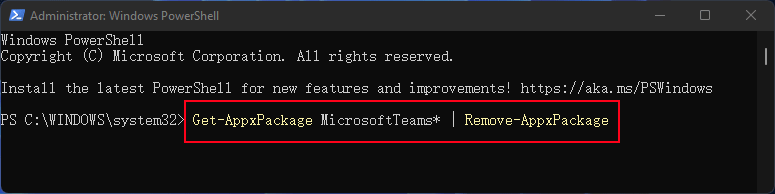
When the process ends, the consumer version for Microsoft Teams to use Chat will be removed from your Windows 11 computer.
After uninstalling Microsoft Teams, you can still see the Chat app icon in the taskbar. So, you need to remove the Chat icon from the taskbar then.
How to Remove the Chat Icon from the Taskbar on Windows 11?
There are two ways to remove the Chat icon from the taskbar on Windows 11:
Method 1: Use Taskbar Settings
- Right-click the taskbar and select Taskbar settings.
- Turn off the button next to Chat under Taskbar items. The Chat icon will disappear from the taskbar immediately.
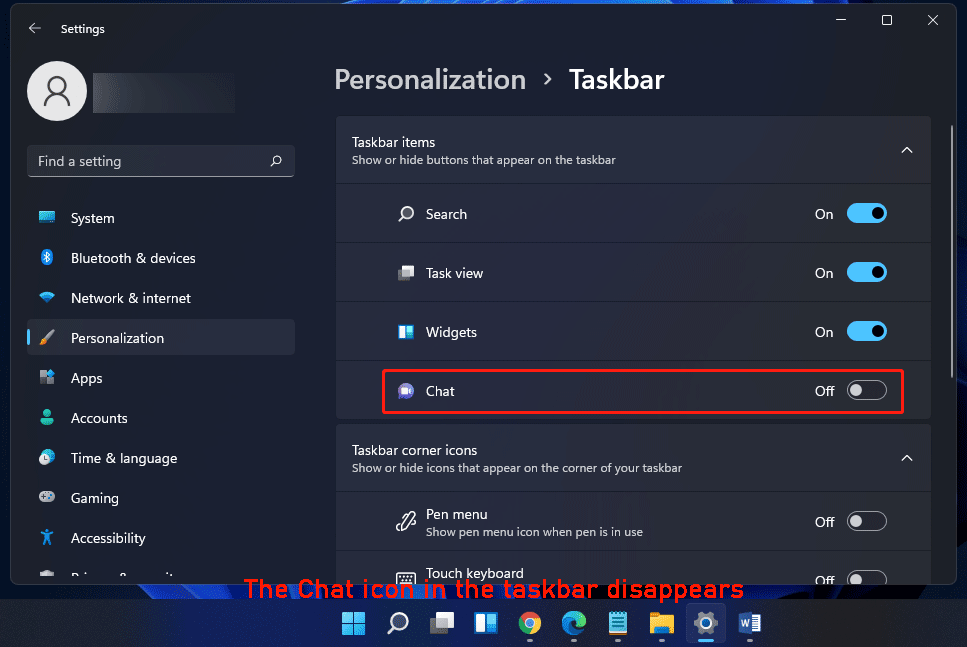
Method 2: Hide from taskbar
This method is very easy. You can right-click the Chat icon in the taskbar and select Hide from taskbar. Then, the Chat icon is removed.
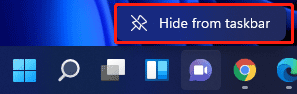
How to Reinstall Microsoft Teams on Windows 11?
It is very easy to reinstall Microsoft Teams on Windows 11. You can go to task settings to show the Chat icon in the taskbar. Then, you can click the Chat icon and click the Continue button. After that, Microsoft Teams will be reinstalled on your computer.
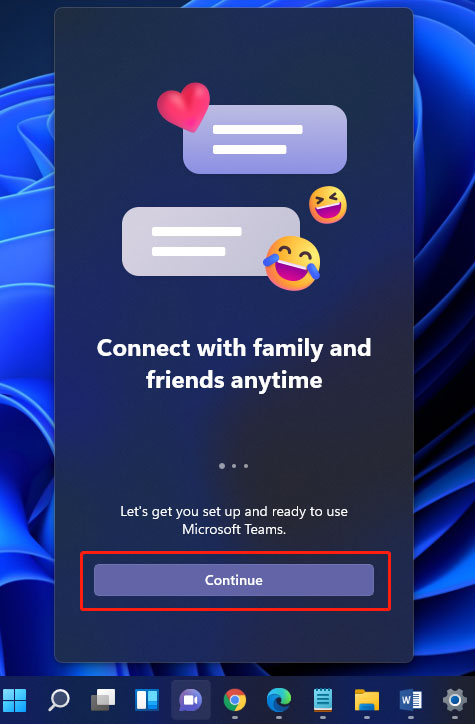
Bottom Line
After reading this post, you should know how to uninstall Chat from Microsoft Team on your Windows 11 computer. If you want to use it again, you can get it back. Should you have other related issues, you can let us know in the comments.
![How to Recover Lost and Deleted Files in Windows 11? [6 Ways]](https://images.minitool.com/minitool.com/images/uploads/2021/08/how-to-recover-deleted-files-windows-11-thumbnail.jpg)
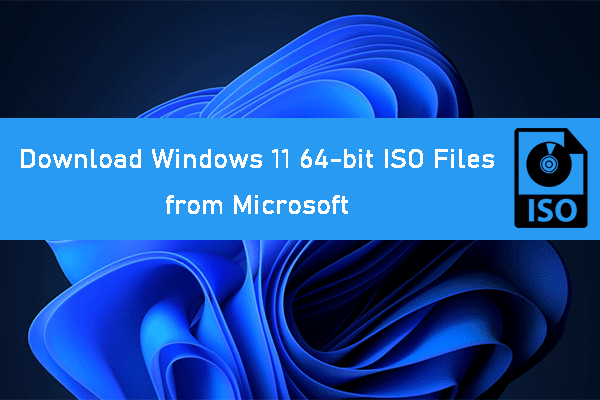
User Comments :