Sony has released a new app Firmware updater for DualSense wireless controller to help its users to update the PS5 DualSense controller on PC. In this post, MiniTool will show you how to update the PS5 DualSense controller on a PC using this new app.
You Can Now Update Your PS5 DualSense Controller on PC
Previously, when you want to update the firmware of a DualSense PS5 controller, you need to connect the PS4 controller to a console and follow the guide to do it. Moreover, you’d better update your controller to the latest version before you use it to play games to enjoy better performance. Here comes good news now. Sony released a new app, Firmware updater for DualSense wireless controller, to enable users to update the firmware on PC.
System Requirements
If you want to apply Firmware updater for DualSense wireless controller to update the firmware of your DualSense PS5 controller, you need to have a Windows PC that meets the following system requirements:
- OS: Windows 10 (64-bit) or Windows 11.
- Storage space: At least 10 MB.
- Display resolution: 1024 × 768 or higher.
- USB port: Required to connect your PS5 DualSense controller to your PC.
When everything is prepared, you can go to update your PS5 DualSense controller on your computer now.
How to Update Your PS5 DualSense Controller on PC?
If it is the first time you update your PS5 DualSense controller using this method, you will need to install the app on your device, then follow these steps to do the job. The next time when you need to update the firmware, you don’t need to install the app. You just need to perform the update from step 3.
Step 1: Download Firmware updater for DualSense wireless controller on your device.
Step 2: Open the installation file to run it and follow the on-screen instructions to install this app on your computer. During the installation process, you might need to download additional software that’s needed to use Firmware updater for DualSense wireless controller. If so, you should download it as per the on-screen instructions.
Step 3: Launch the app when the installation ends.
Step 4: Connect your PS5 DualSense controller to your computer via a USB cable.
Step 5: If there is an available update, there will be a message saying Update available on the app interface. Then, you need to click the Update now button to start the updating process immediately. To make sure the update goes smoothly, you should not shut down your PC or disconnect the USB cable during the update process.
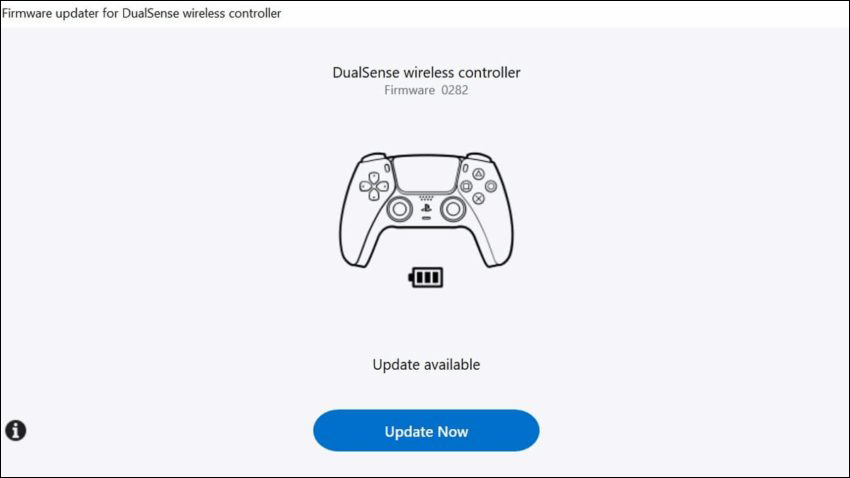
Step 6: When the update process ends, a message will pop up, saying the wireless controller firmware update is complete. Then, you need to click the OK button to finish the process.
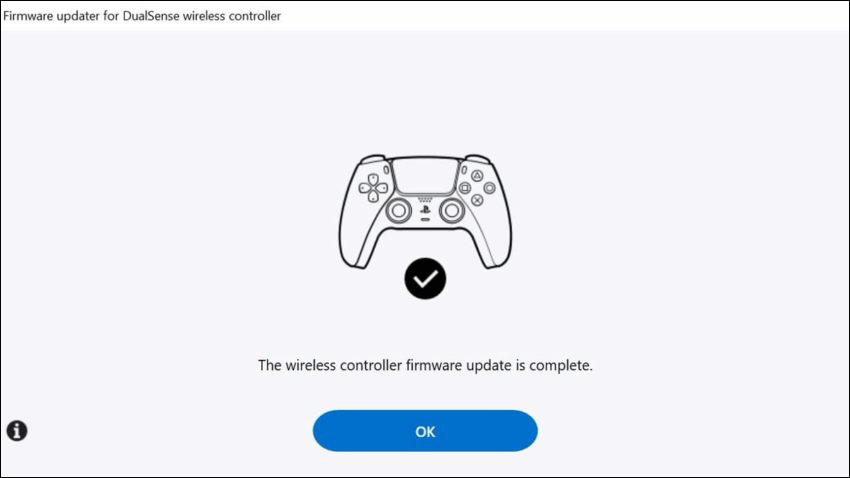
Update Your PS5 DualSense Controller on PC
If you prefer to use a PS5 controller on your computer to play games, this is good news for you. You can play games wirelessly using the controller. When an update is prepared, you will be notified when you update your PS5 system software to the later version or when you launch the Firmware updater for DualSense wireless controller app. To get a better gaming experience, you’d better always install the latest update as soon as possible when a new update is released.
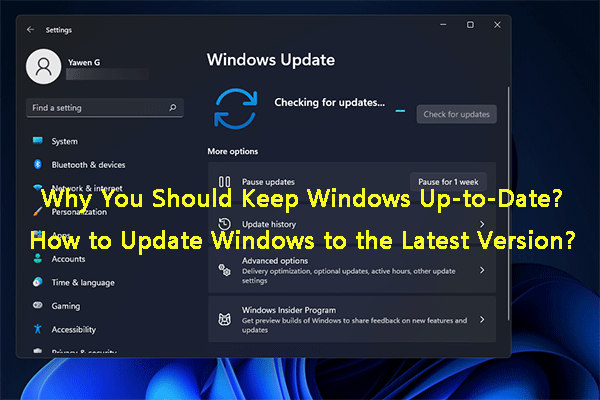
User Comments :