When there is no keyboard or mouse, you will need to use your PC without a keyboard or a mouse. However, do you know how to use a computer without a mouse or a keyboard? in this post, we will show you how to do such work in 3 different ways.
Normally, you use your computer with a mouse and keyboard. You get used to it. However, if you don’t have a mouse and keyboard at hand or your mouse or keyboard is not working, you will ask how to use a computer without a mouse or how to use a computer without a keyboard?
In this post, we will walk you through how to make the related settings to let your computer work without a mouse or keyboard. Additionally, MiniTool Software also offers you other useful computer tips and tricks.
Preparation – Go to Ease of Access Center
First, you need to go to Ease of Access on your Windows computer:
- Press Cortana.
- Type Control Panel in the search box and select the first search result.
- Select Ease of Access from the Control Panel menus.
- Select Ease of Access Center.
Then, it’s time to set to run without a keyboard or a mouse.
How to Use a Computer without a Keyboard?
To use a computer without a keyboard in the Ease of Access Center, you need to follow these steps:
- Press the Use the computer without a mouse or keyboard
- Check the checkbox for the Use On-Screen Keyboard
- Click Apply or OK to keep the change.
- Windows will show you a picture of a keyboard as follows. Then, you can type words by using your mouse or another pointing device like a joystick via selecting keys from the keyboard picture.
How to Use a Computer without a Mouse?
If you don’t have a mouse or the mouse is not working, you can set to use the Numeric keypad to move the mouse around the screen. To make such a setting, you need to follow these steps:
- In the Ease of Access Center, you need to go to Make the mouse easier to use > Set up Mouse Keys.
- Check the checkbox for Turn on Mouse Keys.
- Click Apply or OK to keep the change.
If you are running Windows 10, you also need to go to Settings > Ease of Access > Mouse, and then turn on the Control your mouse with a keypad option.
Then, you will be able to use the numeric keypad to move the mouse cursor or pointer.
How to Use Voice to Control Your Computer?
Instead of using a keyboard or a mouse to control your computer, you can also use voice to do the job.
Here is a guide: in the Ease of Access Center, you need to go to Use the computer without a mouse or keyboard > Use Speech Recognition. Then, you can go to use your voice to control your computer.
![[SOLVED] Windows Safe Mode Not Working? How to Fix It Quickly?](https://images.minitool.com/minitool.com/images/uploads/2019/01/safe-mode-not-working-thumbnail.png)
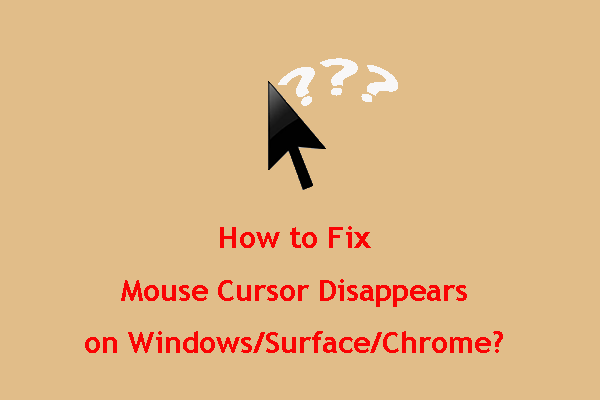
User Comments :