Windows night light can comfort your eyes when you use your computer at night. How to enable night light on your Windows 11 computer? It is possible to adjust the night light brightness? MiniTool Software will tell you the answers in this post.
What Is Windows Night Light?
Since Windows 10, Microsoft added a new feature to Windows and it is called night light. This feature is also available on Windows 11, the new version of Windows. This feature can help to block blue light, which is eye-friendly when you use your computer at night. Besides, the Windows night light will not disturb your sleep when it is on in your bedroom.
Well then, how to use night light on Windows 11? In this post, we will show you how to enable and disable night light on Windows 11 and how to change the settings when necessary.
How to Enable Night Light on Windows 11?
A Quick Approach to Enable Night Light on Windows 11
On Windows 11, you can enable night light using Quick Settings. It is simple and quick to do this:
You can press Windows + A keys at the same time to call out the Quick Settings panel. You can also click the area that contains the internet icon and the volume icon to open the Quick Settings panel. Then, click the Night light icon to enable it. If you want to turn off night light on Windows 11, you can just click that icon again.
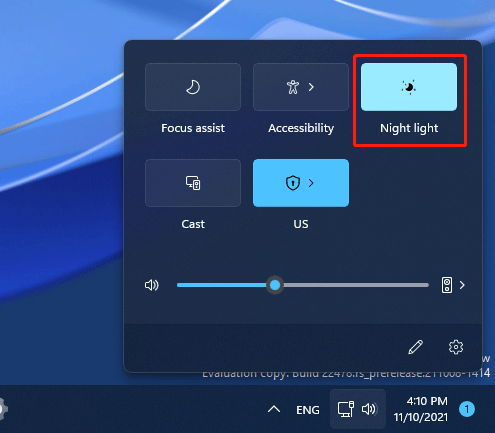
Turn on Night Light on Windows 11 Using the Settings App
You can also turn on the night light feature on Windows 11 using the Settings app. Here is a guide.
- Go to Start > Settings > System > Display.
- Under Brightness & color, turn on the button next to Night light.
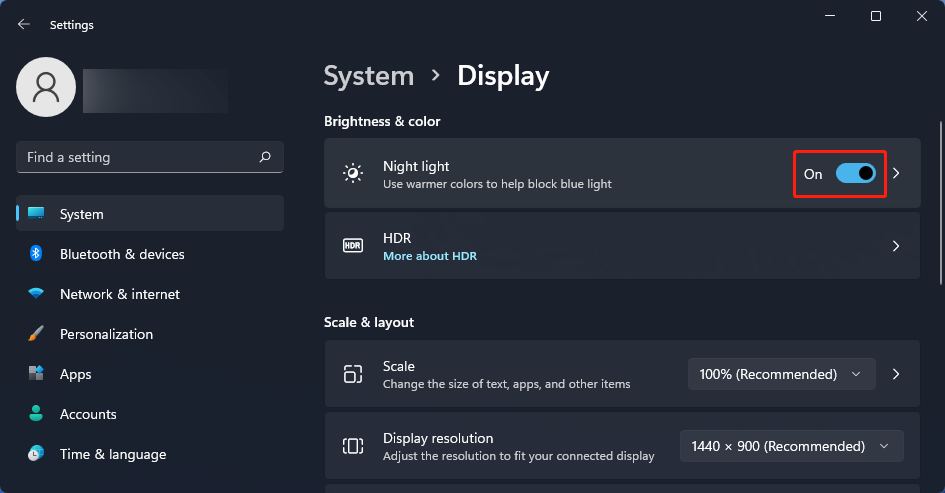
Then, how to disable night light on Windows 11? You can just turn off the button for night light to disable it.
How to Adjust the Settings for Night Light on Windows 11?
The Windows night light doesn’t have only one color mode. You can change the color brightness/strength according to your requirements. On the other hand, you can also schedule the start time and end time for night light on Windows 11.
How to Change Night Light Strength on Windows 11?
- Go to Start > Settings > System > Display.
- Click Night light to go to the next page.
- In the Strength section, you can move the slider to left or right to change to brightness. The effect will appear immediately. This can help you determine which brightness is for you.
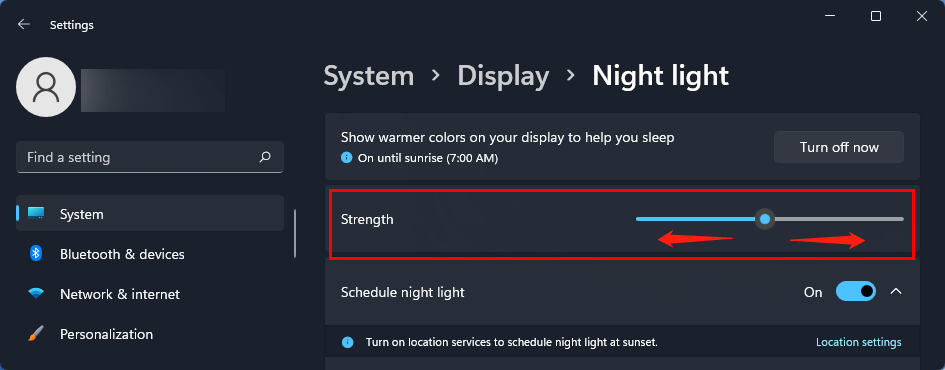
How to Schedule Night Light on Windows 11?
- Go to Start > Settings > System > Display.
- Click Night light to continue.
- Turn on the button next to Schedule night light.
- You will see two choices: Sunset to sunrise and Set hours. If you want to use the first option, you need to click the Location settings link to turn on location services. If you want to set hours according to your situation, you can select Set hours and then set hours for Turn on and Turn off.
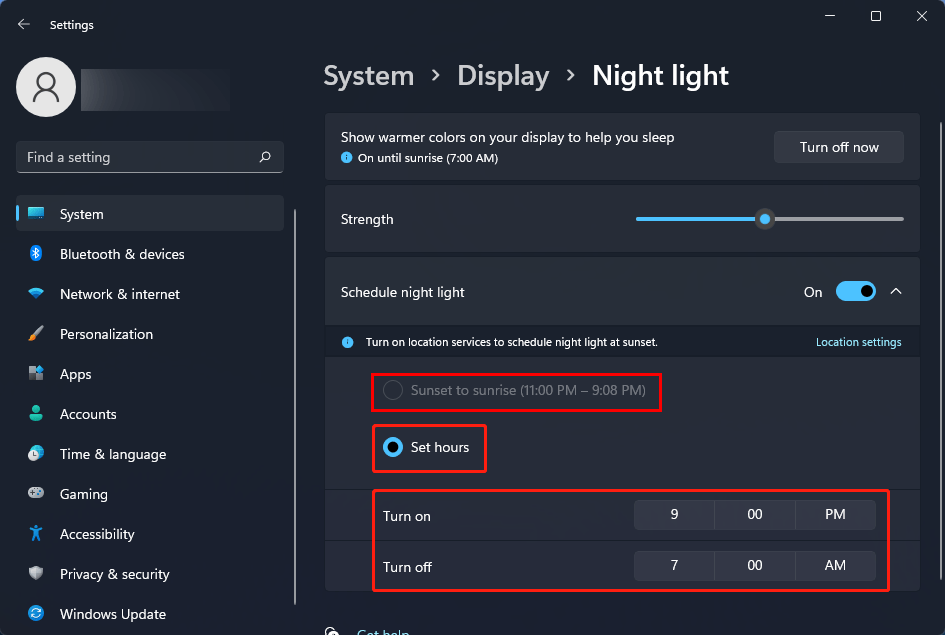
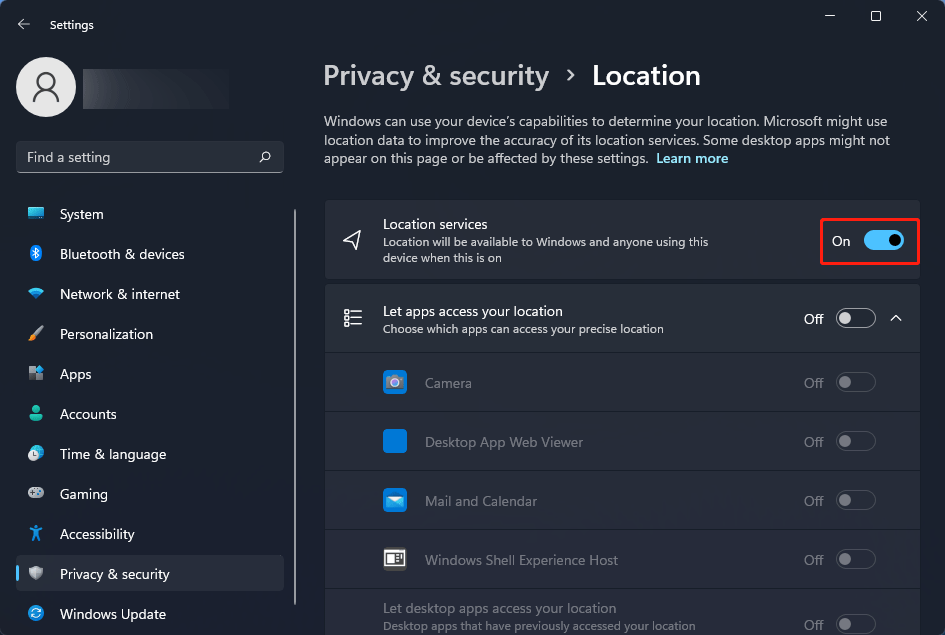
Recommendation: MiniTool Power Data Recovery
If you delete some important files by mistake on Windows 11, you can use the free file recovery tool, MiniTool Power Data Recovery, to get them back. This software works on all versions of Windows, including Windows 11, Windows 10, Windows 8.1/8, and Windows 7.
With the trial edition, you can see if this software can find your deleted files. If yes, you can upgrade this data recovery software to a full edition.
MiniTool Power Data Recovery TrialClick to Download100%Clean & Safe
Bottom Line
Now, you should know what Windows night light is and how to use it on your Windows 11 computer. Should you have other related issues, you can let us know in the comments.
![How to Download & Install Windows 11 on Your Computer? [5 Ways]](https://images.minitool.com/minitool.com/images/uploads/2021/08/how-to-download-windows-11-thumbnail.jpg)
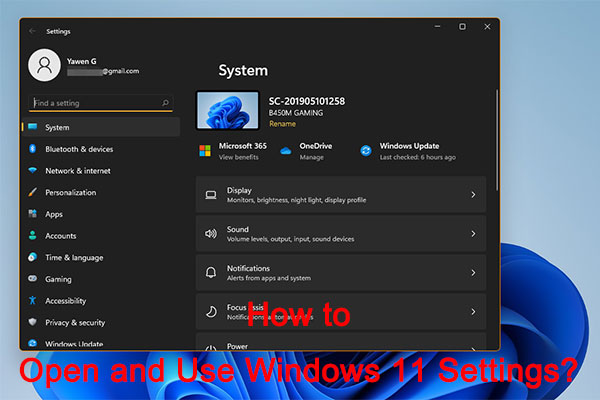
![How to Recover Lost and Deleted Files in Windows 11? [6 Ways]](https://images.minitool.com/minitool.com/images/uploads/2021/08/how-to-recover-deleted-files-windows-11-thumbnail.jpg)
User Comments :