When you are trying to insert your USB flash drive on the HP laptop, what will you do if HP USB port is not working? If you have no idea about it, then this guide on MiniTool Website is for you. Scroll down to get more details now!
HP Envy USB Port Is Not Working
USB port is an indispensable part of the computer because you cannot connect some peripheral devices like printers, mouses, keyboards and more without it. However, some of you might suffer from HP USB ports not working Windows 10/11. This issue can be caused by the factors below:
Outdated drivers – Faulty or outdated drive can be the main cause of the problem
Issues with the port – If there are power issues with the port, a power cycle might be helpful.
It is common to encounter malware, hardware failure, file loss and so on when using the computer. To protect your device from file loss, you had better back up your important files as a precaution. To do so, the PC backup software – MiniTool ShadowMaker can meet your needs. Click the button below to complete the backup process with a few steps now!
MiniTool ShadowMaker TrialClick to Download100%Clean & Safe
How to Fix HP Envy USB Port Not Working?
Fix 1: Power Cycle Your Computer
Sometimes, HP Envy USB not working occurs just due to some small problems. An easy way to fix this issue is to perform a power cycle of your computer. To do so:
Step 1. Remove all the USB devices from your computer and then power off your device.
Step 2. After a while, restart your computer and insert your USB drive again to see if HP laptop USB-C port not working for display disappears.
Fix 2: Update Device Driver
Outdated drivers can also influence negatively the communication between the hardware and your computer, resulting in HP Envy USB port not working. Follow these guidelines to update your drivers to the latest version:
Step 1. Press Win + X to open the quick menu and select Device Manager.
Step 2. Expand Universal Serial Bus controllers to check if there are devices with a yellow exclamation mark or question mark. If yes, right-click on the problematic device and select Update driver.

Step 3. Click on Search automatically for drivers to download and install any available updates.
Fix 3: Configure Power Management
Usually, Windows shut down USB controller after some idle time by default. Although this operation can save power, the system may fail to power on the controller again at times. In this condition, you can manage the power management to fix HP Envy USB port not working.
Step 1. Type device manager in the search bar and hit Enter.
Step 2. Expand Universal Serial Bus controllers and right-click on USB Root Hub to select Properties.
Step 3. Under the Power Management tab, untick Allow the computer to turn off this device to save power and hit OK to save the changes.
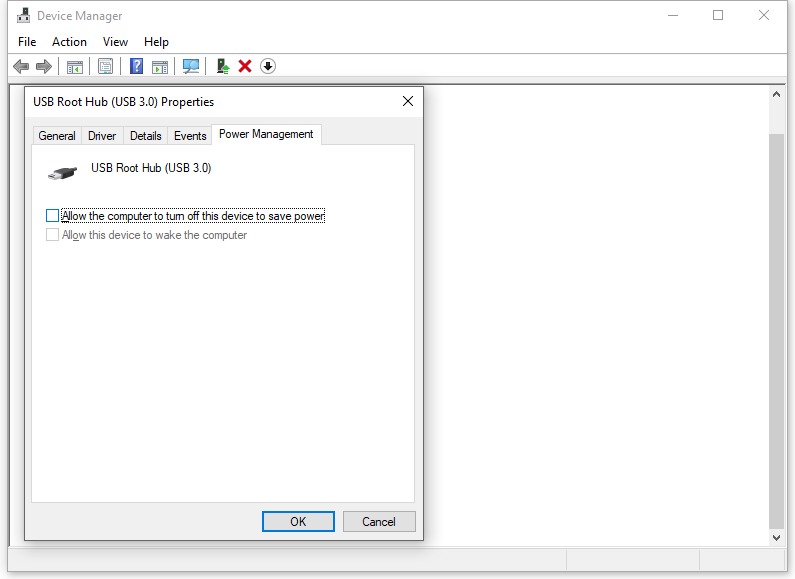
Wrapping Things up
That’s all for how to fix HP Envy USB port not working on Windows 10/11. Do you have other solutions? If yes, welcome to drop a comment below to share your ideas with us!
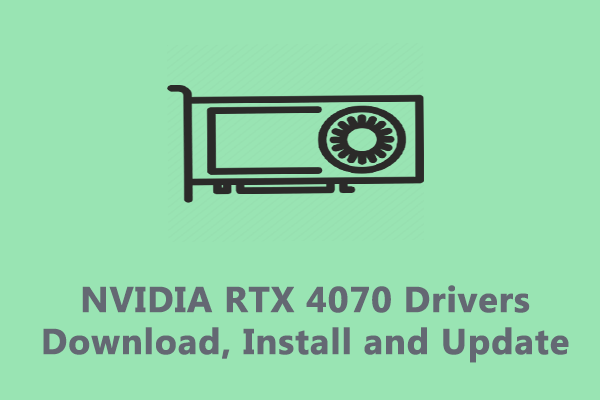

User Comments :