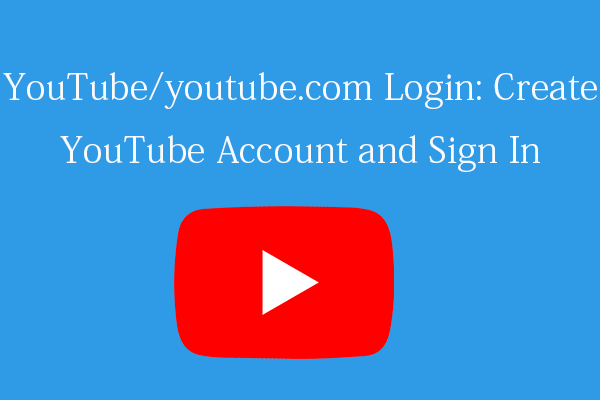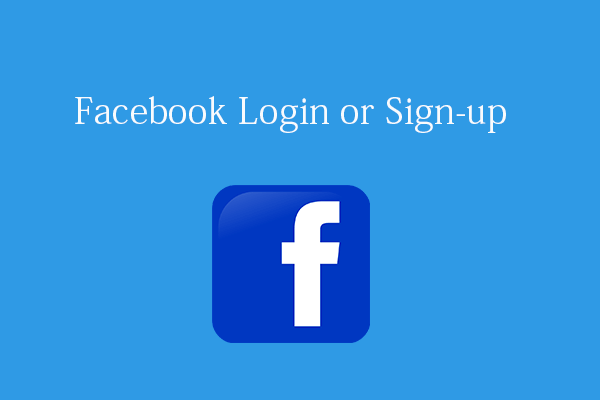This post from MiniTool offers an iCloud login guide to let you easily sign into iCloud on Mac, iPhone, iPad, or Windows. Some tips to help you fix iCloud login issues are also provided.
iCloud, offered by Apple Inc., is a free cloud storage service to let you sync and back up data on your device. You can go to iCloud.com to access your photos, files, videos, emails, etc. from any web browser and any device. Any changes you make will sync to your iPhone, iPad, Mac, and other devices.
iCloud Login: How to Sign Into iCloud/Sign Out of iCloud
iCloud is a web app and you can use iCloud from anywhere by signing into iCloud.com in your browser. iCloud requires an Apple ID and a good internet connection to sign in. Besides, to enjoy the latest features of iCloud and get the best overall experience, it’s advised you update your device’s system to the latest version. Check the iCloud login guide below.
- Go to icloud.com in your browser to access the official website of iCloud.
- Click the Sign In button.
- Enter your Apple ID and password to sign into iCloud.
- If you don’t have an Apple ID, you can click the Create Apple ID link to create a new Apple ID. One Apple ID lets you access all Apple services. In the pop-up Create Your Apple ID window, you can enter your first name and last name, select your country or region, and enter your birthday, Click Continue to follow the on-screen instructions to create a new Apple ID.
- If you forgot your Apple ID or password, you can click the Forgot Apple ID or Password link to follow the instructions to recover your Apple ID or password.
How to sign out of iCloud:
To sign out of iCloud.com, you can click your Apple ID photo or the user icon at the top-right corner of the iCloud website. Select Sign Out to sign out from the browser you are currently using.
To sign out from all browsers you are signed in, you can click iCloud Settings and click Sign Out of All Browsers > Sign Out.
Tip: For Windows users, you can also download iCloud from Microsoft Store for your Windows 10/11 computer. Then you can open the iCloud app on your PC and sign into iCloud with your Apple ID to access your photos, videos, files, emails, and other data.
Tips to Fix iCloud Login Issues
If you can’t connect or sign in to iCloud, you may try the tips below to fix the common iCloud sign-in problems.
Tip 1. Check the Apple System Status page to make there are no outages of iCloud.
Tip 2. Make sure you are signed into iCloud with the same Apple ID on all of your devices.
Tip 3. Make sure you enter the correct Apple ID and password. If you forgot your Apple ID or password, you can reset your Apple ID password.
Tip 4. Restart your device and try to sign in to iCloud again.
Tip 5. iCloud offers 5GB of free storage. Make sure you are not running out of iCloud storage. You can clear some space in your iCloud account or choose an iCloud+ plan to get more iCloud storage.
Tip 6. Contact the official Apple support for help.
Bottom Line
This post mainly offers an iCloud login guide and offers some possible tips to fix iCloud login problems.
For more computer tips and tricks, you may visit MiniTool News Center.
For more information and products from MiniTool Software, you can visit its official website where you can find MiniTool Power Data Recovery, MiniTool Partition Wizard, MiniTool ShadowMaker, MiniTool MovieMaker, MiniTool Video Converter, and more.