In some situations, iMessage won’t sync between your Mac and iPhone and you may wonder how to solve it. In this post, MiniTool summarizes some useful fixes for iMessage not syncing on Mac. After trying them, you can use this app as normal.
iMessage Not Syncing on Mac
iMessage, a messaging tool, allows all Mac and iPhone users to send and receive messages between all Mac and iOS devices. By logging in to the same Apple ID, messages can be seen on all connected devices.
But iMessage issues always happen, for example, iMessage not working on Mac. Besides, another common situation can also appear – iMessage on Mac not syncing with phone. To be specific, you can send and receive messages on your iPad and iPhone but the same thing cannot be done on your Mac.
This issue mainly occurs after the iOS 14 update. Fortunately, you can take measures to easily get rid of it. Now, let’s process to the next part to know the troubleshooting tips.
How to Fix iMessage on Mac Not Syncing
Restart iPhone and Mac
Sometimes device restart can fix some small glitches and you can try restarting your iPhone and Mac. This may refresh iMessage. Of course, this is not 100% useful to fix iMessage not syncing between Mac and iPhone. Try another solution if this issue still appears.
Check iMessage Setting on Mac and iPhone
Sometimes the iMessage settings have been changed after the iOS update, causing this app not to sync between messages on your iPhone and Mac. So, you need to check something.
Firstly, make sure that you are using the same Apple ID on all your devices. If you use a different Apple ID, you cannot use the sync feature. Besides, make sure you have enabled the same mobile number and email address on both your iPhone and Mac.
The following are steps on how to do the check on iPhone and Mac:
On your iPhone, go to Settings > Messages > Send & Receive and you can see the Apple ID as well as the phone number and email address (listed under you can be reached by iMessage at; a checkmark is next to each item). If there is no checkmark, make sure you select it.
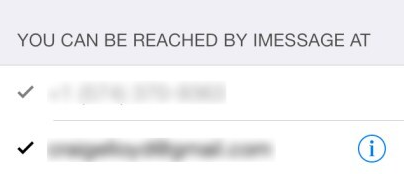
On your Mac, go to Messages > Preferences > Accounts. Check the Apple ID and also go to the You can be reached for messages at section to ensure the phone number and email address are the same as the iPhone and checked.
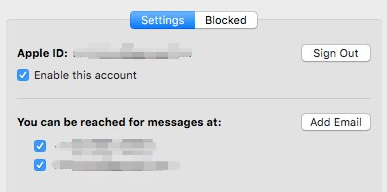
Send Messages from Mac
Sometimes you can receive messages on your iPhone but fail to get those messages on your Mac. To fix this issue, you can try sending messages from your Mac. According to users, they can receive all the other messages that had failed to sync before. So, it is worth trying to fix iMessage on Mac not syncing.
Turn off iMessages and Turn It Back on
According to users, there is another quick and easy way to fix iMessage not syncing on Mac and it is re-enabling iMessage.
On your iPhone, go to Settings > Messages and change the toggle of iMessage to off.
On your Mac, go to Messages > Preferences > Accounts. Uncheck the box of Enable this account.
After a few seconds, enable iMessages. Then, check if the sync issue is fixed.
Final Words
Are Mac messages not syncing? How can you fix iMessage not syncing on Mac? These methods above are helpful and you should also have a try now. If you have any other suggestions, leave your idea in the comment part.
User Comments :