Whether you plan to upgrade your HDD/SSD or back up all the disk data, disk cloning can be an ideal choice. For this task, some of you choose to use an Inateck hard drive cloner.
About Inateck Hard Drive Docking Station
This cloner is a physical device designed by the Inateck company which offers various hard drive docking stations. The Inateck hard drive cloner allows you to effectively implement offline disk cloning that is independent from a computer after an easy installation, without drivers.
An Inateck hard drive docking station supports up to 2 x 10TB hard drives and all kinds of 2.5″ and 3.5″ HDDs and SSDs. It is equipped with USB 3.0 and supports UASP and SATA 5Gbps for peak performance. On Windows and macOS, you can run it properly.
How to Clone a Hard Drive Using a Docking Station
How can you use Inateck hard drive cloner to offline clone your hard drive? Follow the step-by-step guide.
Something to Notice:
1. Before cloning, make sure the target disk doesn’t store any vital files since they will be overwritten during offline cloning. You can choose the best backup software, MiniTool ShadowMaker to back up data in advance.
MiniTool ShadowMaker TrialClick to Download100%Clean & Safe
2. Besides, the target hard drive must be larger than your source drive.
3. Ensure there are not any bad sectors on those two disks, thereby avoiding overheating, data transfer errors, and damage to the station.
4. Don’t remove another drive or add a new drive when one drive is working in the cloner to prevent data loss.
Step 1: Connect this cloner to a wall socket.
Step 2: Insert the hard drive you want to clone (source drive) into the primary hard drive bay (often called A bay).
Step 3: Insert the target hard drive into the B bay.
Step 4: Press the button on the device for 3 seconds until the 100% LED indicator lights up and release that button then quickly press it again to begin offline cloning.
Step 5: 4 LED indicators that mark the 25%-50%-75%-100% cloning progress will be on one by one. When they are all lit up, the cloning process is done.

Another Way to Clone a Hard Drive
In terms of disk cloning, your choice should not be limited to the physical device like Inateck hard drive cloner. In addition, some hard drive cloning software helps easily clone your hard drive to another one. MiniTool ShadowMaker is such a tool.
It supports a range of disk types, including HDDs, SSDs (NVMe, M.2, SATA), SD cards, USB flash drives, etc. Via sector by sector cloning, all the sectors on your disk are copied exactly. With an intuitive, straightforward, and beginner-friendly user interface, MiniTool ShadowMaker makes disk cloning simple on Windows 11/10/8/7.
Download & install this hard drive cloner, then get started.
MiniTool ShadowMaker TrialClick to Download100%Clean & Safe
Step 1: Connect your HDD or SSD to a computer via an adapter or a cable and launch MiniTool ShadowMaker.
Step 2: Navigate to Tools and click Clone Disk.
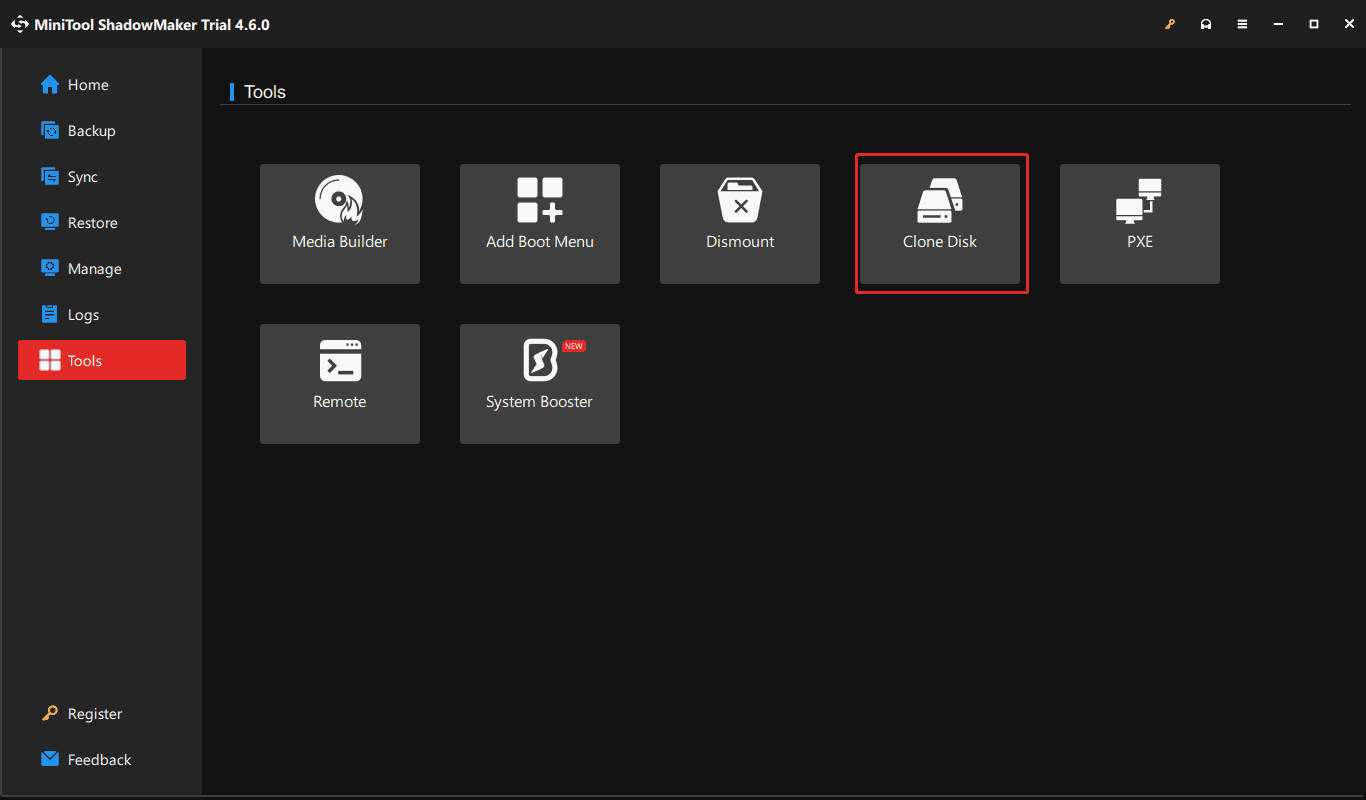
Step 3: Choose the source drive and target drive, then begin the cloning process. To handle disk cloning, you need to register this software and then proceed with the process.
Bottom Line
Disk cloning allows creating an exact copy of your hard drive including the entire operating system and data. Do it for disk upgrade or backup. An Inateck hard drive cloner is recommended. But if you don’t want to purchase a physical device, use an alternative – the best cloning software, MiniTool ShadowMaker. Within a few clicks, you easily clone your hard drive to an HDD or SSD.
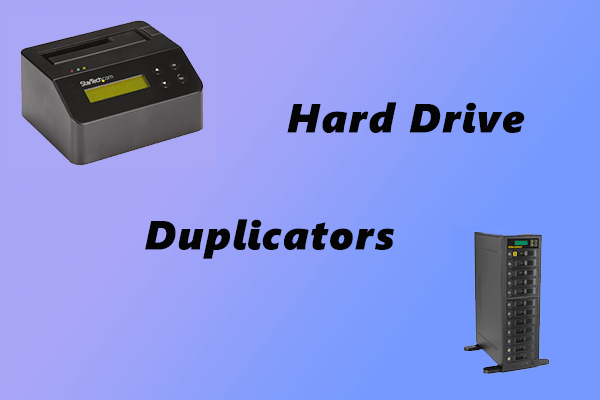
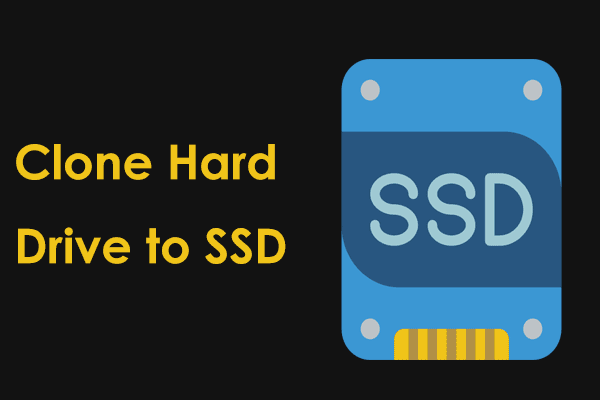
User Comments :