If you want to know the ways to increase the productivity on a PC, you need to read this post carefully. It will show you 7 useful ways to do this job. You can block the distractions, pin websites and apps to the taskbar, snap your windows in place and do more. Now you can browse the official website of MiniTool to get more information.
Windows contains many tools, features, and options, and you can take advantage of the productivity tricks if you know these tricks. The following part will show you how to make your desktop more productive with 7 ways.
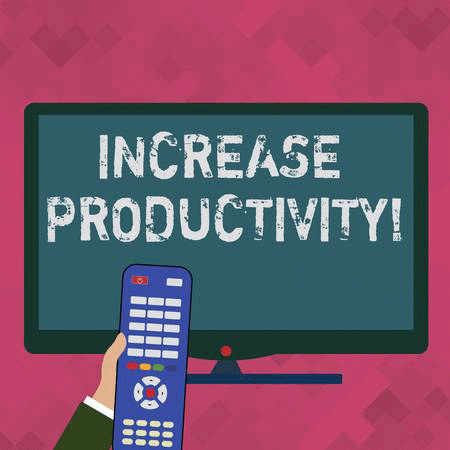
Method 1: Block the Distractions
The first way to increase the productivity on a PC is to block the distractions. Windows has a feature called Focus Assist which can silence notifications and delay other interruptions. Thus, you can continue to do your important work. You can enable this mode manually and it can also be enabled automatically.
Click Start, select Settings and click System to continue. On the next screen, click Focus assist and then choose which notification you want to see and hear. If you to choose Priority only, you will see only selected notifications from the priority list. If you choose Alarms only, you can only see alarms.
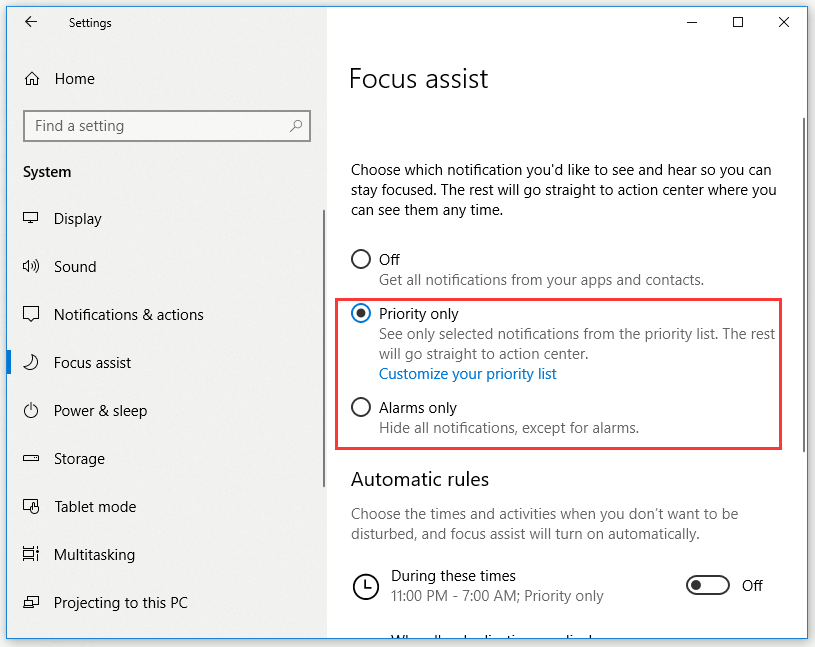
Method 2: Pin Websites and Apps to the Taskbar
When you open an application, it will appear on the taskbar. In order to make it easier to open the websites and programs, you can pin them to the taskbar permanently.
If you want to pin a website to taskbar, you can firstly open Microsoft Edge browser, which comes with Windows. When you open the site you want on the screen, you can click the three dots in the upper right corner of the Edge screen and then click Pin this page to the taskbar.
If you need to pin a program to taskbar, you just need to right-click a program and then select Pin to taskbar. This is the second way to increase the productivity on a PC.
Method 3: Keep More on the Clipboard
The third way to increase the productivity on a PC is to keep more on the clipboard. The Windows clipboard now allows you to juggle multiple text, images, and web addresses simultaneously, in addition to basic functionality.
In order to use these new features, firstly you need to click the Start button and then click Settings. After that, please choose System and then click Clipboard. After you finish these steps, you set up the various features.
If you want to access the same clipboard items from all devices logged in with your Microsoft account, you should open Clipboard history and save items to it and then enable Sync across devices. If you want to view contents in clipboard, you can press Win + V.
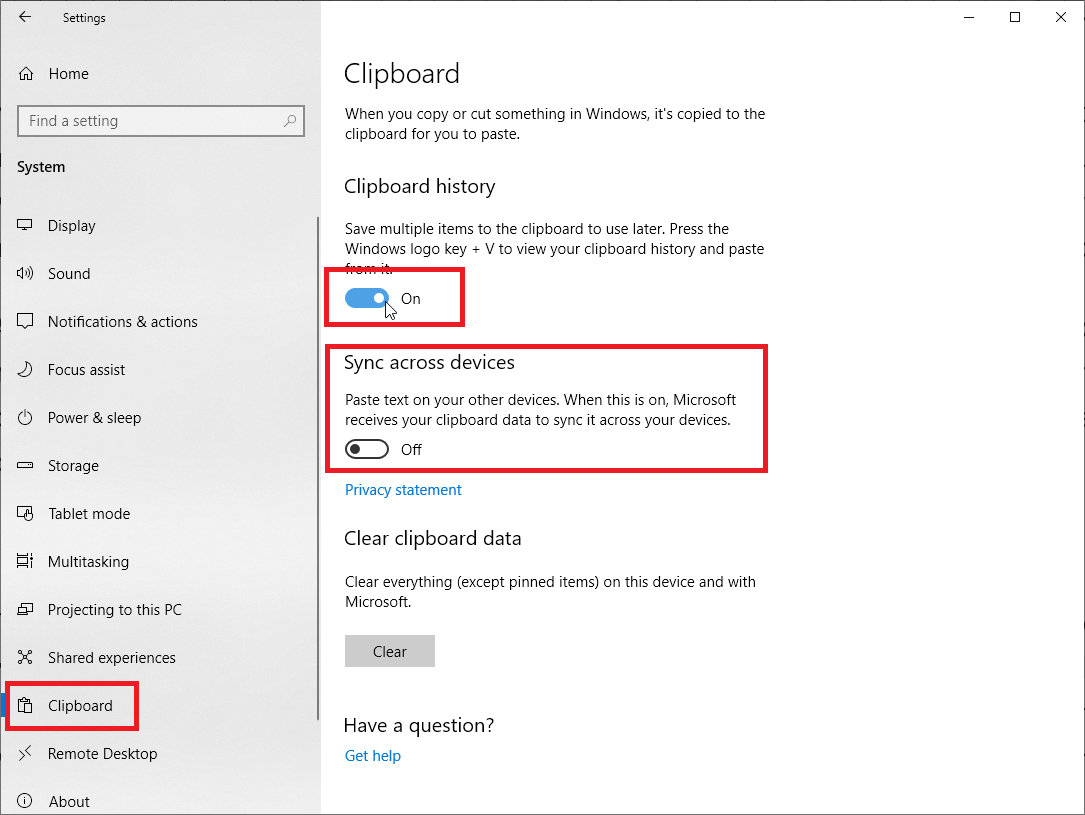
Method 4: Talk It Out
Windows now offers a very simple dictation tool that can input text by your voice. To use dictation, your computer needs to be connected to the Internet.
To start dictating, you need to select a text field and press the Win + H to open the dictation toolbar. Then you can say what’s on your mind. In order to stop dictating, you just need to say – stop dictation.
Cortana also lets you check your schedule, set reminders, run web searches, and much more. You can easily click the Cortana button by the taskbar search box and start talking.
Method 5: Snap Your Windows in Place
Snapping your windows in place is also a way to increase the productivity on a PC. With this way, you can keep your desktop windows more organized.
You just need to drag the title bar of the window to the right or left and you see it snap to half the screen space. Or you can easily press Win + right arrow/Win + left arrow.
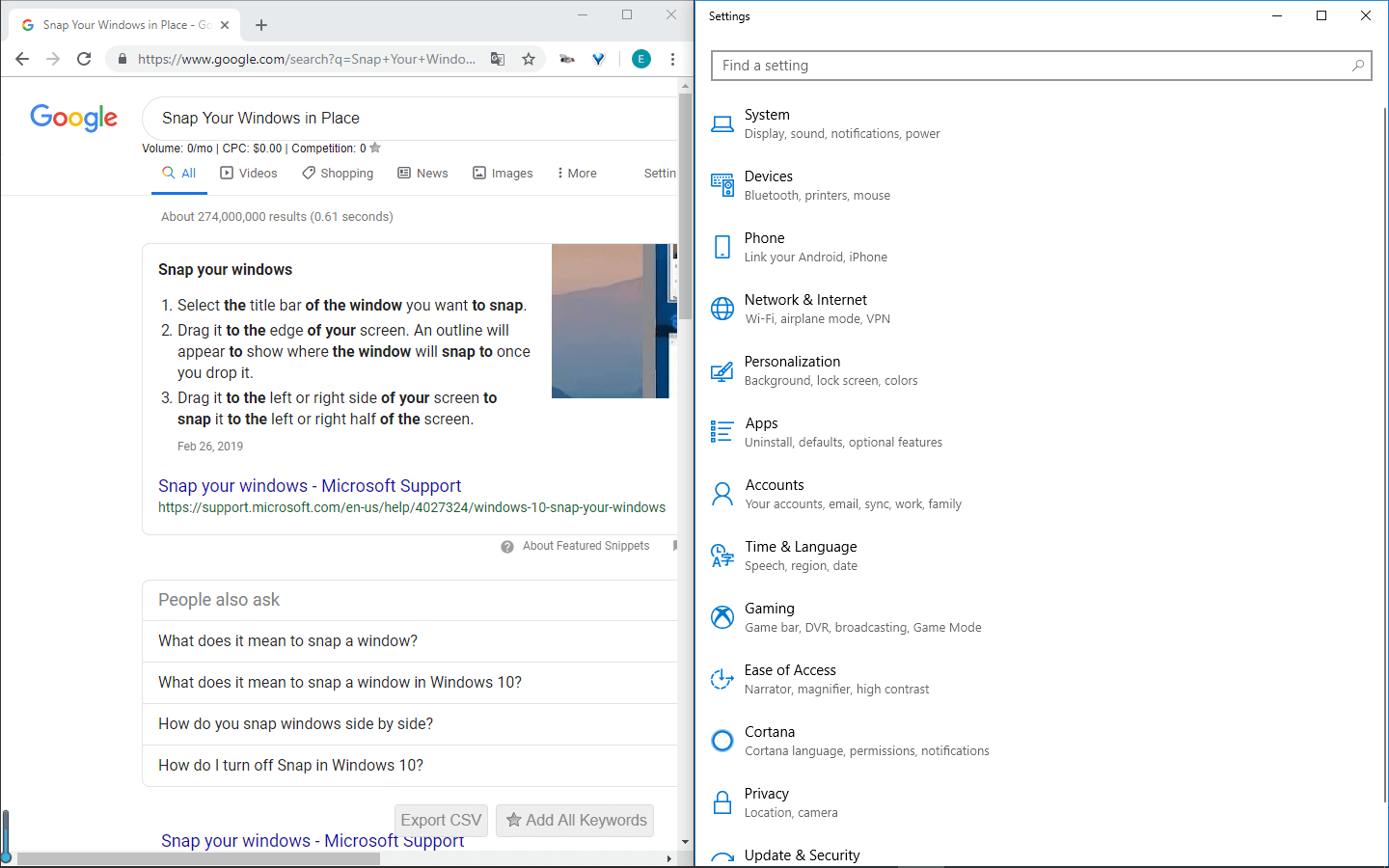
After you snap your windows in place, it will be much easier for you to compare website or documents, which will save you much time. Up to four Windows can be displayed on the screen at a time
Method 6: Expand Your Desktop Space
Usually, Windows offers only one desktop for you, but you can add more new desktops if you want. You just need to click Task View from the taskbar or simply press Win + Tab, and then you can see New desktop at the top.
You drag open app windows between desktops. The way to do this is simple. You just need to pick them up first, and then drag them from the Task View screen. It’s a great way to make more room for your work and classify different projects by dragging them to different desktops.
Method 7: Work Faster with AutoHotkey
Windows’s free productivity tools are not better than AutoHotkey, so if you want to work faster, you need to use AutoHotkey. It allows you to program keyboard shortcuts macros.
This program may take some time to get used to and need some basic coding to operate. You can track the time you spend on certain apps, use a mouse gesture to open folders or launch programs, enter your full address by typing myad, and more.
1. There are another two ways which may help increase the productivity on a PC. With the remote desktop feature in Windows, you can get access to and control your PC over remote devices.
2. In addition to Word, PowerPoint, Excel and One Note, Windows has another productive tool – Microsoft Learning Tools, which can help students improve their reading and writing skills.
Bottom Line
This post has shown you 7 way to increase the productivity on your PC without spending a dime, just follow the ways above to make your PC more productive. There are many more computer productivity tips that are waiting for you to find out.
User Comments :