Do you want to download and install Minecraft resource packs on your Windows, Mac, or Linux to enjoy a fresh game experience? There are free Minecraft resource packs for download. MiniTool Solution writes this post to show you how to install Minecraft resource packs on any device.
What Are Minecraft Resource Packs?
The Minecraft resource packs allow you to customize textures, music, sounds, language files, end credits, splashes, and fonts for the game. They will not change your actual gameplay. Due to this, you may want to download and install Minecraft resource packs on your device.
It is lucky that there are many free download sources for these resources packs. You can easily download and install them on your device in a few minutes. In this post, we will show you how to install Minecraft resource packs and then install them on your device.
How to Install Resource Packs?
Those are the universal steps to download and install Minecraft resource packs on a platform. The detailed steps may be a little different on Windows, Mac, and Linux.
Step 1: Find the resource packs you want to download and install
You can find the Minecraft resource packs from many popular Minecraft sites like ResourcePack.net, MinecraftTexturePacks.com, PlanetMinecraft.com, etc.
For example, if you want to install Minecraft texture packs, you can go to MinecraftTexturePacks.com to find the source you want to use. These resources are made and uploaded by fans of Minecraft, and they are always free.
Step 2: Download your needed resource packs
When you find the resource packs you want to use, you need to click it to access its download page and the click the download link to download it on your device. Here, you need to sure that you have selected the proper version of resource packs.
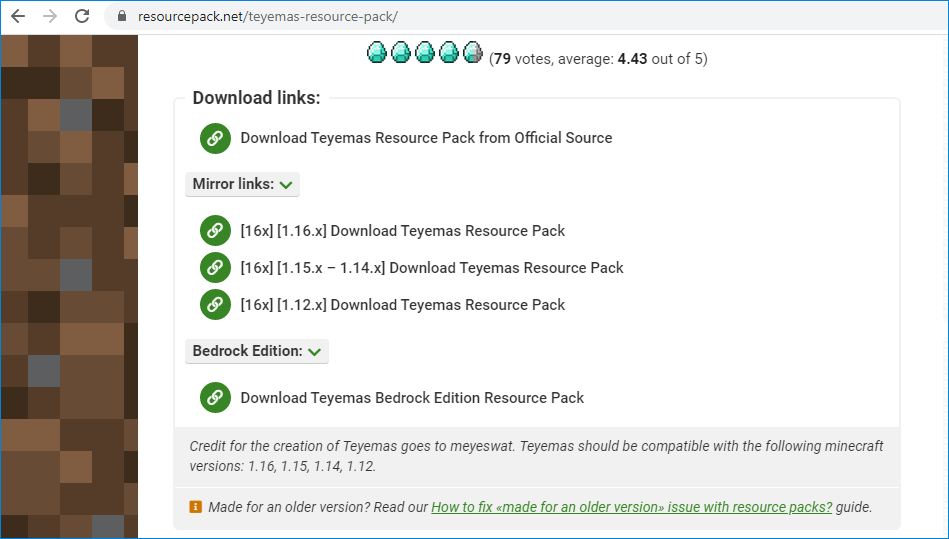
The download file is usually a .zip file. You don’t need to extract the files in it.
Step 3: Install/Add resource packs to Minecraft
- Open Minecraft.
- Click the Options button on the home screen.
- Click Resource Packs.
- Click Open Resource Packs Folder.
- Copy the downloaded resource pack zip file to the Resource Packs In this step, you will remind you again that you should not unzip the resource pack.
- Go back to Minecraft and the resource pack should be listed. If you can’t find it, you need to manually add resource packs to Minecraft: go to Options > Resource Packs to make it to be listed.
- Select the resource pack you want to use and then move it from the left list to the right list.
- On the right list, the top listed resource packs will be first loaded. So you need to move the resource packs you want to load primarily to the top and then click Done to finish the operation.
After these steps, you can go to play Minecraft as normal. Only this time, you can modify the textures, music, sounds, language files, end credits, splashes, and fonts according to your requirements and enjoy a fresh Minecraft experience.
How to Uninstall Minecraft Resource Packs?
If you want to uninstall a resource pack from the game, you can go to Options > Resource Packs to remove it from the right column.
Bonus
When you play Minecraft, you may encounter different kinds of issues like Minecraft not responding, Minecraft won’t load, Minecraft LAN not working, etc. MiniTool Software has talked a lot about Minecraft issues. You can search for the issue that bothers you in MiniTool to find proper solution.
Bottom Line
Now, you should know how to uninstall Minecraft resource packs on your Windows, Mac, or Linux device. Should you have any other issues, you can let us know in the comment.
![[Solved] How to Turn on Ray Tracing/RTX on Minecraft?](https://images.minitool.com/minitool.com/images/uploads/2020/06/how-to-turn-on-rtx-minecraft-thumbnail.png)
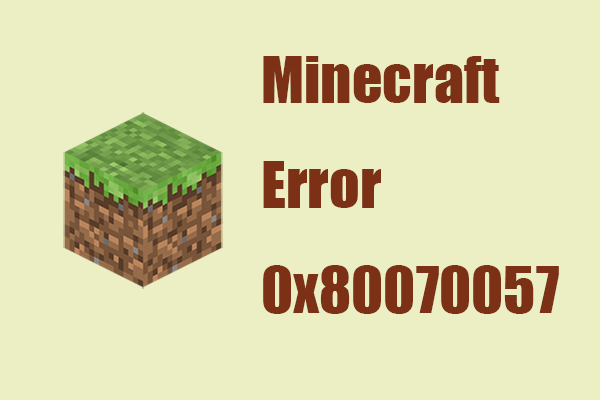
User Comments :