On Windows 11, Moment 5 update or February 2024 Update with many new features is imminent. But now you can install Windows 11 Moment 5 update (KB5034848) via Windows Insider Program. MiniTool offers a full guide on how to install this update in this post and let’s have a look.
Overview of Windows 11 Moment 5
Before showing how to install Windows 11 Moment 5 update, let’s have a simple overview of this update.
What’s the Windows 11 Moment 5 release date? On February 15, Microsoft released Windows 11 Build 22621.3227 and 22631.3227 (KB5034848) to the Release Preview Channel. Technically, KB5034848 is a preview of Moment 5 update, which first shows what appears to be in this big update.
According to Microsoft, Windows 11 Moment 5 update will be released as an optional update to the stable channel on February 27, 2024.
In the major update, you can find some new features and improvements, including:
- The Copilot icon appears on the right side in the system tray on the taskbar
- The Phone Link settings page has a new name – Mobile devices
- You can edit the most recent photos and screenshots from your Android device via the Snipping Tool on your PC and get an instant notification.
- Improvements to Voice Access
- Snap layout suggestions
- Updates to Nearby Sharing
- Microsoft 365 integration
- More…
If you want to try these features, you can install Windows 11 Moment 5 update.
MiniTool ShadowMaker TrialClick to Download100%Clean & Safe
Update: Microsoft has officially announced Windows 11 Moment 5 update (KB5034848) and it is available starting February 29, 2024. To install it on your PC, directly move to the second way.
Install Windows 11 KB5034848 Moment 5 Update (Preview)
How to get Windows 11 Moment 5 early? To try it out before the release to all users, use these steps.
Step 1: Navigate to Settings > Windows Update > Windows Insider Program.
Step 2: Click Get started > Link an account and sign in with your Microsoft account.
Step 3: Choose Release Preview, click Continue two times, and tap on Restart now.
Step 4: Under Windows Update, turn on Get the latest updates as soon as they’re available and check for updates.
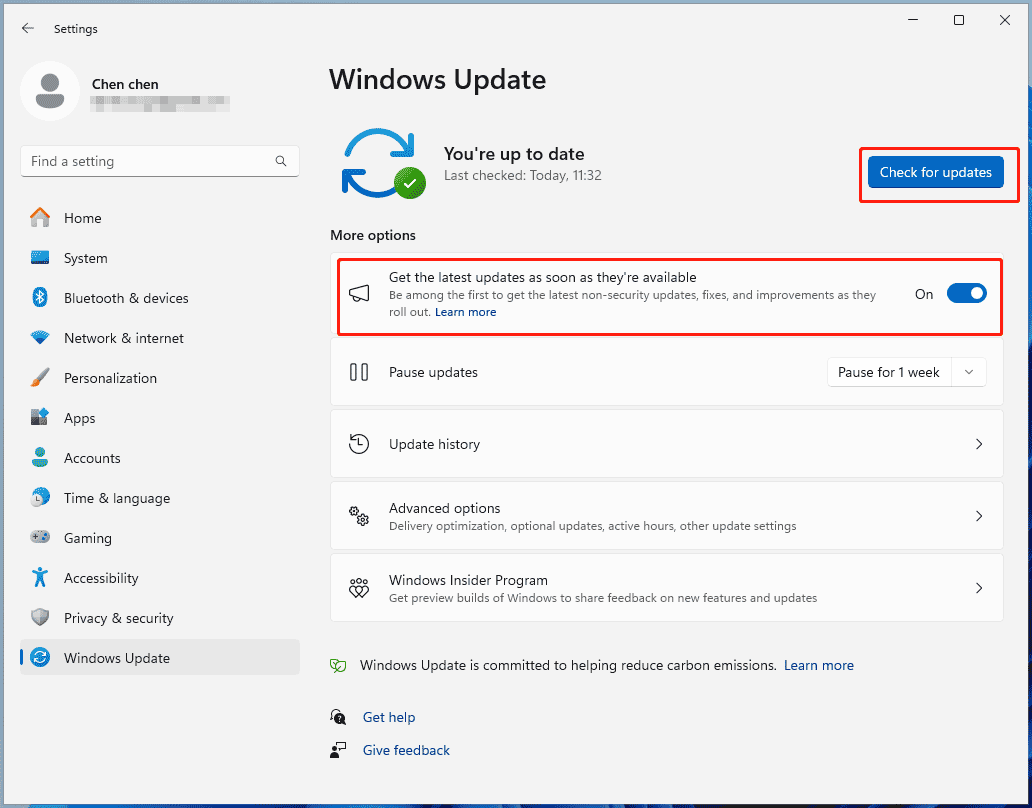
Step 5: Download & install all the available updates like KB5034848. Then, restart the PC, and KB5035349 is also installed to enable the new features part of Windows 11 Moment 5 update.
Related post: Windows 11 Moment 2 Update: Features and Installation
Install Windows 11 Moment 5 Update (Final)
After officially rolling out this major update to the public, how to get Windows 11 Moment 5 on your PC? The operation is very simple and see these instructions:
Step 1: In Settings, access Windows Update and make sure that you enable Get the latest updates as soon as they’re available.
Step 2: Click Check for updates and download & install the available updates.
Step 3: Restart the PC to finish the updates.
Once done, the computer gets all the new features, improvements, and fixes of Windows 11 Moment 5 update. Enjoy them now.
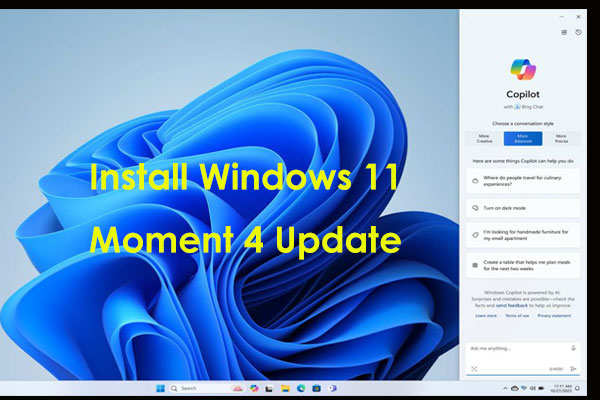

User Comments :