Rise of the Ronin is an action role-playing game. This game was first released in 2024 for PS5 players. Recently, this game launched a PC version. Though with generally positive reviews, game players still get diverse game issues similar to other new games, such as being stuck on loading, crashing, etc. Here we mainly focus on the insufficient VRAM error in Rise of the Ronin error. If this is also your issue, keep on reading and try the following methods.
Way 1. Upgrade the Graphics Card
If you don’t have enough VRAM in Rise of the Ronin, this is probably because of an unqualified graphics card. To run this game, you should ensure the graphics card has at least 6GB of VRAM for the NVIDIA card and 8GB of VRAM for the AMD card. Check your graphics card and upgrade it if necessary.
Step 1. Press Win + R to open the Run window.
Step 2. Type dxdiag into the dialog and press Enter to run the DirectX Diagnostic Tool.
Step 3. Change to the Display tab in the prompt window. Then, you can find the specific value of VRAM of your computer.
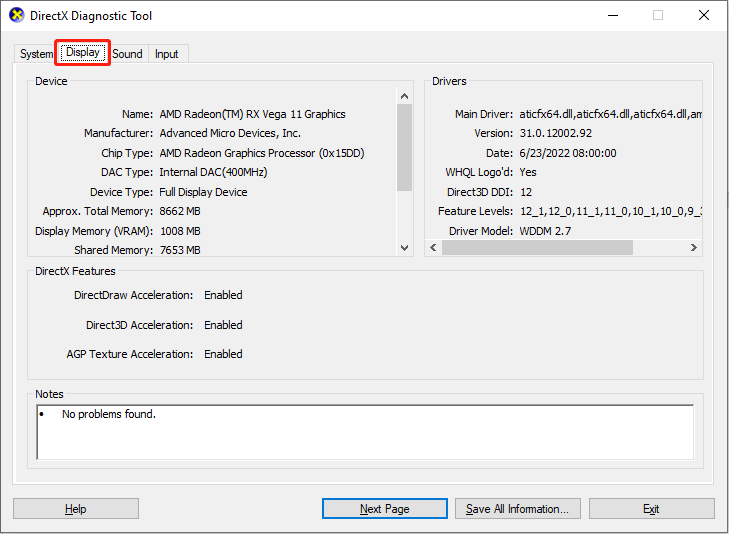
If your graphics card doesn’t meet the minimum requirements, you need to get a new one to obtain enough VRAM. If you are running with an integrated graphics card, try to run with a dedicated one instead.
Way 2. Change the Launch Option
According to some game players, they have successfully resolved the insufficient VRAM error in Rise of the Ronin by changing the launch option of the game. Though this game is suggested running with -dx12, it uses more VRAM for caching and other things. You can try to change the launch option to fix the Rise of the Ronin insufficient VRAM error.
Step 1. Launch Steam and change to the Library section to find Rise of the Ronin.
Step 2. Right-click on it to choose Properties.
Step 3. Under the General tab, scroll down to find the LAUNCH OPTIONS section and change it to -dx11.
After that, you can relaunch the game.
Way 3. Increase Virtual Memory
The last way is to increase virtual memory on your computer. Virtual memory is working as a second RAM; thus, with more RAM, your programs run more smoothly. Here are the detailed steps to increase virtual memory on your computer, which may help you fix Rise of the Ronin insufficient VRAM error.
Step 1. Type view advanced system settings into the Windows search bar and press Enter.
Step 2. Click Settings under the Performance section.
Step 3. In the following window, switch to the Advanced tab and click Change in the Virtual memory section.
Step 4. Untick the Automatically manage paging file size for all drivers selection. You should choose the drive that you want to change the virtual memory on.
Step 5. Select Custom size to set the Initial size (MB) and Maximum size (MB). Please remember that the virtual memory size should be larger than 1.5 times and less than 3 times of the physical memory.
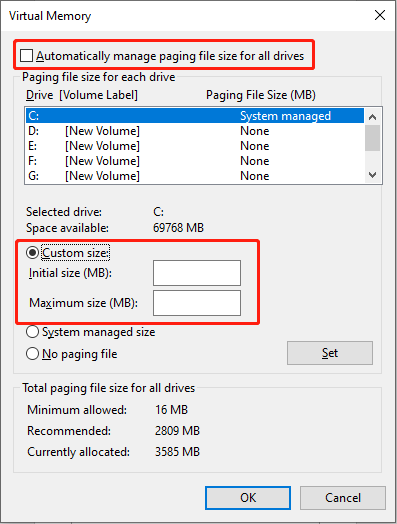
For a stable system performance, you are suggested to set the virtual memory to the maximum figure. Additionally, if you don’t know the physical memory of your computer, read this post to learn how to check the physical memory on your computer.
MiniTool System Booster TrialClick to Download100%Clean & Safe
Final Words
This is all about how to resolve the insufficient VRAM error in Rise of the Ronin by modifying the launch option, increasing virtual memory, or changing the graphics card. Hope here is some useful information for you to resolve this tricky problem.
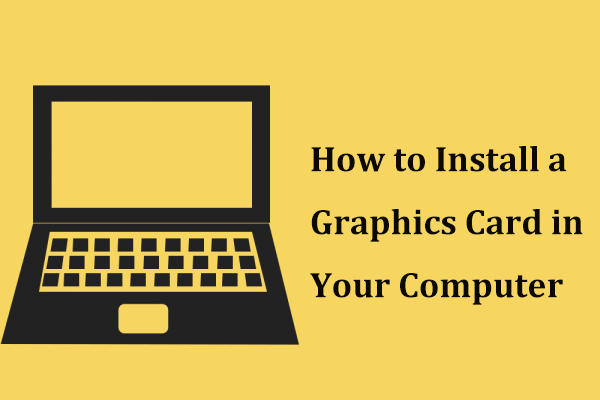
User Comments :