It’s a natural thing to hear sound coming out from your iPhone when making phone calls, watching movies, or playing games. However, the iPhone microphone could stop working suddenly, preventing you from doing many things with the phone. It’s important to know the possible reasons for causing this and the corresponding methods for troubleshooting the problem.
What is microphone? In fact, microphone (also known as mic) is an essential component of iPhone to convert sound into an electrical signal. A lot of actions you preformed on a mobile phone depend on the microphone: sending & receiving voice message, playing games, watching videos, calling others, participating in a voice meeting, etc. If your microphone stops working suddenly, your phone will become virtually unusable.
iPhone Microphone Not Working Isn’t Uncommon
If you search online, you’ll find lots of people saying they find the iPhone microphone not working suddenly. They often ask why people can’t hear me on my Phone and how to fix iPhone mic not working. The following content will answer these questions. (How to fix iPhone speaker not working?)
MiniTool Power Data Recovery TrialClick to Download100%Clean & Safe
Why Is My Microphone Not Working
There are many factors which may lead to microphone not working on iPhone.
- Bluetooth error
- Outdated system
- Dust particles or stain
- Wrong settings
- Hardware failure
Is My Hard Drive Failing: Causes And Signs?
How to Test iPhone Microphone
Before trying any else to troubleshoot iPhone 7 microphone not working, iPhone 8 microphone not working, iPhone X/XS/XR/XS Max microphone not working, or iPhone 11/11 Pro/11 Pro Max microphone not working, you should test the microphone first.
There are three microphones on a recent iPhone model: one at the front top, one at the rear, and the third one at the bottom.
- How to test the front and rear microphone: you should record two short videos by using the front camera and the rear camera respectively. Then, play the videos to check whether you can hear any sound.
- How to test the microphone at the bottom: you should open the Voice Memos app built-in your iPhone, and then tap the red Record button to capture a voice note. After that, go to check the audio.
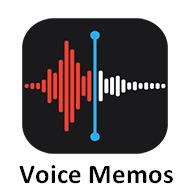
How To Record Video On PC Windows 10 [Solved].
How to Fix When People Can’t Hear Me on My iPhone
Please follow these solutions mentioned below carefully.
Solution 1: Check for Dust & Stain
Take a closer look at your microphones on iPhone to check whether there is any dust particles or stain sticking in. If yes, please get a soft cloth or toothbrush to clean the dust or stain gently.
Besides, you should make sure that there’s nothing blocking the microphone. Don’t cover it with your fingers or anything else while using. Also, you can try to solve the problem by removing screen protector or case that may be blocking the iPhone.
Solution 2: Restart iPhone
Restarting is an easy action to fix many issues occurred on your device. Restarting your iPhone may fix the mic problem if it’s caused by temporary software glitch.
Solution 3: Remove Bluetooth Device or Accessories
First, you need to disconnect any Bluetooth devices. The voice or phone call will be sent to a connected Bluetooth device so you can’t hear anything on your iPhone.
In addition, you should remove headphones or any other external accessories that may interfere with iPhone microphone.
Solution 4: Give Microphone Access to Apps
This method works if the microphone doesn’t work in a specific app.
- Open Settings on your iPhone.
- Find Privacy and select it.
- Select Microphone.
- Look for the target app from the list.
- Toggle the switch after that app to On.
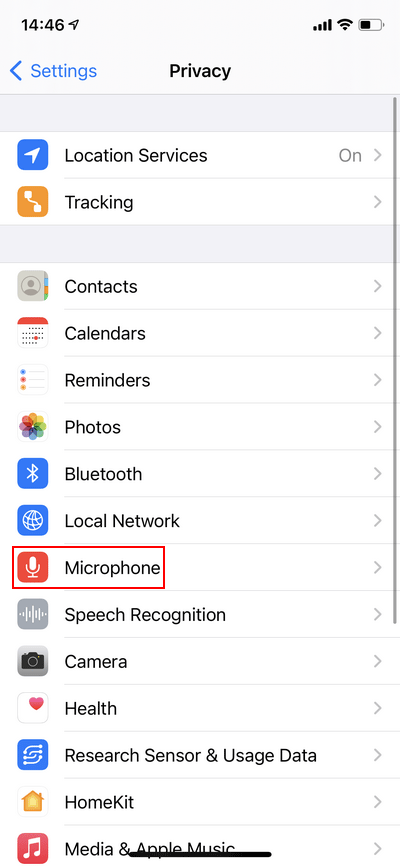
Solution 5: Turn off Phone Noise Cancellation
- Open Settings.
- Choose Accessibility.
- Select Audio/Visual under HEARING.
- Look for Phone Noise Cancellation. Toggle its switch to Off.
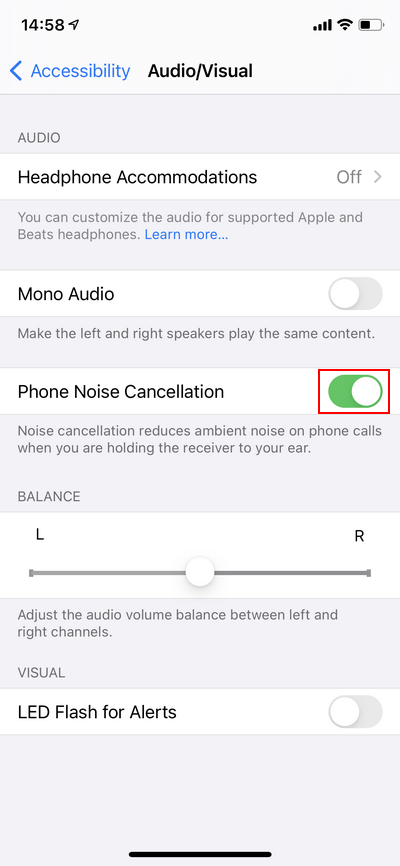
Solution 6: Reset All Settings
- Open Settings.
- Choose General.
- Select Reset.
- Click Reset All Settings.
- Enter the iPhone passcode to confirm.
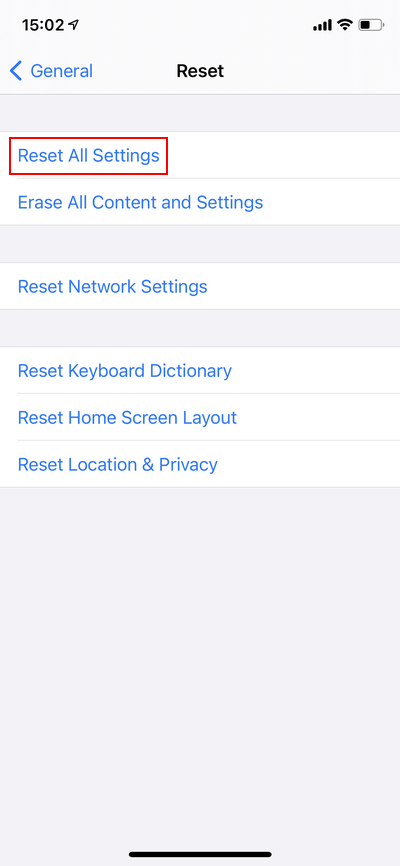
If this failed, you may as well try to hard reset your iPhone. Besides, the following methods may help you fix iPhone microphone not working finally:
- Update the iPhone system to the latest version
- Try DFU (Device Firmware Update) restore
- Contact Apple support
User Comments :