Microsoft has released the official PC Manager to Windows 10 and 11 users. But is it worth using? What can Microsoft PC Manager do for you? Are there PC Manager alternatives available? MiniTool Software will introduce the information you want to know in this post.
Here is a Microsoft PC Manager review: is Microsoft PC Manager worth using? Quick answer: It is worth trying. This post tells you what can it do for you.
What Is Microsoft PC Manager?
To make your computer get the best performance, you should regularly do something to boost the device. For example, you can clean up unnecessary files and programs from your PC, scan your PC for viruses and malware, install the latest Windows updates and updates for apps, declutter your PC, and more.
Windows has various snap-in tools for you to do the above jobs. For example, Disk Cleanup can find and delete unnecessary items, Windows Security can protect your device from threats, and Windows Update can check for updates and install them. Now, Microsoft has integrated these tools into a single app: Microsoft PC Manager. Of course, this new app also contains some new features like PC boost and pop-up management.
Microsoft has initially introduced PC Manager (Beta) in late 2022. At that time, it didn’t have many features. Since then, Microsoft has improved this tool and released the official version to all users in early 2024.
Where to Download Microsoft PC Manager?
PC Manager download is available in the Microsoft Store. You can search for PC Manager in the Store and click the Get button to download and install it on your device.
You can also go to this page: https://pcmanager.microsoft.com/, then click the Download button and follow the on-screen instructions to get PC Manager.
If you cannot find PC Manager in the Store, you can refer to this blog to fix the issue: Do This if PC Manager Is Not Available in the Microsoft Store.
Is Microsoft PC Manager Worth Using?
As mentioned above, PC Manager is an integration of some built-in tools in Windows. In this case, you may ask: Is it still worth using PC Manager? Or should I use PC Manager?
We think the answer is Yes.
Reason 1: A Good Tools Integration
When a utility integrates some useful tools, it will be smoother and simpler for users to use these tools. It will be easier for users to find these tools, and the utilization of these tools will be greatly improved. Of course, this is good for your computer.
Reason 2: An Intuitive Interface
The PC Manager app flaunts a streamlined interface for effortless navigation. The left menu shows 5 functional pages and 2 more other options: Settings and Feedback.
In the next part, we will briefly introduce the features of PC Manager and how these features work to help you optimize the system. This Microsoft PC Manager review may help you make a decision.
What Can PC Manager Do for You?
From the software interface, you can see that PC Manager has 5 functional pages: Home, Protection, Storage, Apps, and Toolbox.
To enhance comprehension of this software, we will delineate the five pages along with their respective features.
The Home Page
The Home page contains the PC boost feature and shortcuts to other features like Health check, Process, Deep cleanup, and Startup.
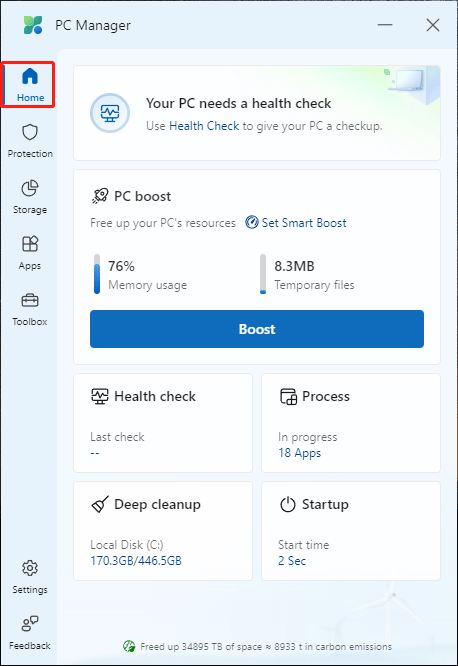
- PC boost displays the current memory usage and the total size of Temporary files. You can click the Boost button to end the unnecessary background processes to free up resources from memory and delete temporary files to enhance the system performance without restarting the computer.
- Health check can display the temporary files that can be deleted and the apps that can be disabled at startup. This can improve the overall performance of your PC. Besides, the System protection option can reset the Taskbar to its default configuration. You can also disable apps at startup under Startup apps to disable. After selecting the items, you need to click the Proceed button to start to optimize the system.
- Process allows you to terminate the application processes to speed up your computer. This function is also available on the Apps page.
- Deep cleanup scans your computer for system junk files and application cache. You can choose to remove them or not as per your requirements. This shortcut navigates to the Storage page.
- Startup allows you to disable startup apps to speed up your computer’s boot process. It works like the Startup feature in Task Manager. After you click Startup, it will go to the Apps page.
Recover Your Data if PC Manager Deleted Files by Mistake
If you want to recover files deleted by PC Manager, you can try MiniTool Power Data Recovery. With the free edition of this software, you can recover 1GB of files without cost. So, you can just try this free edition and see if it can find the needed files.
MiniTool Power Data Recovery FreeClick to Download100%Clean & Safe
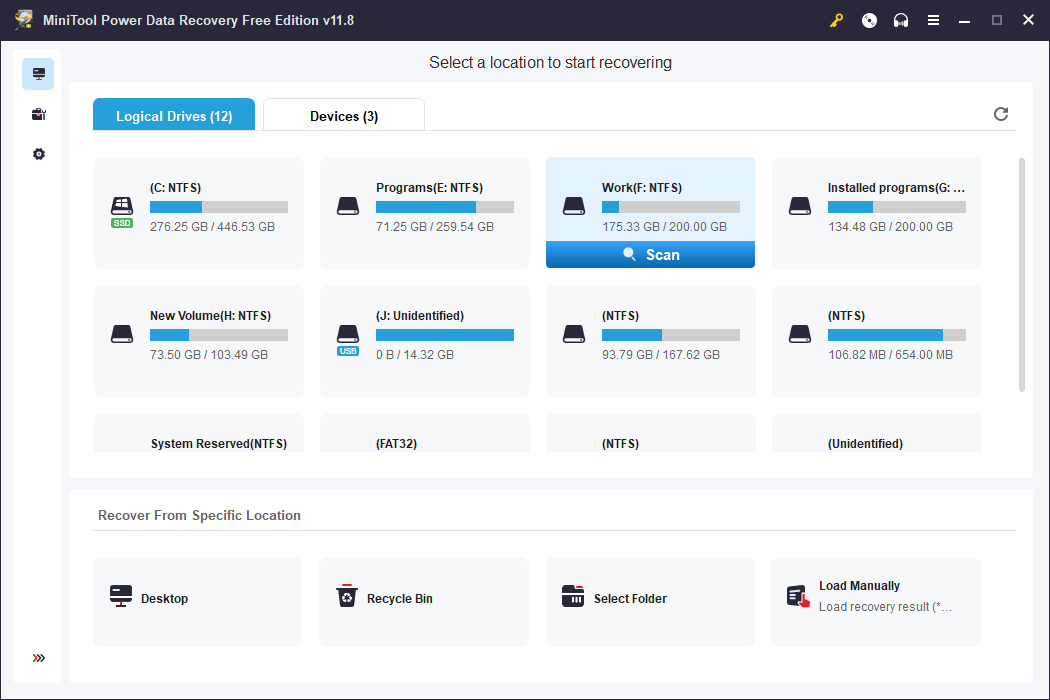
Protection
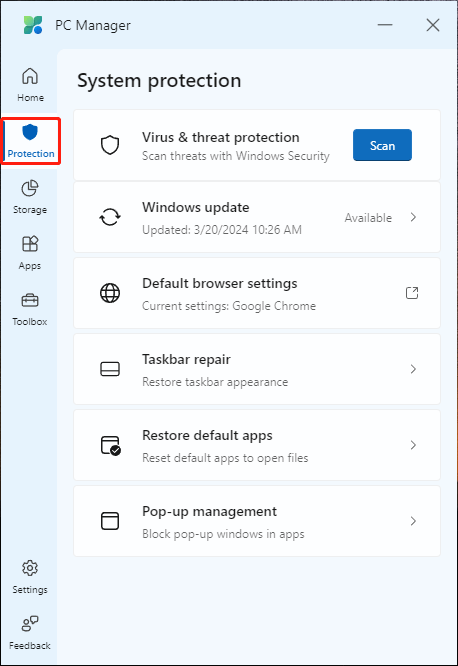
- The Protection page offers system protection for your PC. For example, it uses the Virus & threat protection feature of Microsoft Security to scan your PC for viruses and malware.
- Then you can find a Windows Update option. After you click it, you can find the available updates and install the needed one(s).
- The following is a shortcut for Default browser settings, which will guide you to the Default apps option in the Settings app. Then, you can choose an app to open a specific file.
- Then, the Taskbar repair option can restore the Taskbar to its default settings and turn off toolbars if enabled. This can fix some taskbar issues.
- Next is the Restore default app feature, which enables you to use the system default app to open a file.
- At last, Microsoft PC Manager even has a pop-up blocker, Pop-up Management, to help you block pop-up windows in apps.
Storage
Storage is a page where you can manage and clean up files on your hard drive.
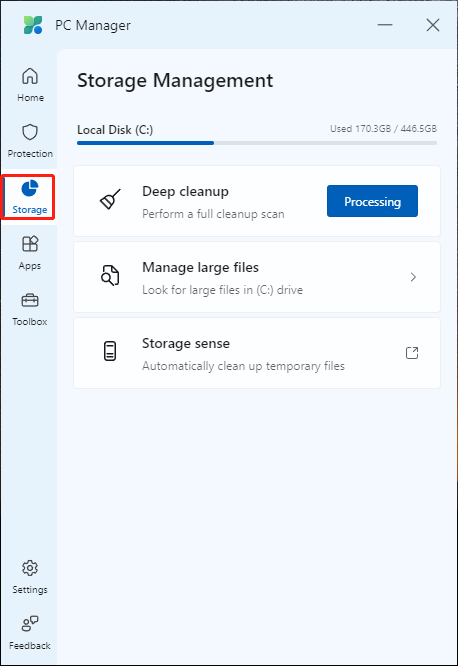
For example,
- You can use the Deep cleanup tool to scan your PC, find the files that can be removed, and choose to delete them if necessary.
- If you just want to find and manage large files on your device, you can click on Manage large files and filter files according to your requirements.
- The following is a shortcut for Storage sense. After you access it, you can configure Storage Sense or run it immediately to free up disk space.
Apps
You can find 4 options on the Apps page: Process management, Startup apps, Manage apps, and Microsoft Store.
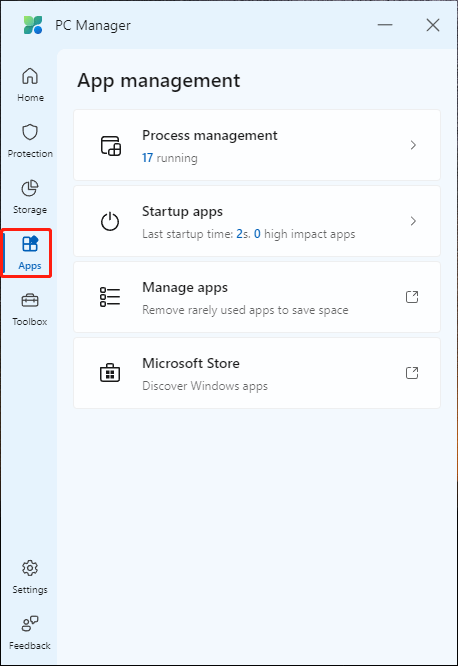
- Process management allows you to see which programs and services are running. You can force-end them when necessary. This can help you speed up your PC.
- The Startup apps feature helps you manage (enable or disable) the startup programs.
- The Manage apps option is a shortcut for Apps & features in the Settings app. With this feature, you can choose where to get the apps and find which apps are installed. You can also move, modify, or uninstall an app on that page.
- The Microsoft Store shortcut will lead you to the Store. Then you can find and get the needed apps. Besides, you can also get updates for your installed apps.
Toolbox
Unlike the other 4 pages, Toolbox doesn’t contain any system optimization features.
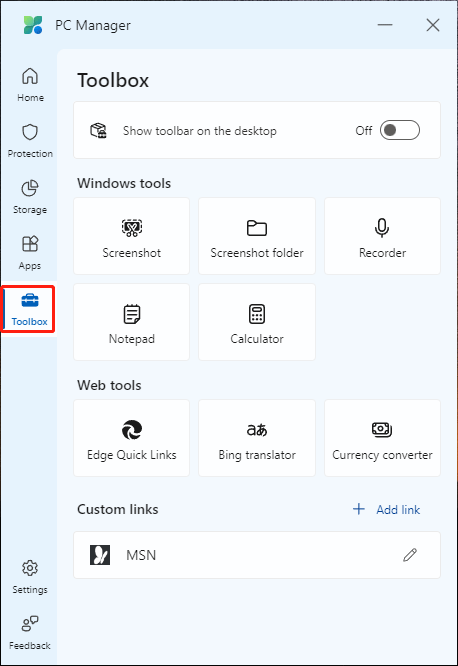
- It just displays some Windows utility tools like Screenshot, Screenshot folder, Recorder, Notepad, Calculator, Captions, and Notepad.
- Under Web tools, you can find Edge Quick Links, Bing translator, and Currency converter.
- Furthermore, under Custom links, you can add links to the app that you use frequently.
- If you want to directly see and use these tools from the desktop, you can turn on the button next to Show toolbar on the desktop.
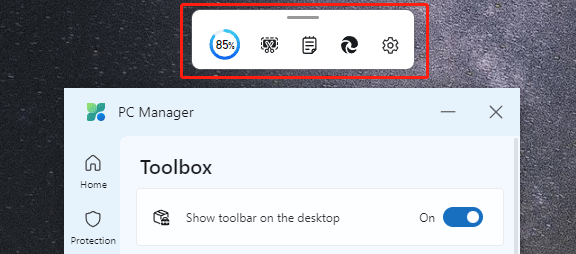
MiniTool System Booster: Another Tune-Up Utility to Optimize PC Performance
MiniTool Software also has a utility to help Windows users boost a PC. It is MiniTool System Booster.
This software can help you boost speed in real-time, find and repair system issues, turn on of off startup apps, increase internet speed, and clean up junk files. If you want a third-party PC booster, you can try this tool.
MiniTool System Booster TrialClick to Download100%Clean & Safe
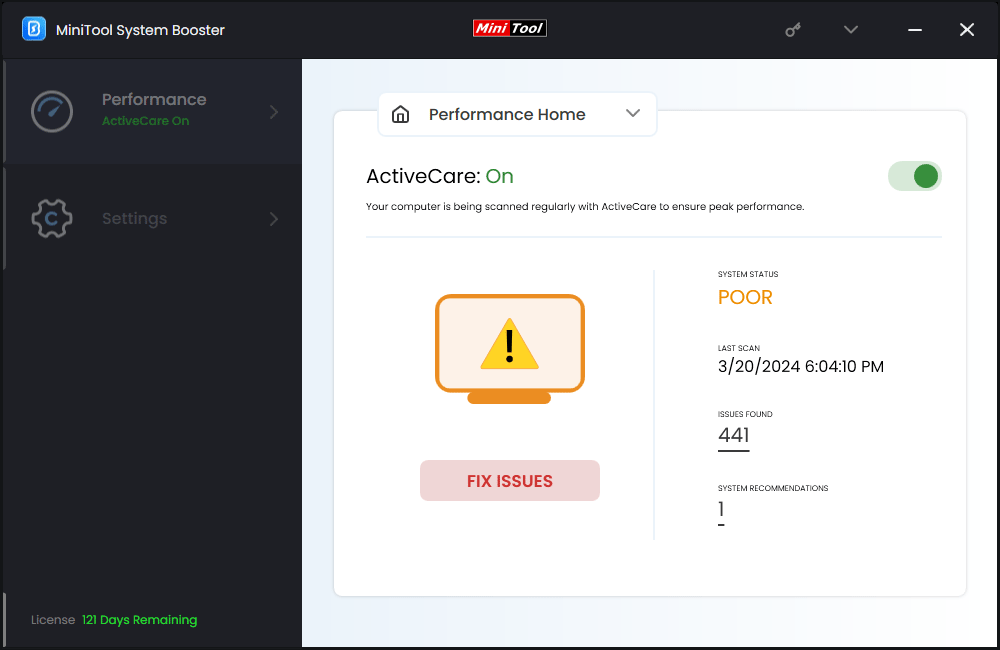
Bottom Line
Should I use PC Manager? Is Microsoft PC Manager worth using?
After reading this post, you can see PC Manager is an all-in-one utility, which enables you to speed up your PC using different features. You don’t have to look around to find the features you want. This is user-friendly. It is worth using PC Manager.
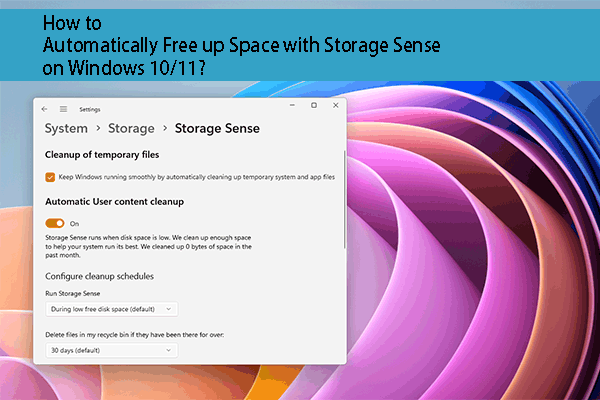
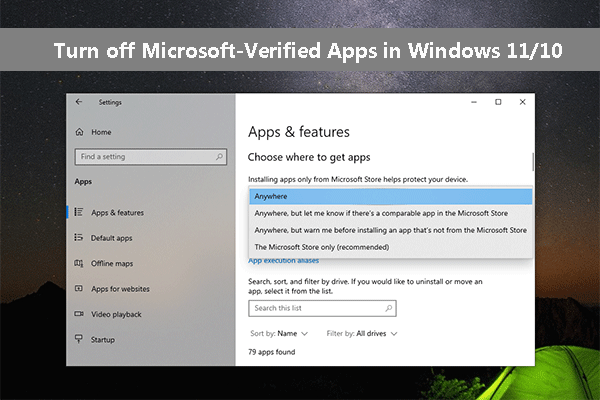
User Comments :