Error code KB4522741 occurs when you try to update your Windows system. It affects various Windows systems including Windows 7, Windows 8, 8.1, and Windows 10. Then you can go to MiniTool to get the methods to fix the Windows update error KB4522741.
Solution 1: Restart the Windows Update Service
The first solution is to restart your Windows Update Service and see if that fixes the KB4522741problem. The steps are as follows:
Step 1: Press the Windows and R keys at the same time to open the Run dialogue box. Type services.msc and click OK to open the Services application.
Step 2: From the list of applications, right-click Windows Update to select Restart.
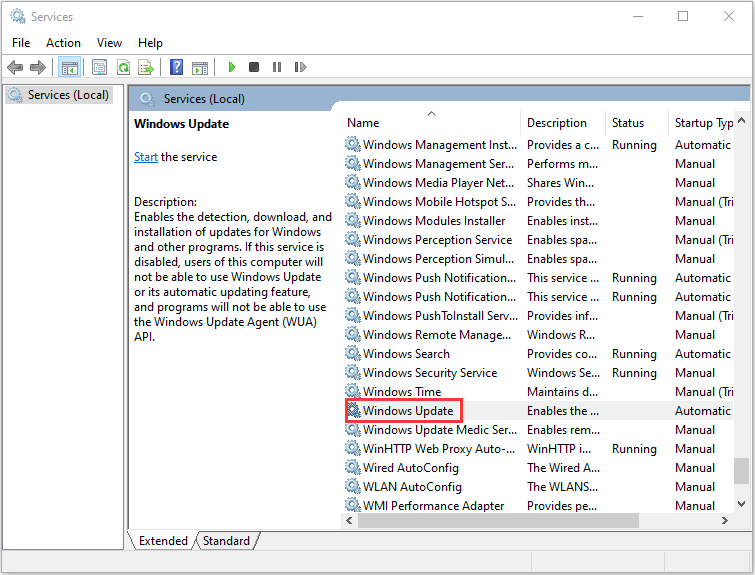
Then update your Windows again and check to see if the KB4522741 issue has gone. If not, try the next solution.
Solution 2: Delete SoftwareDistribution Folder
In this section, we walk through the second method – delete the SoftwareDistribution folder to fix the update issue. To do that, you can follow the steps.
Step 1: Type Command Prompt in the Search menu. Then right-click it to choose Run as administrator:
Step 2: Run the following commands one by one and press Enter:
net stop wuauserv
net stop cryptSvc
net stop bits
net stop msiserver
Step 3: Now go to the C:\Windows\SoftwareDistribution folder and delete all the files & folders inside by pressing the Ctrl+A keys to select all and then right-clicking to choose Delete.
After emptying this folder, you can either restart your computer or type the following command one by one in Command Prompt and press Enter to restart Windows Update related services:
net start wuauserv
net start cryptSvc
net start bits
net start msiserver
Now, run Windows Update again and check to see if you still meet the Windows update error KB4522741 issue. If the error still exists, try the next fix – repair corrupted system files.
Solution 3: Repair Corrupted System Files
Windows system files corruption can cause the issue. In such an event, you can use two command-line utilities – SFC (System File Checker) and DISM(Deployment Image Servicing and Management) to fix your Windows system files.
Here is how to use SFC to fix corrupt system files:
Step 1: Input Command Prompt in the search bar and click Run as administrator from the context menu.
Step 2: Type the following command and press Enter.
sfc /scannow
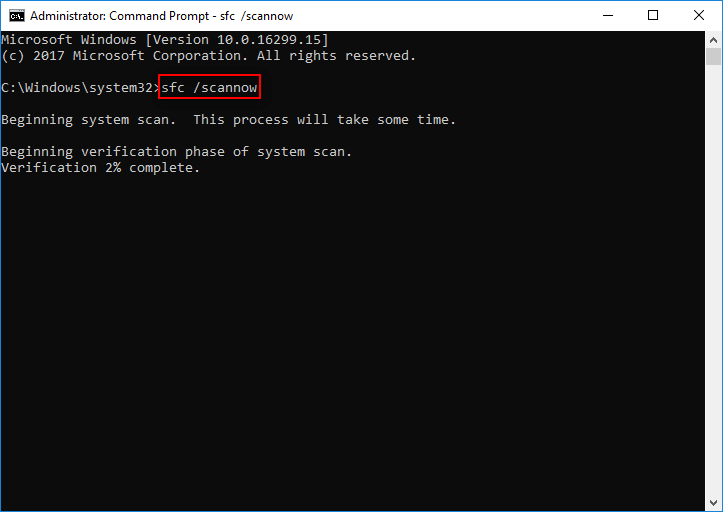
After the verification is 100% completed, you can check the scan results to see if there are some errors found. Then here is how to use DISM to fix the corrupted system files, read this post – Repair Windows 10 Image with DISM and Other Useful Tips for DISM.
Solution 4: Install the Windows Updates Manually
You can also try installing the Windows Updates manually. Here is how to do that:
Step 1: Open the Settings application again and go to the Update & Security section. Then click View update history.
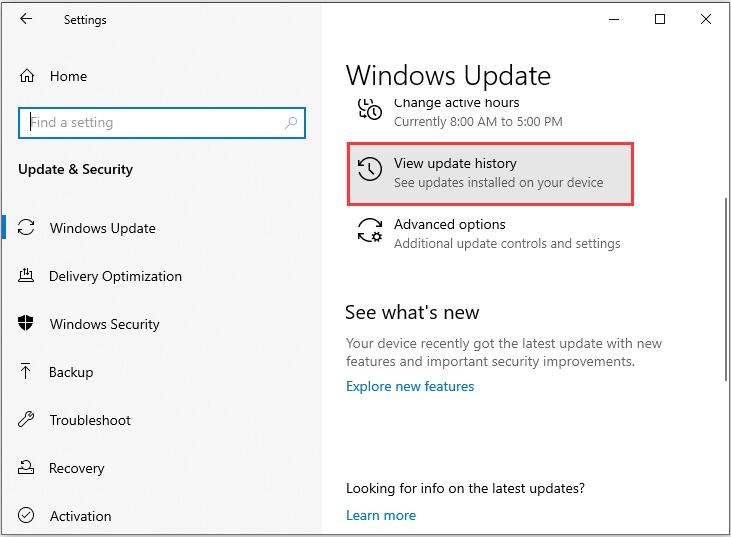
Step 2: Copy the recent KB number of the Windows Update package.
Step 3: Go to the Microsoft Update Catalog website. Paste the KB number of the Windows Update package in the Search box and press Enter.
Step 4: Click the Download button and a popup window will appear. In the popup window, click the .msu file link to download it.
Final Words
In short, if you are facing the KB4522741 issue and have no idea of how to fix it, then you can find the workable methods in this post.
User Comments :